dropBoxGetFile Step
Description:
This step downloads the file from the Dropbox server.
Inputs
- selOAuthProvider - Select OAuth provider
- sourceFilePath - Path of the source file to be downloaded
- destinationFolderPath - Path to destination folder
Returns
- True – step executed successfully
- False – step failed to execute
Usage:

To use this step, you must configure the Dropbox connection in the FlowWright application. To do so, navigate to the Integrate—Connections—OAuth page and create a new OAuth source.
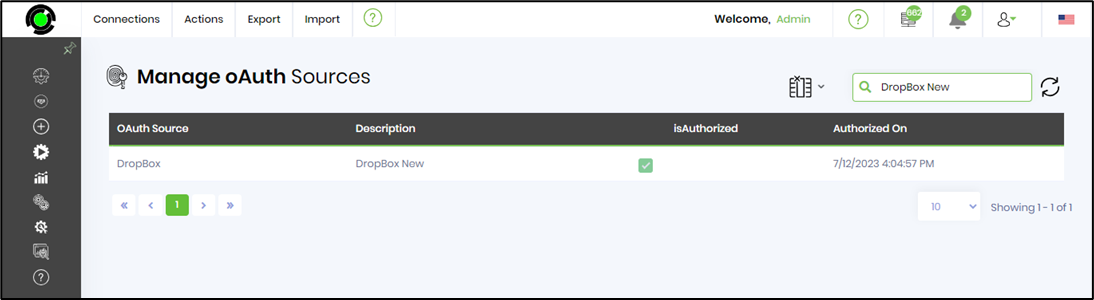
A sample Dropbox connection configuration is included here for reference.
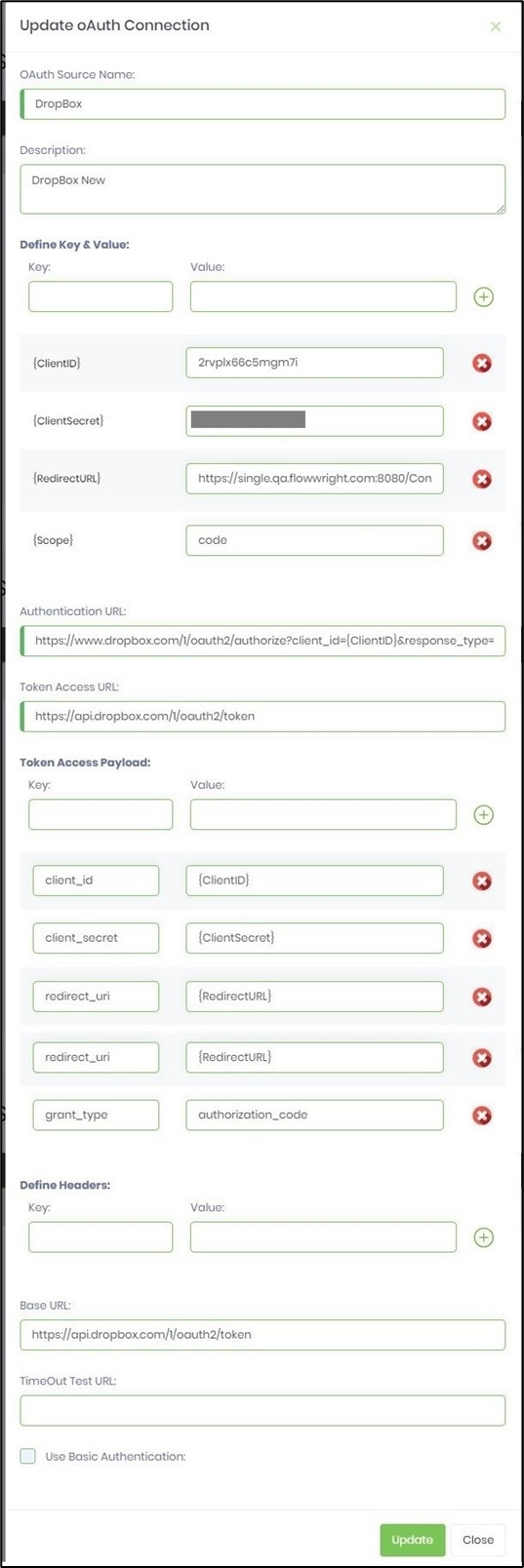
Example:
Let’s build and execute the “DropboxGetFileDef” example.
- Create a new definition called “DropboxGetFileDef” and open the definition in designer mode.
- Drag a “DropboxGetFile” step to the canvas.
- Connect the dots between the “Start” step and “DropboxGetFile” steps, as shown above.
- Click the “DropboxGetFile” step to configure its “Required” properties. Provide a name for the step. Select “Dropbox” OAuth provider from the drop-down list. Provide the source file folder path info to download. Provide the target folder path to the store. Click the Save button. Note: Click the "AI Predict" button for the Copilot to add new process steps that match your process description.

- The “Logging” setting configuration is necessary for documentation and also measures the workflow progress and the percent complete. This is achieved by configuring the step state and percent fields individually, as shown below. Configure the “Logging” using the following properties.

- Save the process definition, create a new instance, and then execute it. Render the process instance. Click the process step to view its properties. The step should get/download the file from Dropbox.
Definition Sample:
You may download the sample definition(s) from the link here and later import them (drag-and-drop) to your FlowWright Process Definition (XML file) or Form Definition (HTML file) page.
Note: Please verify and complete the process steps for any missing configurations, such as file path references and database connections, after import. Then, save the definition to confirm the changes.