PublishMSMQ Step
Description:
This step uses the MSMQ service to publish or send messages.
Inputs
- machineName –Server Name where Message queue exists (Is Required)
- queueName – The Queue to send message (Is Required)
- IsPublic – To check queue is public or private
- messageLabel – Label for message
- messageBody – Message Body to send
Returns
- True – step executed successfully
- False – step failed to execute
Usage:

MSMQ is a queue service built into the Microsoft Windows operating system. For more information, refer to the Windows documentation on MSMQ.
To install MSMQ, run OptionalFeatures at a command prompt to open the 'Windows Features' dialog.
In the feature tree of the dialog, check the top-level feature 'Microsoft Message Queue (MSMQ) Server.' This also checks the sub-feature 'Microsoft MessageQueue (MSMQ) Server Core.' The dialog should look like this:
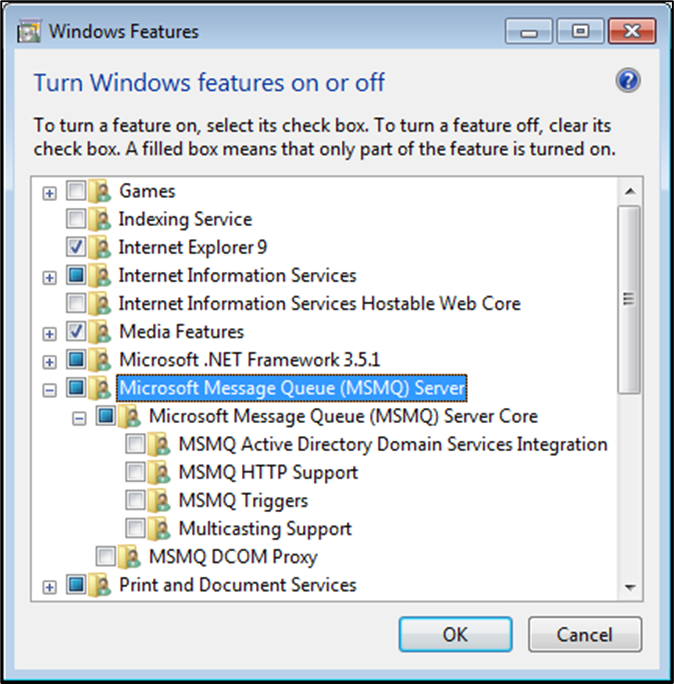
After the message queues are configured in Computer Management, the list is displayed for reference in this manner.
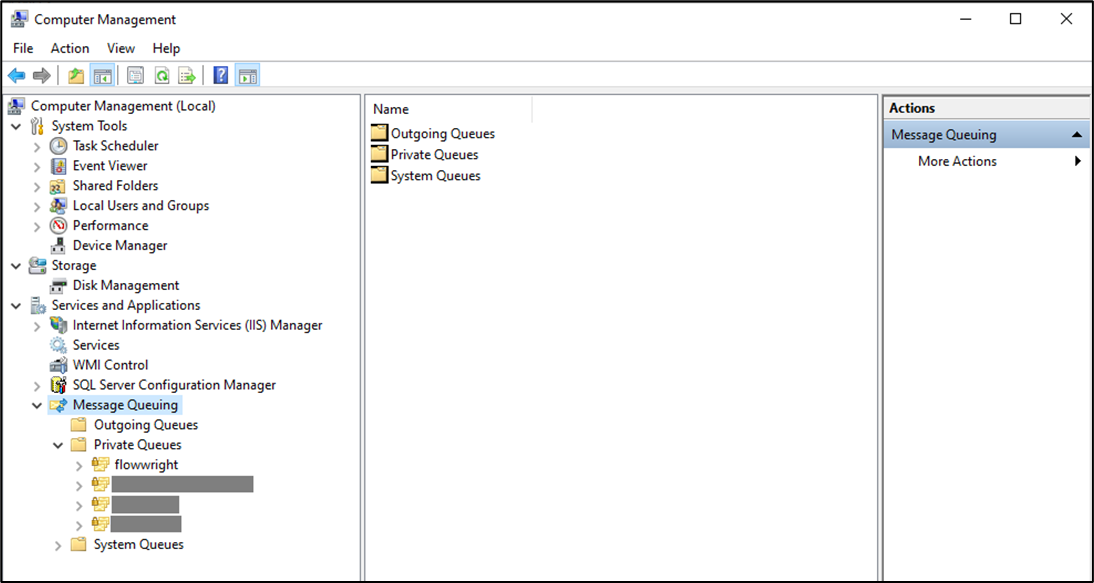
Example:
Let’s build and execute the “clsPublishMSMQDef” example.
- Create a new definition called “clsPublishMSMQDef” and open the definition in designer mode.
- Drag a "clsPublishMSMQ" step to the canvas.
- Connect the dots between the “Start” step and “clsPublishMSMQ” steps, as shown above.
- Click the “clsPublishMSMQ” step to configure its “Required” properties. Provide a name for the step. Provide an MSMQ queue name. Provide the message label and the sample text to send. Click the Save button. Note: Click the "AI Predict" button for the Copilot to add new process steps that match your process description.

- Click the “clsPublishMSMQ” step to configure its “Optional” properties. If the message queue is private, configure “No". Click the Save button.

- The “Logging” setting configuration is necessary for documentation and also measures the workflow progress and the percent complete. This is achieved by configuring the step state and percent fields individually, as shown in the images below. Configure the “Logging” using the following properties.

- Save the process definition, create a new instance, and then execute it. The process step should publish or send messages to the queue as configured.
Definition Sample:
You may download the sample definition(s) from the link here and later import them (drag-and-drop) to your FlowWright Process Definition (XML file) or Form Definition (HTML file) page.
Note: Please verify and complete the process steps for any missing configurations, such as file path references and database connections, after import. Then, save the definition to confirm the changes.