AskOpenAI Step
Description:
You can use this step to ask questions to OpenAI.
Inputs
- actAs – Ask the model to take on a specific role, persona, or perspective while interacting with you
- model – select the AI model to use
- prompt - text prompt to ask AI
- imageFiles - list of image files
- varGlobalStoreResult - variable/global to store the result
Returns
- True – step executed successfully
- False – step failed to execute
Usage:
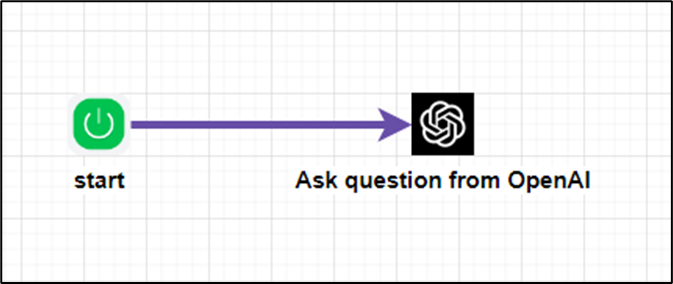
Example:
Let’s build and execute the “askOpenAIDef” example.
- Create a new process definition called “askOpenAIDef” and open it in designer mode.
- Drag an “askOpenAI” step to the canvas.
- Connect the dots between the “Start” and “askOpenAI” steps, as shown above.
- Click the “askOpenAI” step to configure its "Required" properties. Provide a name for the step. Select the chat model from the drop-down list. The FlowWright product team frequently updates these chat models—type in the prompt text to ask OpenAI. Provide a variable or global reference to store the result. Click the Save button. Note: Click the "AI Predict" button for the Copilot to add new process steps that match your process description.

- Click the “askOpenAI” step to configure its "Optional" properties. Provide the text for the ActAs field. ChatGPT's “Act As” prompt is a creative way to ask the model to assume a specific role, persona, or perspective while interacting with you. Provide a list of image files separated by commas to aid the OpenAI response.

- The “Logging” setting configuration is necessary for documentation and also measures the workflow progress and the percent complete. This is achieved by configuring the step state and percent fields individually, as shown in the images below. Configure the “Logging” using the following properties.

- Save the process definition, create a new instance, and then execute it. Render the process instance. Click the process step to view its properties. The AskOpenAI step should store the answer in the variable or global as configured.
- The AskOpenAI result is included here for your reference.

Definition Sample:
You may download the sample definition(s) from the link here and later import them (drag-and-drop) to your FlowWright Process Definition (XML file) or Form Definition (HTML file) page.
Note: Please verify and complete the process steps for any missing configurations, such as file path references and database connections, after import. Then, save the definition to confirm the changes.