mergePDFFiles Step
Description:
This step merges multiple PDF files on the application server into one PDF file.
Inputs
- filePathList – File path list
- outputFilePath – Output file path
- pdfVirtualPath – PDF Virtual file path
Returns
- True – step executed successfully
- False – step failed to execute
- Error - step execution error
Usage:
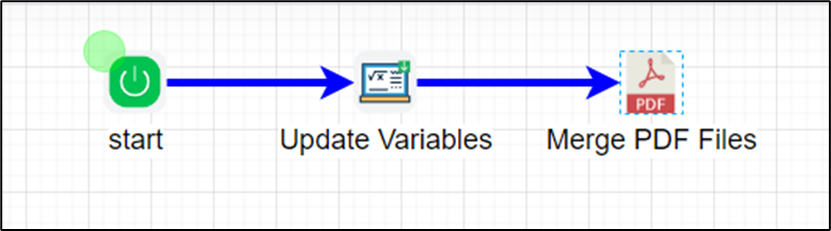
Example:
Let’s build and execute the “mergePDFFilesDef” example.
- Create a new process definition called “mergePDFFilesDef” and open it in Designer mode.
- Drag “updateVariable” and “mergePDFFiles” steps to the canvas.
- Connect the dots between the “Start” and other steps, as shown above.
- Define a few variables or globals to store the file path result.
- Click the "updateVariable" step to configure its "Required" properties. Provide a name for the step. Click the Save button. Note: Click the "AI Predict" button for the Copilot to add new process steps that match your process description.

- Select the “Optional” tab. Click the button to update multiple variables. A pop-up window is displayed for configuration. Click the AddRow (+) button to insert an empty row. Provide the variable name and the file path on the application server as the variable value. Click the Save button. You may add multiple file path references by using the Add Row button.
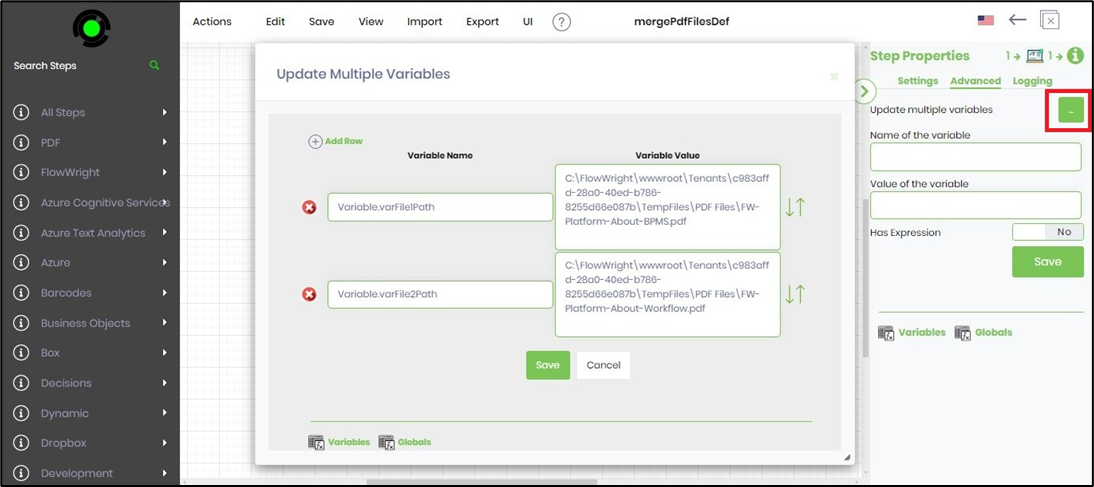
- Click the "mergePDFFiles" step to configure its "Required" properties. Provide a name for the step. Provide the variable or global references to hold the “Output and Virtual PDF file paths”. Click the button to provide the source file path list. Click the Save button. Note: Click the "AI Predict" button for the Copilot to add new process steps that match your process description.

- A pop-up window is displayed for configuration. Click the AddRow (+) button to insert an empty row. Provide the variable or global reference with a file path as a value. You may also provide an actual file path, as below. Click the Save button.
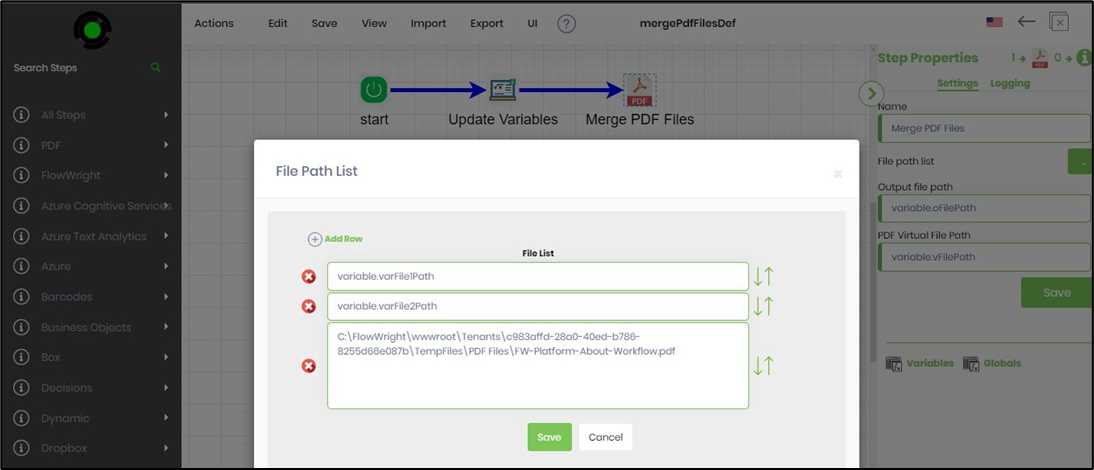
- The “Logging” setting configuration is necessary for documentation and also measures the workflow progress and the percent complete. This is achieved by configuring the step state and percent fields individually, as shown in the images below. Configure the “Logging” using the following properties.

- Save the process definition, create a new process instance, and then execute it. Render the process instance.
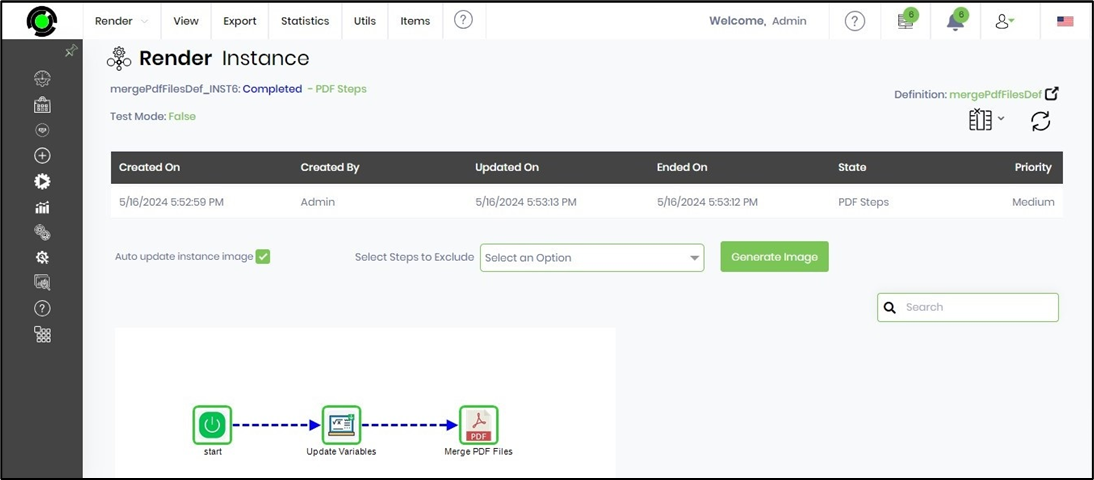
- Click the “mergePDFFiles” process step to view the properties. The step should merge multiple PDF files on the application server into one PDF file. Copy and paste the PDFVirtualPath variable value into a browser window to view the merged PDF file.
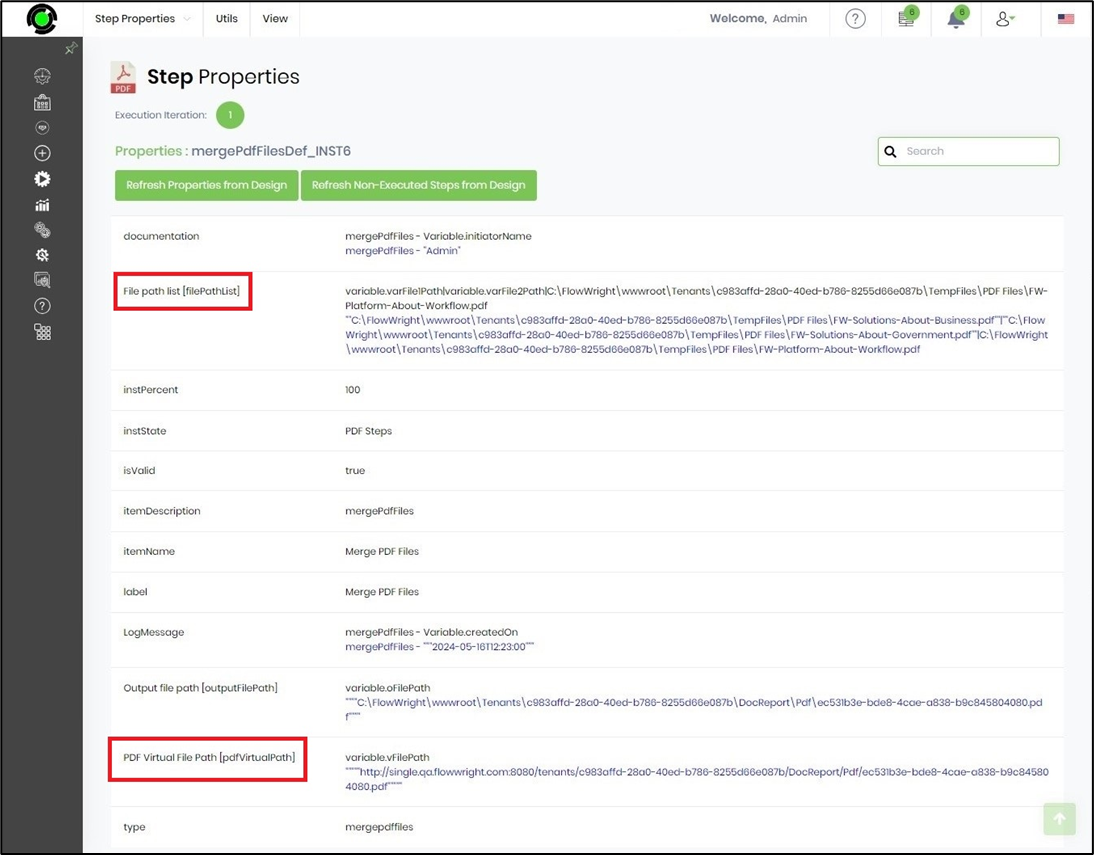
Definition Sample:
You may download the sample definition(s) from the link here and later import them (drag-and-drop) to your FlowWright Process Definition (XML file) or Form Definition (HTML file) page.
Note: Please verify and complete the process steps for any missing configurations, such as file path references and database connections, after import. Then, save the definition to confirm the changes.