clsSendSQLToTenantDB Step
Description:
This step involves sending SQL statements to a tenant database.
Inputs
- Tnconnection – Select Tenant manager connection string
- Tnnameid – Tenant/Host Name or ID
- Lstsqlstring – List of SQL strings
Returns
- True – step executed successfully
- False – step failed to execute
Usage:

Example:
Let’s build and execute the “clsSendSQLToTenantDef” example.
- Create a new definition called “SendSQLToTenantDef” and open the definition in designer mode.
- Drag a "clsSendSQLtoTenantDB" step to the canvas.
- Connect the dots between the “Start” step and "clsSendSQLtoTenantDB" steps, as shown above.
- Click the "clsSendSQLtoTenantDB" step to configure its "Required" properties. Provide a name for the step. Select the connection string. Provide the Tenant Name or GUID value. Click the button to provide the SQL string. Click the Save button. Note: Click the "AI Predict" button for the Copilot to add new process steps that match your process description.

- Provide the SQL string and click "Add Row" to include more. A pop-up window is displayed for configuration. Click the Add Row (+) button to insert an empty row. Provide the SQL Select syntax. Click the Save button. You may add multiple SQL strings using the Add Row button.
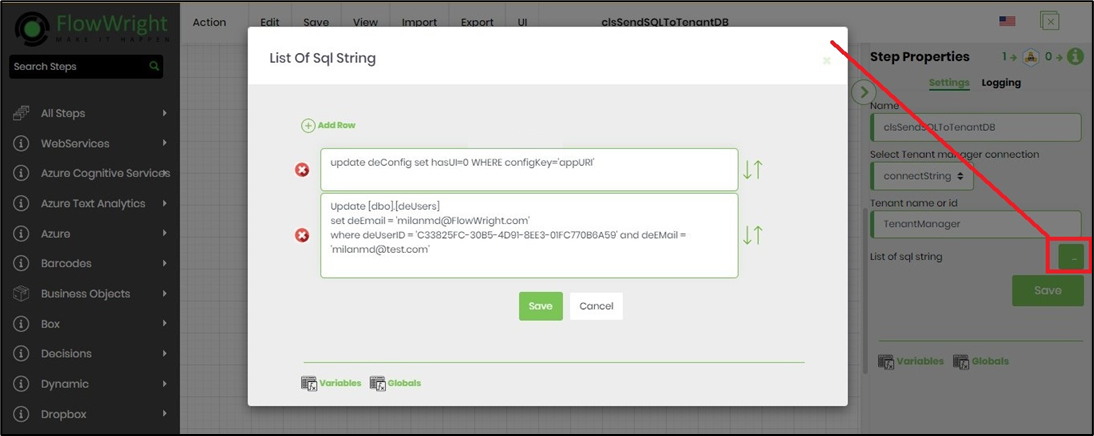
- The “Logging” setting configuration is necessary for documentation and also measures the workflow progress and the percent complete. This is achieved by configuring the step state and percent fields individually, as shown below. Configure the “Logging” using the following properties.

- Save the process definition, create a new instance, and then execute it. The process step should execute the list of SQL strings in the TenantDB.
Definition Sample:
You may download the sample definition(s) from the link here and later import them (drag-and-drop) to your FlowWright Process Definition (XML file) or Form Definition (HTML file) page.
Note: Please verify and complete the process steps for any missing configurations, such as file path references and database connections, after import. Then, save the definition to confirm the changes.