User can manage event definition and parameters, export and import definitions between FlowWright environments and understand the usage patterns.
Navigate to ESB - Event Definitions menu.
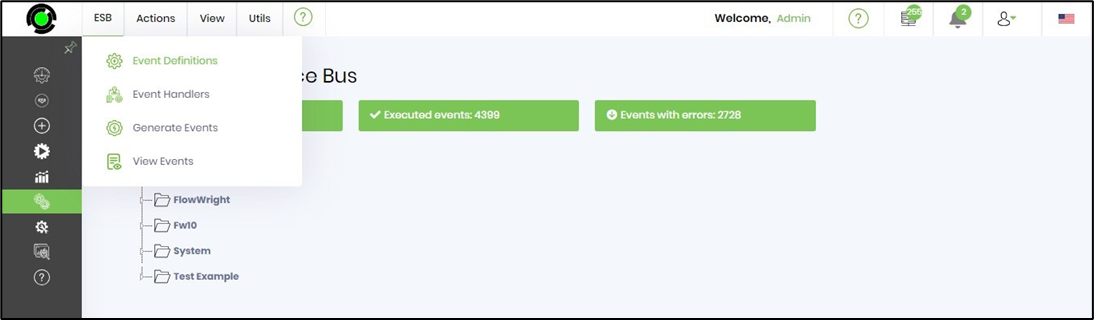
The Event Definitions UI is rendered as below. The events are ordered by the name with a category drop down list and search box to narrow down to a specific event.

Create Event Definition
Select Actions - Create menu option.
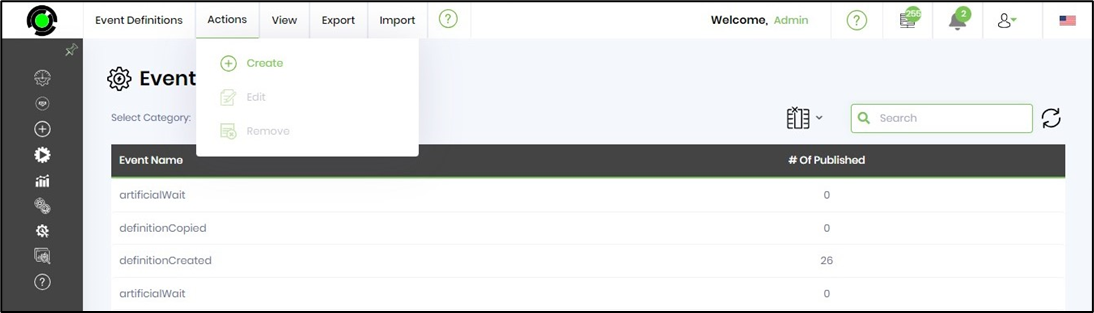
The event definition popup is rendered for configuration. Select the event category from the dropdown list. Provide the event name. Add event parameters. Click on CREATE to confirm the action.
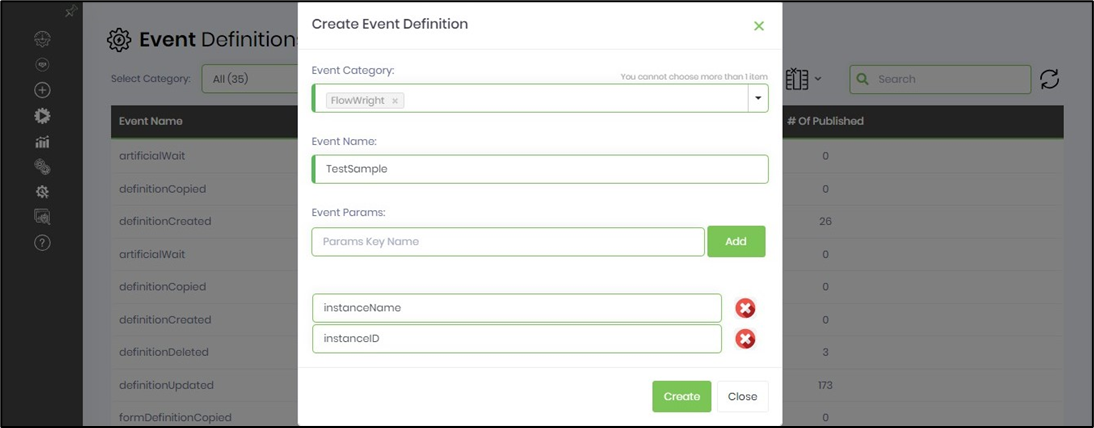
Edit Event Definition
Select an event row from the table or search for an event by the name. Click on Actions - Edit menu option.
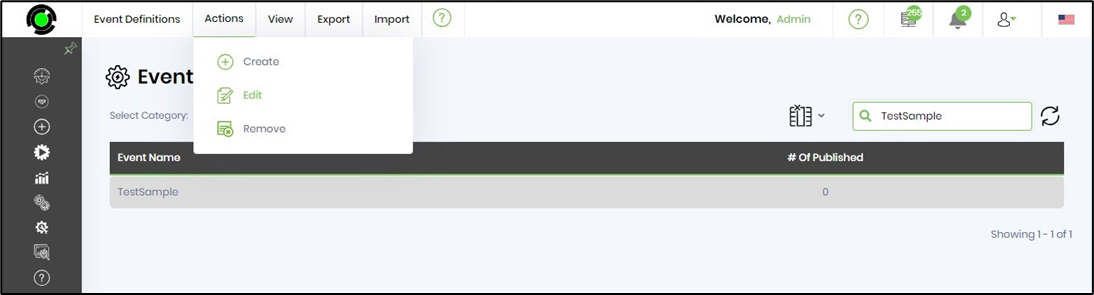
The event definition popup is rendered with details for changes. Select the event category from the dropdown list. Provide the event name. Add or Remove the event parameters. Click on UPDATE to confirm the changes.

Remove Event Definition
Select an event row from the table or search for an event by the name. Click on Actions - Remove menu option.
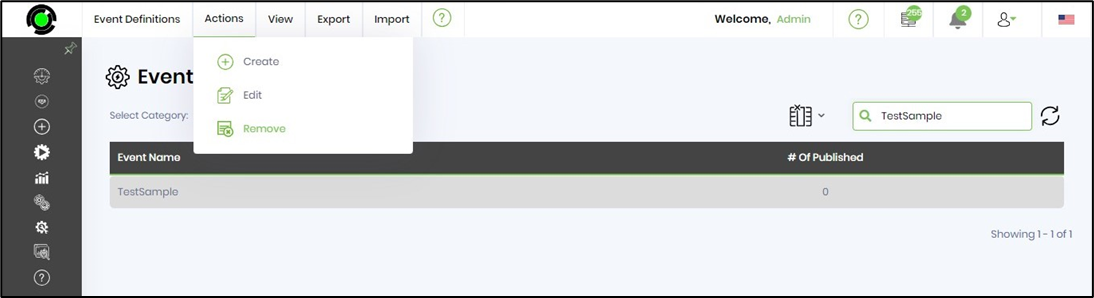
Click OK to remove the event definition from the list.

View Parameters
Select an event row from the table or search for an event by the name. Click on View - Params menu option.
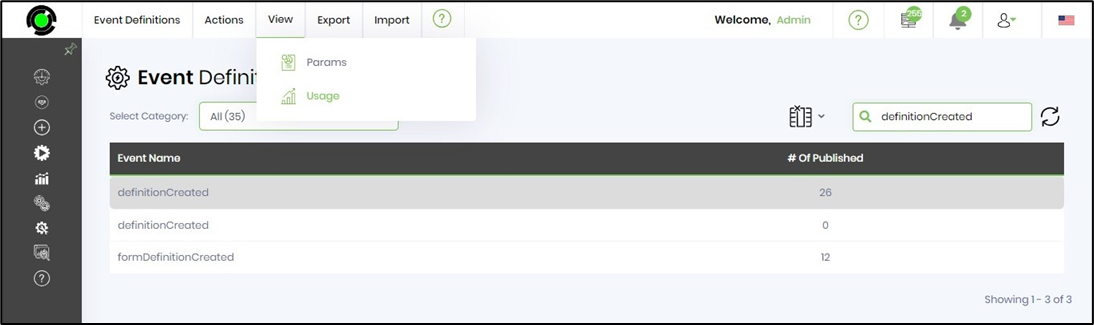
The parameters and default values are rendered in a popup window.

Usage
Click on View - Usage menu option.
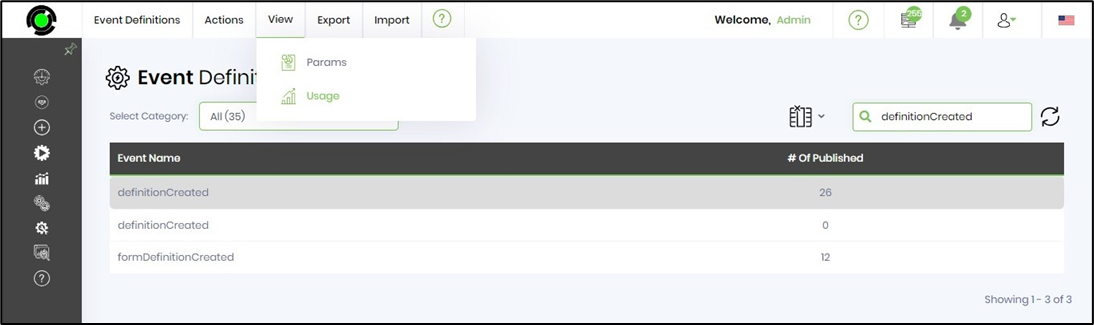
The event definitions usage is rendered as bar graph with a category filter to narrow down the list.

Export
Use this feature to export and import event definitions between FlowWright environments. Select an event row from the table or search for an event by the name. Click on Export - XML menu option.

The file is exported as XML and downloaded to local folder. A sample XML is included here for reference.
<eventDefinitions><eventDef category="cDevWorkflow" name="definitionCreated" /><params> <item key='definitionID'></item> <item key='definitionName'></item> <item key='externalUserName'></item> <item key='userID'></item></params></eventDefinitions>
Select an event row from the table or search for an event by the name. Click on Export - SQL menu option. The file is exported as SQL and downloaded to local folder. A sample SQL is included here for reference.
INSERT INTO [deEventDefinitions] ([EVENTDEFID],[EVENTCATEGORY],[EVENTNAME],[PARMSXML],[CREATEDATETIME]) VALUES('6fd76ec9-4772-4c33-bca4-5e042ce3788c','cDevWorkflow','definitionCreated','<params> <item key='definitionID'></item> <item key='definitionName'></item> <item key='externalUserName'></item> <item key='userID'></item></params>','2023-08-02T05:01:33')
Import
Use this feature to import XML event definition to the FlowWright environment. Select an event row from the table or search for an event by the name. Click on Import - XML menu option.
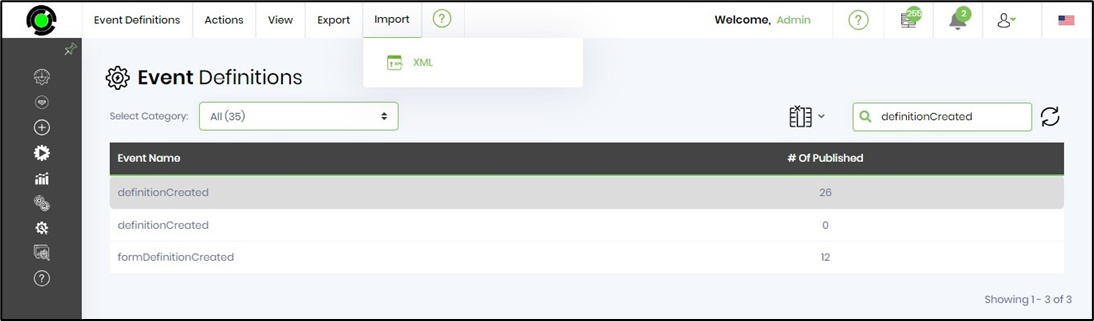
Select the XML file from the local path folder and click on “Import” button to confirm the action.
