Description:
This step gets the text from an image using Azure ML.
Inputs
- imageFilePath – File path to image on the App Server
- selRegionName - Select region name
- varGlobalToStoreValue– Variable or global to hold the result
- varGlobalPercentage - Variable or global to store the accuracy percentage
Returns
- True – step executed successfully
- False - step failed to execute
Usage:

Example:
Let’s build and execute the clsAzureMLGetTextDef example.
- Create a new process definition
- Drag a get "clsAzureMLGetText" step from the toolbox
- Connect the dots between the start and “clsAzureMLGetText” step
- Click on the "clsAzureMLGetText" step to configure its "Settings" properties. Provide a name to the step. Provide the image file path on the app server. Provide the variable/global reference to store the result text. Provide the variable/global reference to store the accuracy percentage.

- Click on the "clsAzureMLGetText" step to configure its "Advanced" properties.
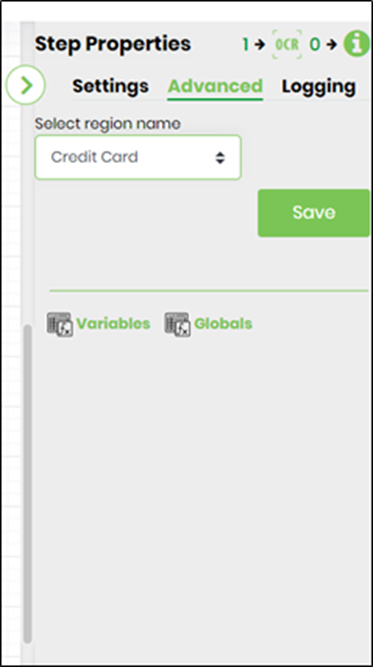
- NOTE: More information on image regions is published here.
- The Azure ML settings can be configured in the Status page - Configuration - Azure ML menu option.

- Save the process definition. Create a new process instance and execute. The step should get the text from an image and store the result in variable.result as configured.
Definition Sample:
You may download the sample definition(s) from the link here and later import it (drag-drop) to your FlowWright Process Definition (XML file) or Form Definition (HTML file) page.
NOTE: Please verify and complete the process steps for any missing configurations, such as file path references and database connections after import. Then, save the definition to confirm the changes.
Click here to download the sample file.