Description:
This step converts an Excel file (on the app server) and makes a copy to CSV format.
Inputs
- inputFilePath--Path for the file on the App server
- outputFilePath-- Path for the file to be saved on the App server
Returns
- True – step executed successfully
- False – step failed to execute
Usage:
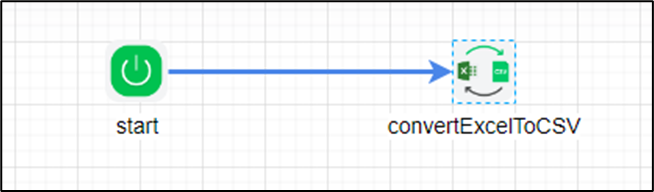
Example:
Let’s build and execute the “convertExcelToCSVDef” example.
- Create a new definition called “convertExcelToCSVDef”
- Select the definition and click the “design” button
- Drag a “convertExcelToCSV” step to the canvas
- Connect the dots between the start and “convertExcelToCSV” step
- Click the “convertExcelToCSV” step to configure its “Settings” properties. Provide a name to the step. Provide the source path to the Excel file (on the app server). Provide the target path (on the app server) to store the CSV file.
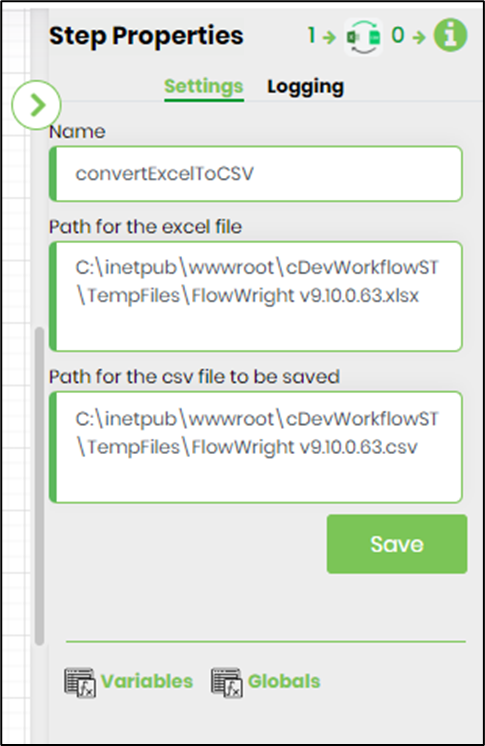
- The “Logging” setting configuration is necessary for documentation and also measures the workflow progress and the percent complete. This is achieved by configuring the step state and percent fields individually, as shown in the images below. Configure the “Logging” using the following properties.

- Save the process definition. Create a new process instance and execute it. As configured, the process step should convert the Excel file to CSV file format in the path.
Definition Sample:
You may download the sample definition(s) from the link here and later import it (drag-drop) to your FlowWright Process Definition (XML file) or Form Definition (HTML file) page.
NOTE: Please verify and complete the process steps for any missing configurations, such as file path references and database connections after import. Then, save the definition to confirm the changes.
Click here to download the sample file.