Description:
This step gets a value from the LookUp Data list.
Inputs
- Category—Lookup category
- text—Lookup item text
- varGlobal--Variable/Global to store the value
Returns
- True – step executed successfully
- False – step failed to execute
Usage:

clsGetLookUpData step requires the FlowWright Lookup Data pre-configured. Navigate to Create - Lookup Data page to create a list. Here, a lookup data list is included for reference.
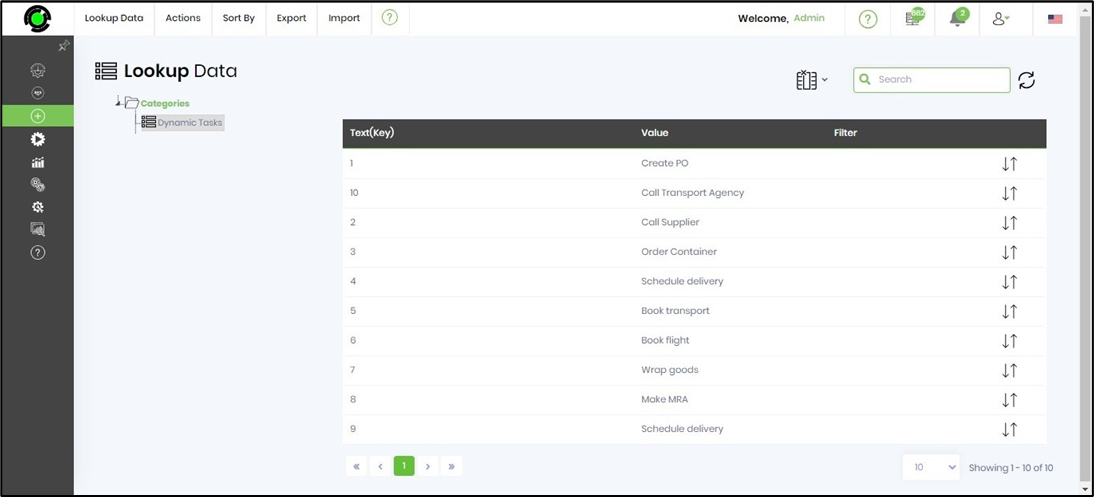
Example:
Let’s build and execute the “clsGetLookupDataDef” example.
- Create a new definition called “clsGetLookupDataDef”
- Select the definition and click the “design” button
- Drag a “UpdateVariable” and "clsGetlookUpData" steps to the canvas
- Connect the dots between the steps as shown above
- Define variable/globals to store the value and the result after execution
- Click on the "updateVariable" step to configure its “Settings” properties. Provide a name to the step.

- Click on the "updateVariable" step to configure its “Advanced” properties. Click on the button to configure multiple variables. Click on (+) Add Row to include new variable and values.

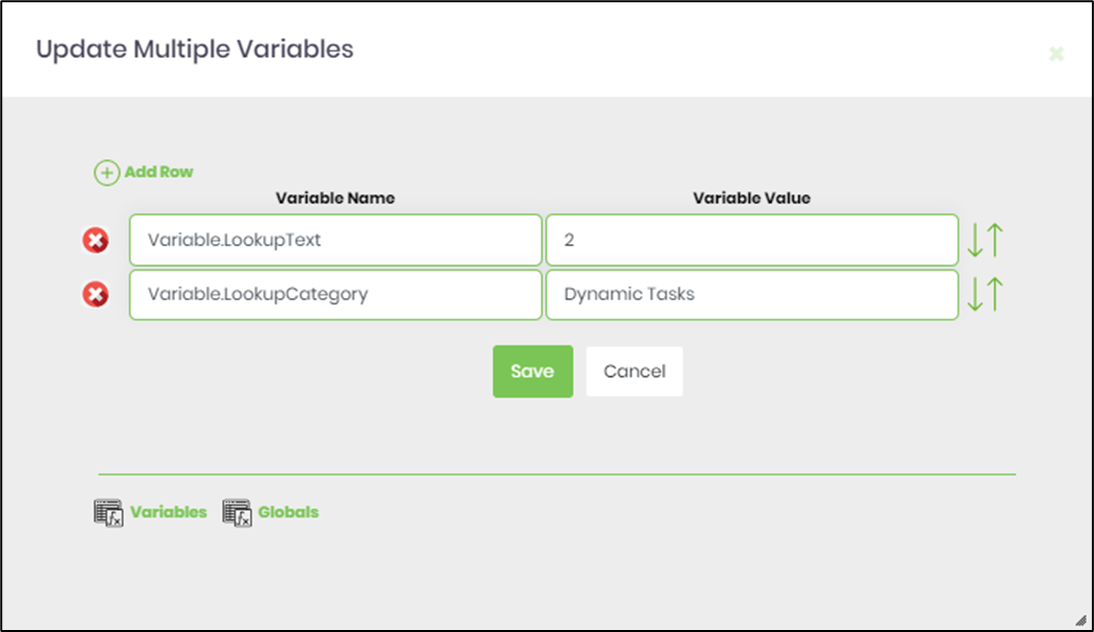
- Click on the "clsGetlookUpData" step to configure its “Settings” properties. Provide a name to the step. Provide a lookup item text or a variable reference.
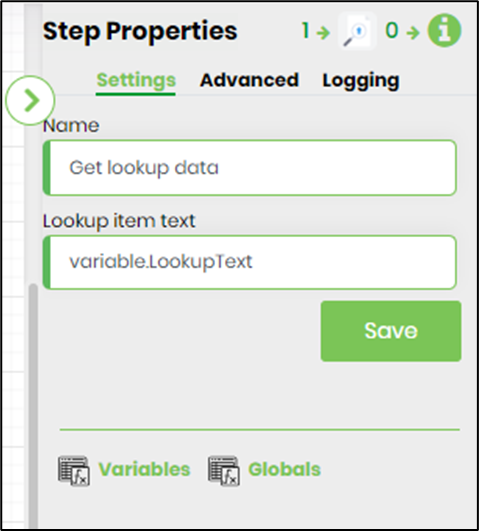
- Click on the "clsGetlookUpData" step to configure its “Advanced” properties. Provide a lookup category reference. Provide a lookup item filter reference. Provide a variable/global to store the value.

- The “Logging” setting configuration is necessary for documentation and also measure the workflow progress and the percent complete. This is acheived by configuring the step state and percent fields individually as shown in the images below. Configure the “Logging” using the following properties.
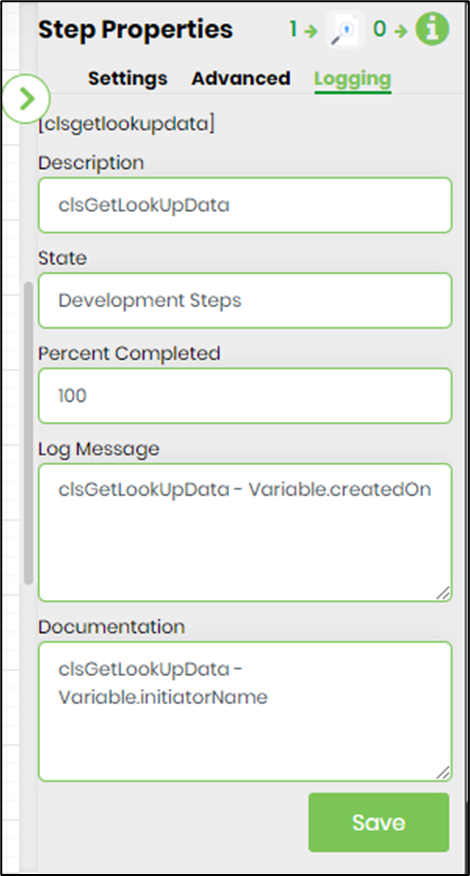
- Save the process definition, create a new process instance and execute. Render the process instance. Click on the process step to view the properties. The step should get the lookup data value and store the result in variable.storeValue as configured.
