Description:
This step logs errors to the FlowWright System log.
Inputs
- Source - Error Source
- MessageData - Error message to log
- Priority - Priority
Errors
- True – step executed successfully
- False – step failed to execute
Usage:
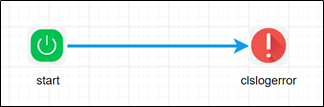
Example:
Let’s build and execute the clslogerrorDef example.
- Create a new definition called “clslogerrorDef”
- Select the definition and click the “design” button
- Drag a "clsLogError" step to the canvas
- Connect the dots between the start and "clsLogError" step
- Click on the "clsLogError" step to configure its “Settings” properties. Provide a name to the step. Provide the source of the error message. Provide the message to log.

- Click on the "clsLogError" step to configure its “Advanced” properties. Select the priority from the dropdown list (low, medium, high).

- The “Logging” setting configuration is necessary for documentation and also measure the workflow progress and the percent complete. This is acheived by configuring the step state and percent fields individually as shown in the images below. Configure the “Logging” using the following properties.

- Configure the following values for the properties as shown on the below graphic
- Save the process definition, create a process instance and execute. The process step should log the error message to System log, as configured. Navigate to Status - System log page and select log by type and error.

Note: The error log table is auto trimmed (delete records) if it exceeds certain size. This scheduled job is defined on the server and is event triggered by the growing table size.