Description:
This step logs information message to the FlowWright System log.
Inputs
- Source - Information Source
- MessageData - Information message to log
- Priority - Priority
Returns
- True – step executed successfully
- False – step failed to execute
Usage:
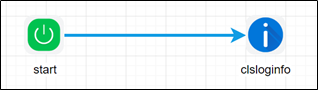
Example:
Let’s build and execute the “clsLogInfoDef” example.
- Create a new definition called “clsLogInfoDef”
- Select the definition and click the “design” button
- Drag a "clsLogInfo" step to the canvas
- Connect the dots between the start and "clsLogInfo" step
- Click on the "clsLogInfo" step to configure its “Settings” properties. Provide a name to the step. Provide the source of information message. Provide the text message to log.
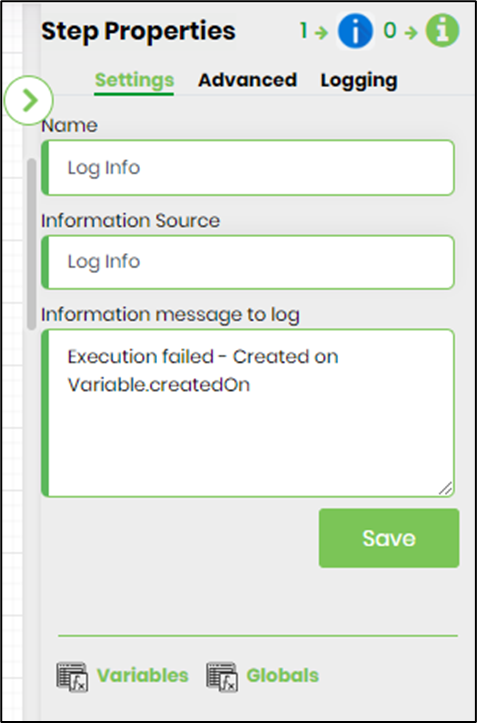
- Click on the "clsLogInfo" step to configure its “Advanced” properties. Select a priority from the dropdown list (low, medium, high).
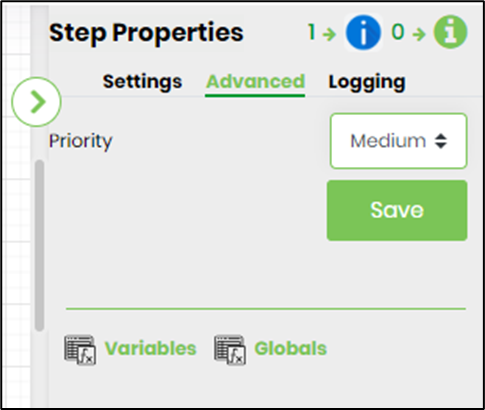
- The “Logging” setting configuration is necessary for documentation and also measure the workflow progress and the percent complete. This is acheived by configuring the step state and percent fields individually as shown in the images below. Configure the “Logging” using the following properties.
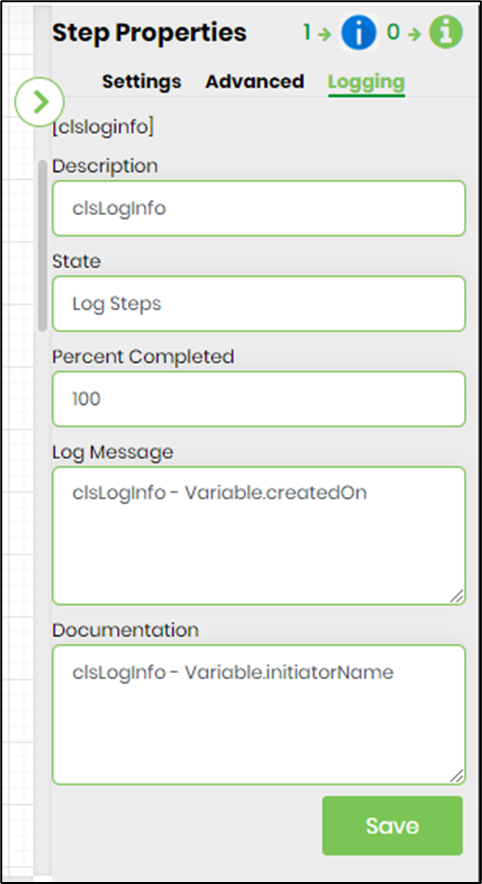
- Save the process definition, create a process instance and execute. The process step should log the information message to System log, as configured. Navigate to Status - System log page and select log by type and information.
