Description:
This step sends message using RabbitMQ queue (open source message broker software).
Inputs
- RabbitMQ – select RabbitMQ connection
- messageData – message content to be sent
- exchange – name of the exchange
- messageQueue – name of the queue
- routingKey – optional routing key
- messageParms – message parameters key=value pairs
Returns
- True – email sent successfully
- False – failed to send the email
Usage:
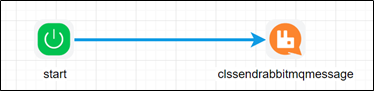
Before using this step in a process definition, configure a RabbitMQ connection using the following UI:

RabbitMQ is a widely used Enterprise service bus, you can get more information from their site at: https://www.rabbitmq.com/
Example:
Let’s build and execute the “clsSendRabbitMQMessageDef” example.
- Create a new process definition called “clsSendRabbitMQMessageDef”
- Select the definition and click the “design” button
- Drag a "clsSendRabbitMQMessage" step to the canvas
- Connect the dots between the start and "clsSendRabbitMQMessage" step
- Click on the "clsSendRabbitMQMessage" step to configure its “Settings” properties. Provide a name to the step. Select the RabbitMQ connection from the dropdown list. Provide a text message to send. Provide the exchange name.
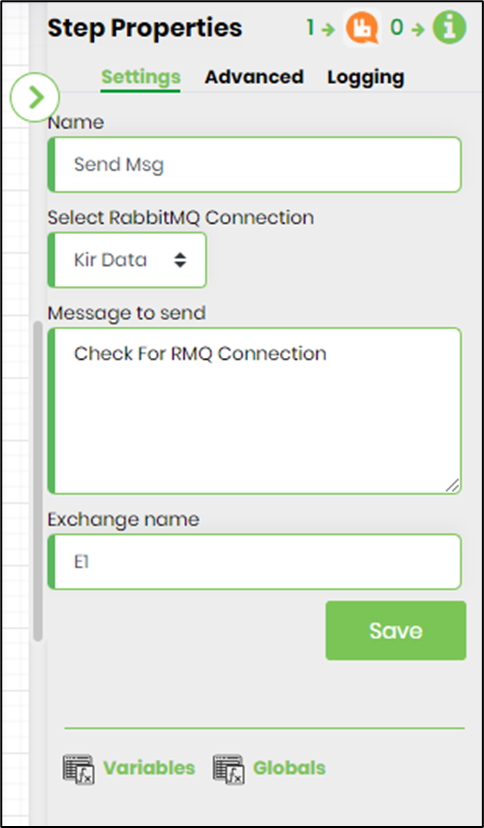
- Click on the "clsSendRabbitMQMessage" step to configure its “Advanced” properties. Provide the message queue. Provide the routing key. Click on the button to configure the message parameters.

- Click on the button to configure the message parameters. Click on “Add Row” to provide the key and value information. Click on “Save” to confirm the changes.
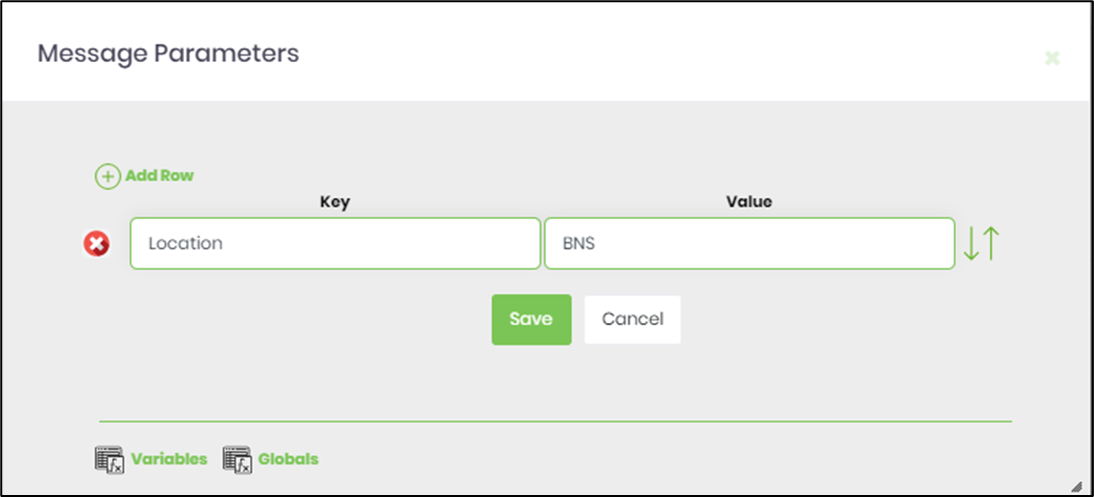
- The “Logging” setting configuration is necessary for documentation and also measure the workflow progress and the percent complete. This is acheived by configuring the step state and percent fields individually as shown in the images below. Configure the “Logging” using the following properties.

- Save the process definition, create a new process instance and execute.
- Render the process instance. Click on the process step. The step should publish/send messages to RabbitMQ service.