Navigate to Create - Decision Table - Actions - Create page. Provide the name. Provide the text description. Provide the number of input and output values for the decision table. Click on check box to open the designer after creation. Click on CREATE button to confirm the changes.
Example: Let us consider the below example for numeric evaluation where there are 2 input values: “low” and “high” and 1 output value: “risk”.
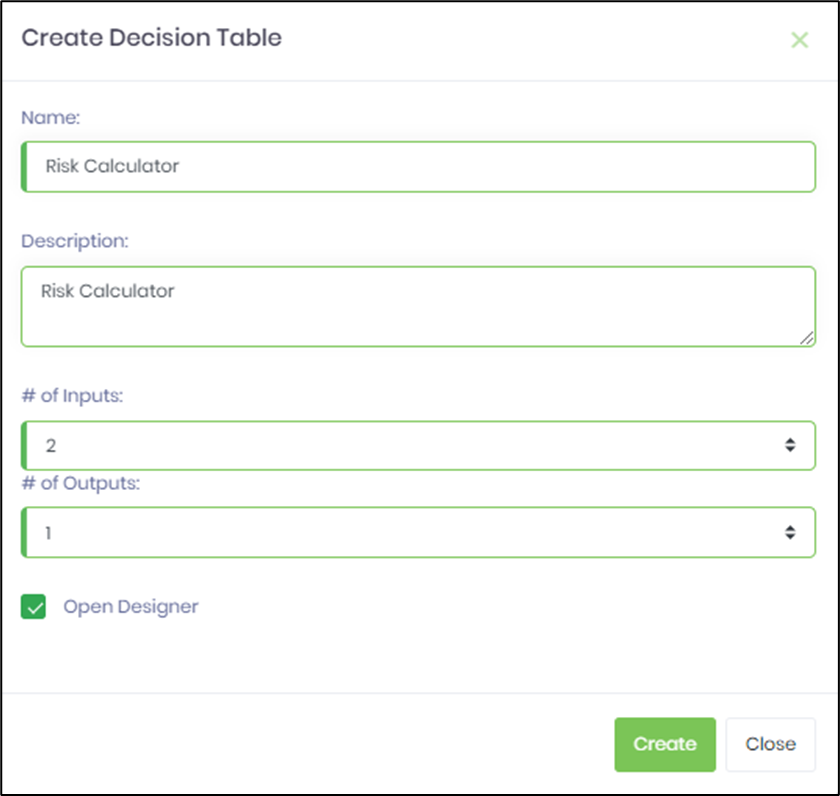
Enter the input and output values as shown below and save the table. Configure the column names for input and output. Click on the “+” icon displayed at the top left panel to add multiple input rows. Click on SAVE button to confirm the changes.
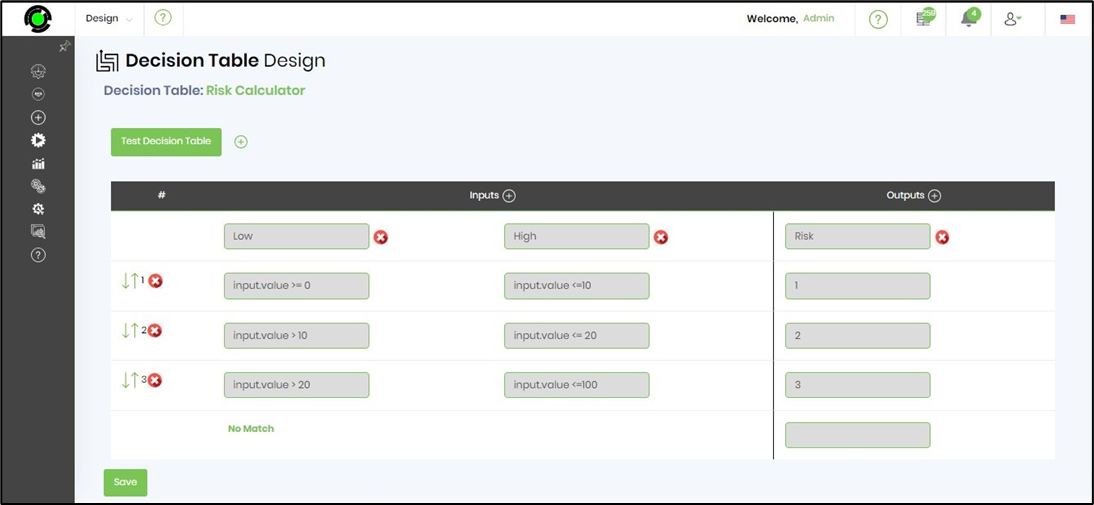
Click on Test Decision Table button to evaluate the setup. The UI is rendered as shown below. Provide the values for low and high fields. Click on Evaluate button to view the risk output value. An alert notification indicates a successful match and the table row is highlighted in this context.
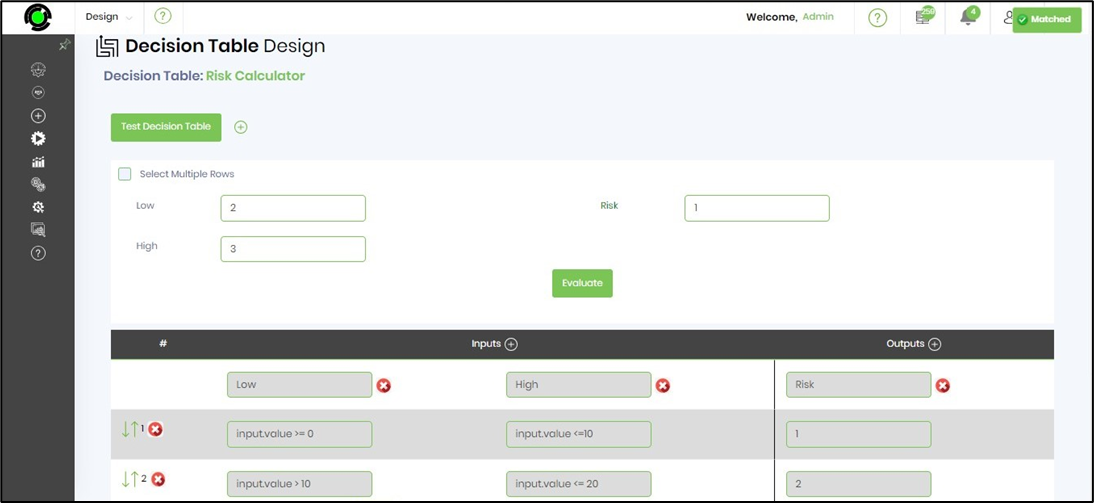
An alert notification indicates a unsuccessful match for values not in the range provided.
