ftpCreateFolder Step
Description:
This step creates a folder in FTP server.
Inputs
- ftpConnection – Select FTP from FTP connections dropdown
- destinationFolder – The relative path of the server to create folder. Ex: - /folder1
Returns
- True – step executed successfully
- False – step failed to execute
Usage:
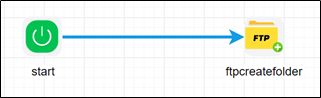
To use this step, you must configure a FTP connection in FlowWright application. Navigate to Integrate - Connections - FTP page to create a new FTP source.

A sample FTP connection configuration is included here for reference.
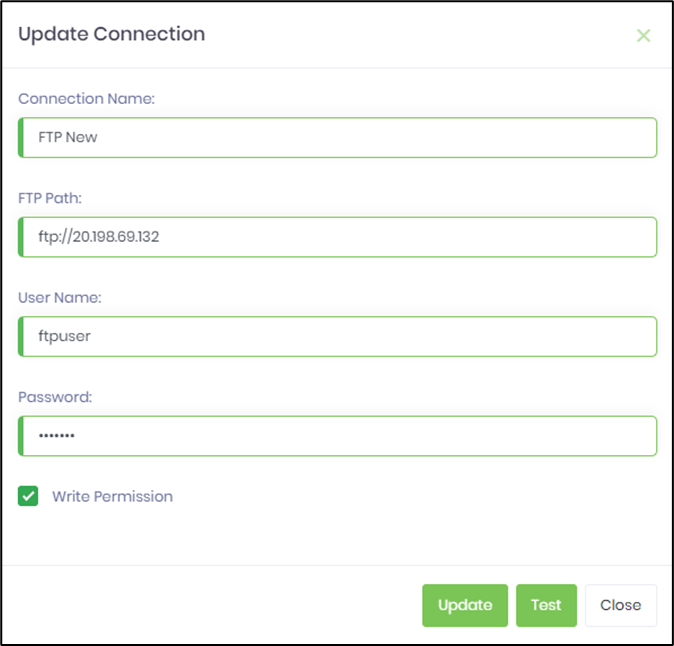
Example:
Let’s build and execute the “ftpCreateFolderDef” example.
- Create a new definition called “ftpCreateFolderDef”
- Select the definition and click the “design” button
- Drag a “ftpCreateFolder” step to the canvas
- Connect the dots between the start and “ftpCreateFolder” step
- Click on the “ftpCreateFolder” step to configure its “Settings” properties. Provide a name to the step. Select FTP connection from the drop down list.
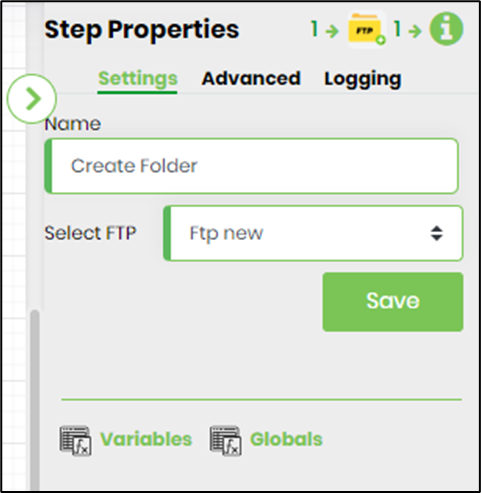
- Click on the “ftpCreateFolder” step to configure its “Advanced” properties. Provide the path to create the folder.
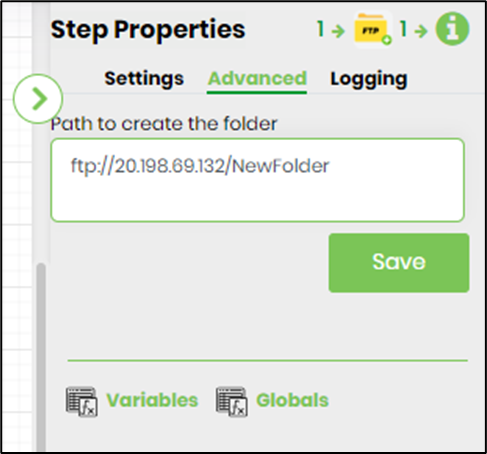
- The “Logging” setting configuration is necessary for documentation and also measure the workflow progress and the percent complete. This is acheived by configuring the step state and percent fields individually as shown in the images below. Configure the “Logging” using the following properties.
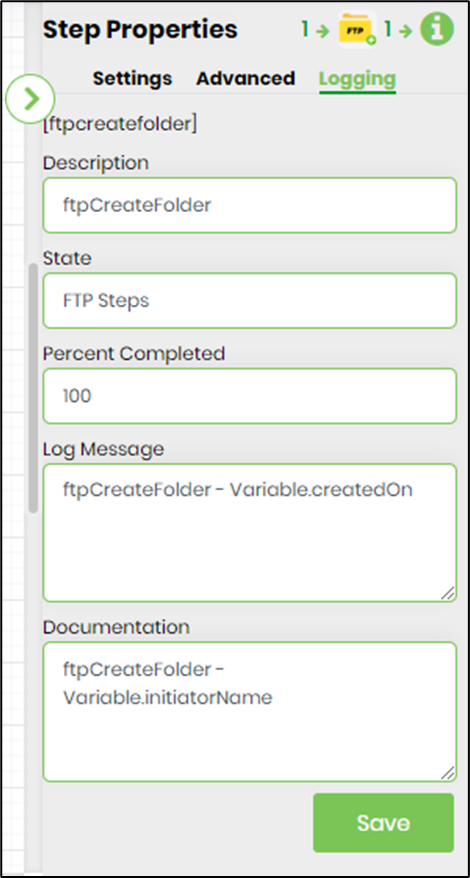
- Save the process definition, create a new process instance and execute. Render the process instance. Click on the process step to view the properties. The step should create the new folder in the FTP server.