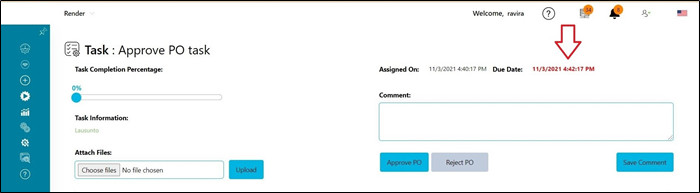Email settings let you configure email server or SMTP server information. Once configured, email settings can be tested by sending a test email.
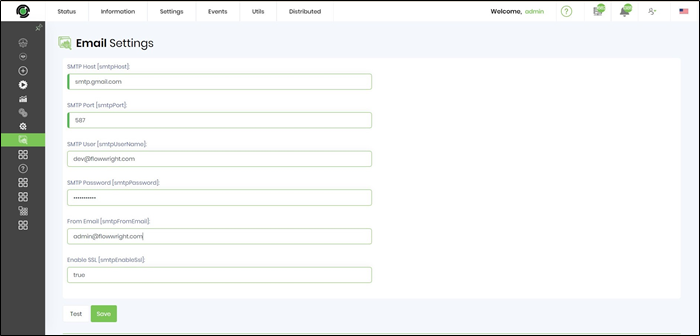
Email settings page lets you configure the Open Task Notifications and Expired Task Notification email alerts. The "From Email" can be configured with "Display Name" for e.g. Admin User <admin@flowwright.com>
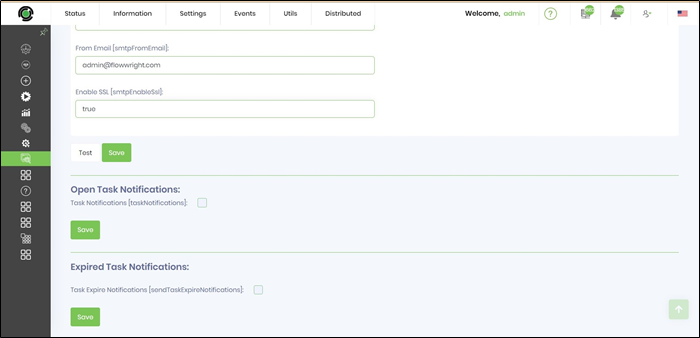
Select the check box for Open Task Notification. Configure the email alerts to be sent by the week day and timezone. Click on Save button to confirm the changes.
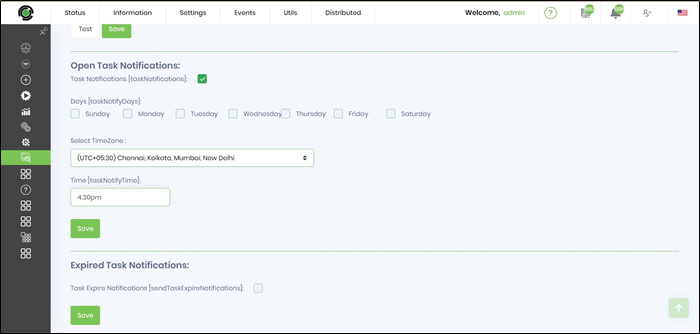
The Task Expire Notifications (are global) includes all open and expired tasks across all process instances. The expire email message is not configurable for now.
Select the check box for Expired Task Notification email alerts. Define the interval settings in minutes. Define the email recipient (use semicolon separation for multiple recipients). Click on Save button to confirm the changes. The notifications shall include all tasks (across all process instances) which remain open beyond Due DateTime.

The e-mail notification received is as follows:
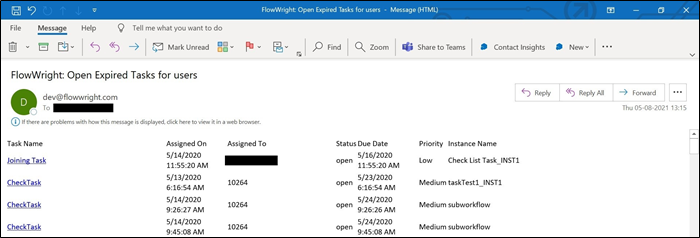
Navigate to the Task page and open any of the task to view, the due date is displayed in RED color for expired tasks.