FlowWright can be easily upgraded; FlowWright puts out a number of upgrades, major & minor, within the year; you can view the version history HERE. If you are a current customer with a valid FlowWright license, then you can access the software download page directly by going to the FlowWright application -> Status, as shown in the graphic below.
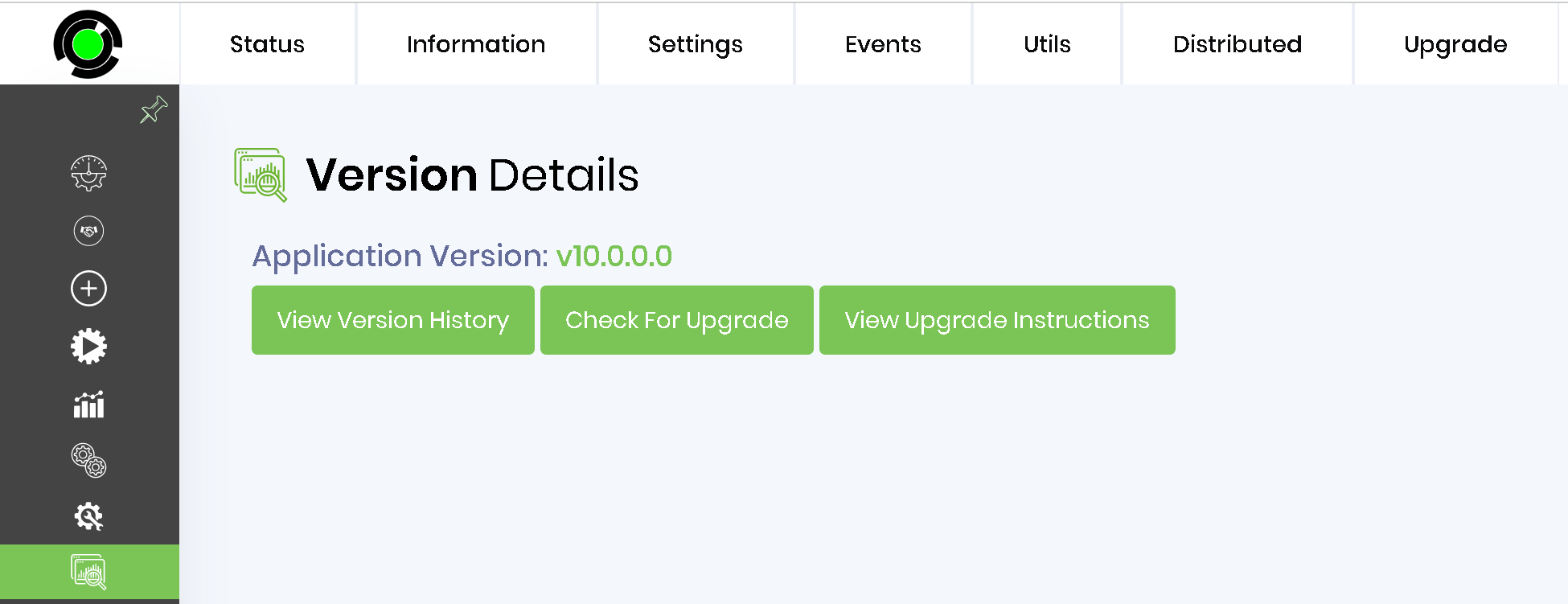
The above link will navigate to the software download page shown below. Select the "FlowWright" version for the upgrade and follow the upgrade instructions.
You can also get the latest version. Just click the button below and submit a download request for the trial version. The trial version is the full version with a 30-day trial license.
After submitting your trial request, you will get an email from FlowWright with a link to download the software. This link is only valid for 2 days, so make sure to download it. If you have any issues downloading, please email FlowWright support at: support@FlowWright.com
The download screen within the website will look as follows:
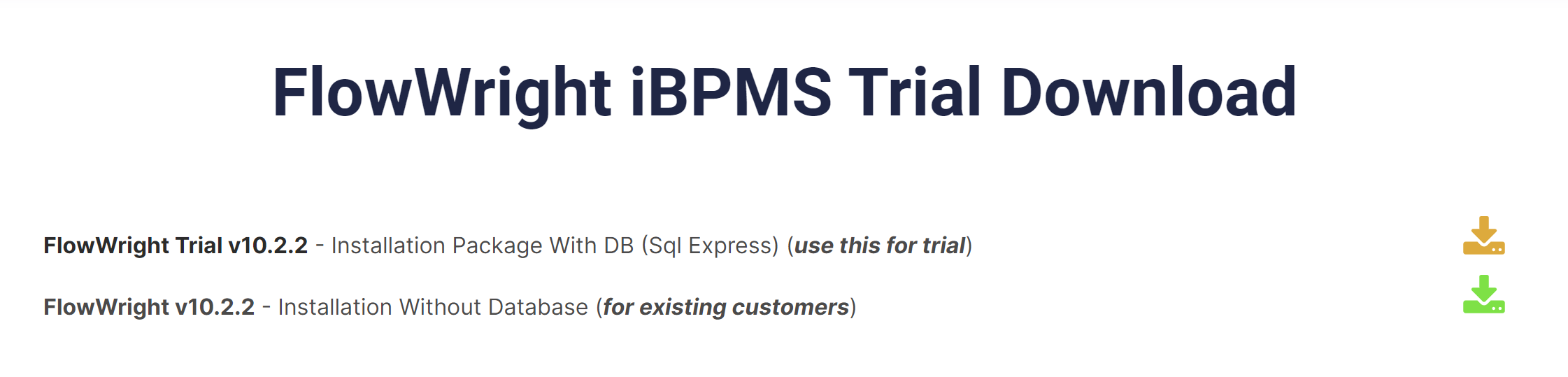
Select the last item from the list, "FlowWright." Click the arrow to download the installer. Before you install, make a backup of the following files. They are both located in the "C:\FlowWright" directory:
- FlowWright.lic
- appSettings.json
Note: First, uninstall the old version of FlowWright; once the uninstall is complete, restart the machine.
Now execute the new installer and let the installer install the new version of FlowWright. After the installation is completed, place the license file FlowWright.lic in the following location "C:\FlowWright".
Open the old appSettings.json file and copy the database connection string. Open the new appSettings.json file from the directory c:\FlowWright and update the database connection string to the copied connection string.
Start the application by navigating to the following URL: http://your servername:port/login
After authenticating, click the "Status → Status → Upgrade → Version Changes" menu entry. This screen will let you perform database and configuration changes that are provided with the new version of the software.
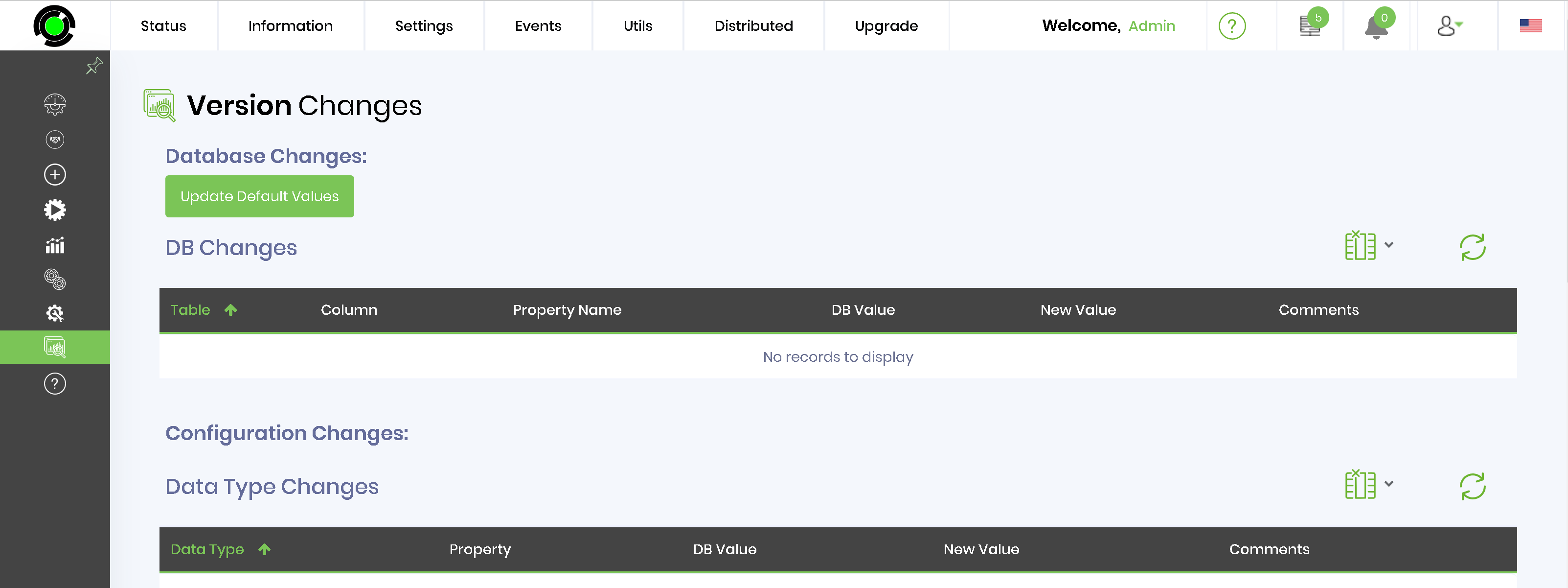
Review the database and configuration changes using the above screen, and click the "Update" buttons to update FlowWright with the latest database and configuration changes.