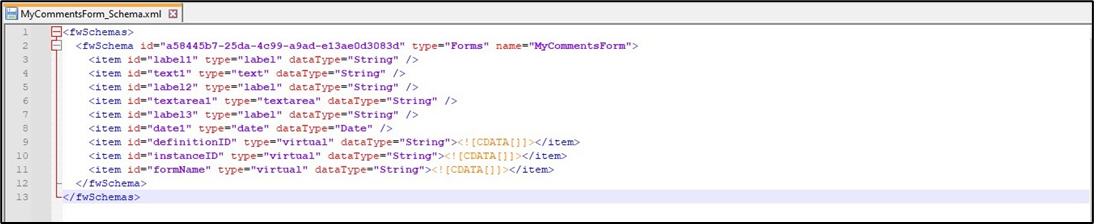The Form Import menu provides features to fetch another Form definition as HTML, create a new Form definition using a PDF and MS-Word document, and a Global CSS file. The Global Styles are CSS styles that are applied to elements throughout the Form definitions, rather than being used only on specific elements in individual definitions.
Import Form definition as HTML
This function imports a form definition as an HTML file and overwrites the selected Form.
On the Form Definition page, select the Form from the list and click on the Import—HTML menu option.

A popup window is displayed for configuration. Choose the HTML file from the local folder. Click the Update HTML button to confirm. The file is imported and overwrites the selected form. A confirmation message is displayed at the top right-end corner.

Import a PDF and create a Form definition using ASPOSE
This function imports a PDF file and creates a form definition using ASPOSE functions.
On the Form Definition page, select the Form from the list and click on the Import—PDF menu option.

A popup window displays for configuration. Choose the PDF file from the local folder. Provide the Form definition name. After creating the definition, select the checkbox to open the form designer. Click the Import button to initiate.

The form definition is created and opened on the form designer page, as shown below.

Import an MS-Word file and create a Form definition using ASPOSE
This function imports a Microsoft Word file and creates a form definition using ASPOSE functions.
On the Form Definition page, select the Form from the list and click on the Import—MS Word menu option.

A popup window displays for configuration. Choose the MS Word file from the local folder. Provide the Form definition name. After creating the definition, select the checkbox to open the form designer. Click the Import button to initiate.

The form definition is created and opened on the form designer page, as shown below. Note:You may have to add necessary Form elements to suit the actual requirements.

Export Form definition as XML / HTML
This function exports the selected Form definition as an XML/HTML file. The form definition can be moved between DEV and QA FlowWright environments when used with the import function.
Select the Form from the list on the Form Definition page and click on the Export - XML/HTML menu option. The file is downloaded to the local folder.

Export Form definition as a ZIP
This function exports the selected form definition (and its sub-forms within) as a ZIP file. When used with the import function, the form definition can be moved between DEV and QA FlowWright environments.
Select the Form from the list on the Form Definition page and click on the Export - ZIP menu option. The file is downloaded to the local folder.

Import Form definition as a ZIP
This function imports a form definition as a ZIP file and overwrites the selected Form and sub-form references.
On the Form Definitions page, drag and drop the Form ZIP file from the local folder using the Windows File Explorer on the side.

The application extracts all the Forms and Sub-Forms and overwrites any form definitions with the same name. A confirmation message is displayed at the top right-end corner.

Export Form definition as SQL Insert file
This function exports a form definition as an SQL Insert file and downloads the file to the local folder.
Select the Form from the list on the Form Definition page and click on the Export - SQL menu option. The file is downloaded to the local folder.

The SQL file is text content, as shown below. Users can execute the file using the Microsoft SQL Server Management Studio tool.
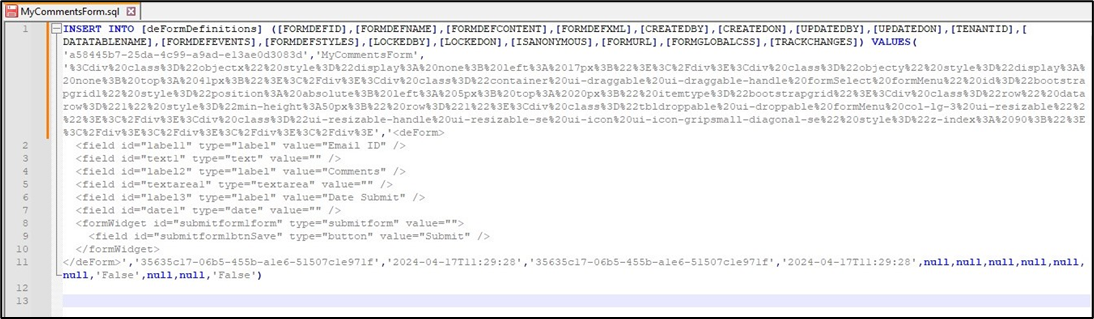
Export Form definition as a schema file
This function exports a form definition as an XML schema file and downloads the file to the local folder.
Select the Form from the list on the Form Definition page and click on the Export - Schema menu option. The file is downloaded to the local folder.

The schema file content below helps verify a large form with fields similar to the data type.