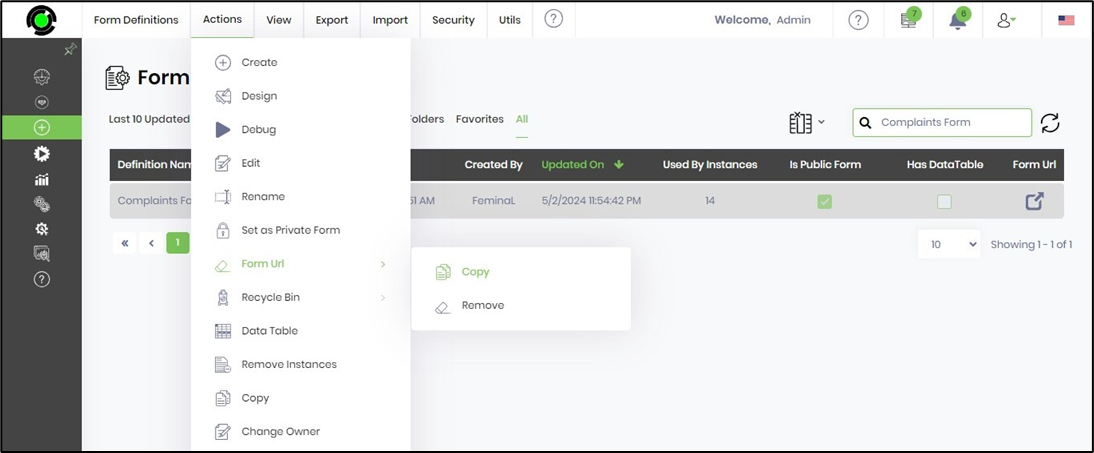This function facilitates copying/removing a Form URL for a Public Form.
Select the definition from the list on the Form Definition page and click on the Actions - Set as Public Form menu option as shown below.

The selected definition is now a Public Form and a confirmation message is displayed in the top right-end corner. The IsPublicForm column in the table is enabled for easy identification.
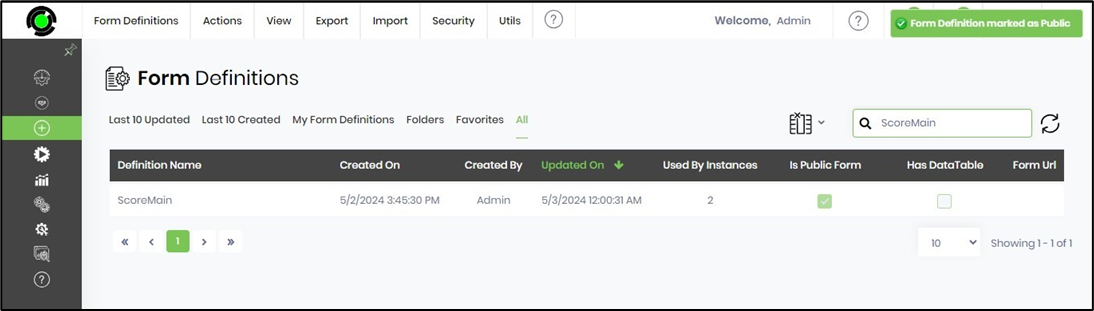
To create a Form URL select the definition from the list and click on the View - Execute With Params menu option as shown below.
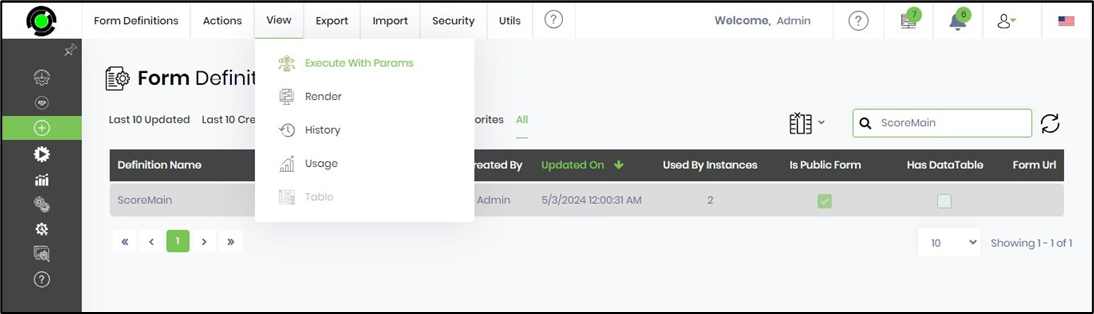
The Configure Execute Params page is displayed in the new tab. You'll need to select the Form Definition from the drop-down list (in case you need to change it). Please select the Process Definition from the drop-down list. Select the variable/global reference to hold the form instance ID. Select the language of choice for execution from the drop-down list. Click the Copy Public URL to Clipboard button to create a new Form URL and place the same in the clipboard. Click the Save Form URL button to store the link in the Form Definition.
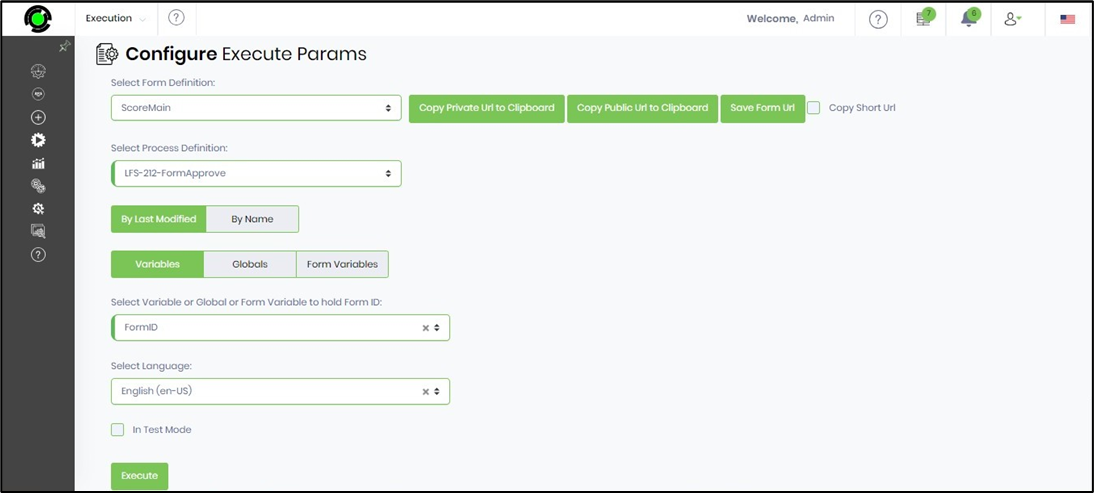
You'll need to navigate to the Form Definition page and click the Actions - Form URL menu option. You may select the Copy menu option to copy the clipboard URL or the Remove menu option to clear the Form URL off the Form Definition.