The Form widgets administration activities are managed from this UI.
Navigate to Administration - Form widgets menu option.

The Form Widgets UI is rendered below.

Select the category drop-down list. The form widgets are labeled ALL or specific to their feature function, as shown in the following UI. The widget categories are sorted alphabetically. The total number of widgets is mentioned in the brackets.

Select ALL categories to view the form widgets sorted alphabetically in a table. Each row contains the widget icon, name, description, help documentation link, and validation status. Use the search box to refine your results. Use the column selector to add or remove columns to the table.

Create a form widget.
The Admin User can create a new custom form widget by navigating to Administration - Form Widgets -Actions - Create menu option.
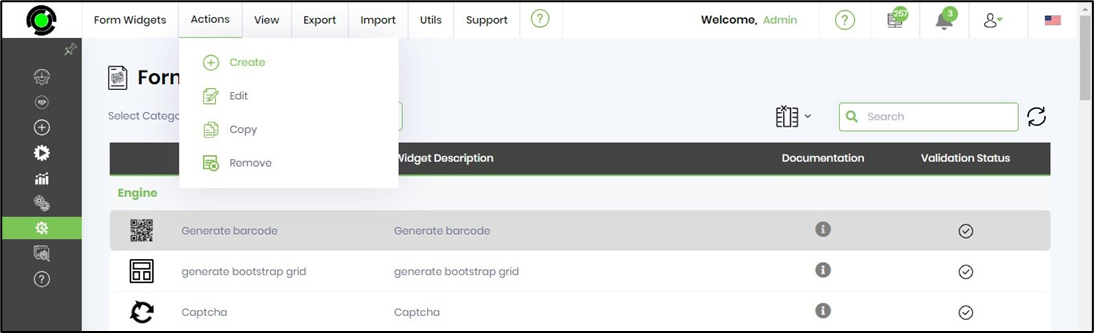
A pop-up window is displayed for configuration. Provide the name and description text. Select the widget category from the drop-down list. Provide the widget namespace and DLL path. Click the Validate button to validate the step inputs. Click the Create button to create the new process step.

The new custom Form widget is available in the table by category. A confirmation message is displayed in the top-right corner as shown below.

Edit Form widget information.
Select the step name from the table displayed. Navigate to the Actions—Edit menu option. The widget information is provided for modification, as shown below. Note: Any widget modifications that fail validation shall revert to the existing configurations.
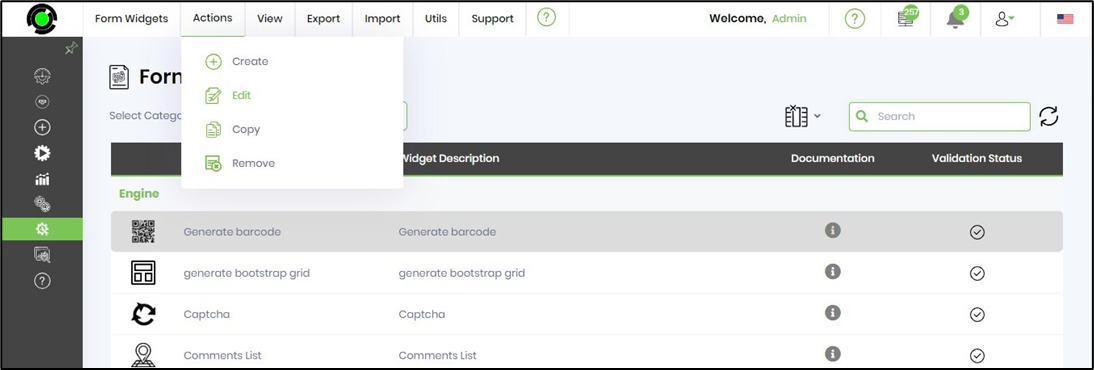
You can change the Form widget's display name here. Click the Update button to confirm the changes.
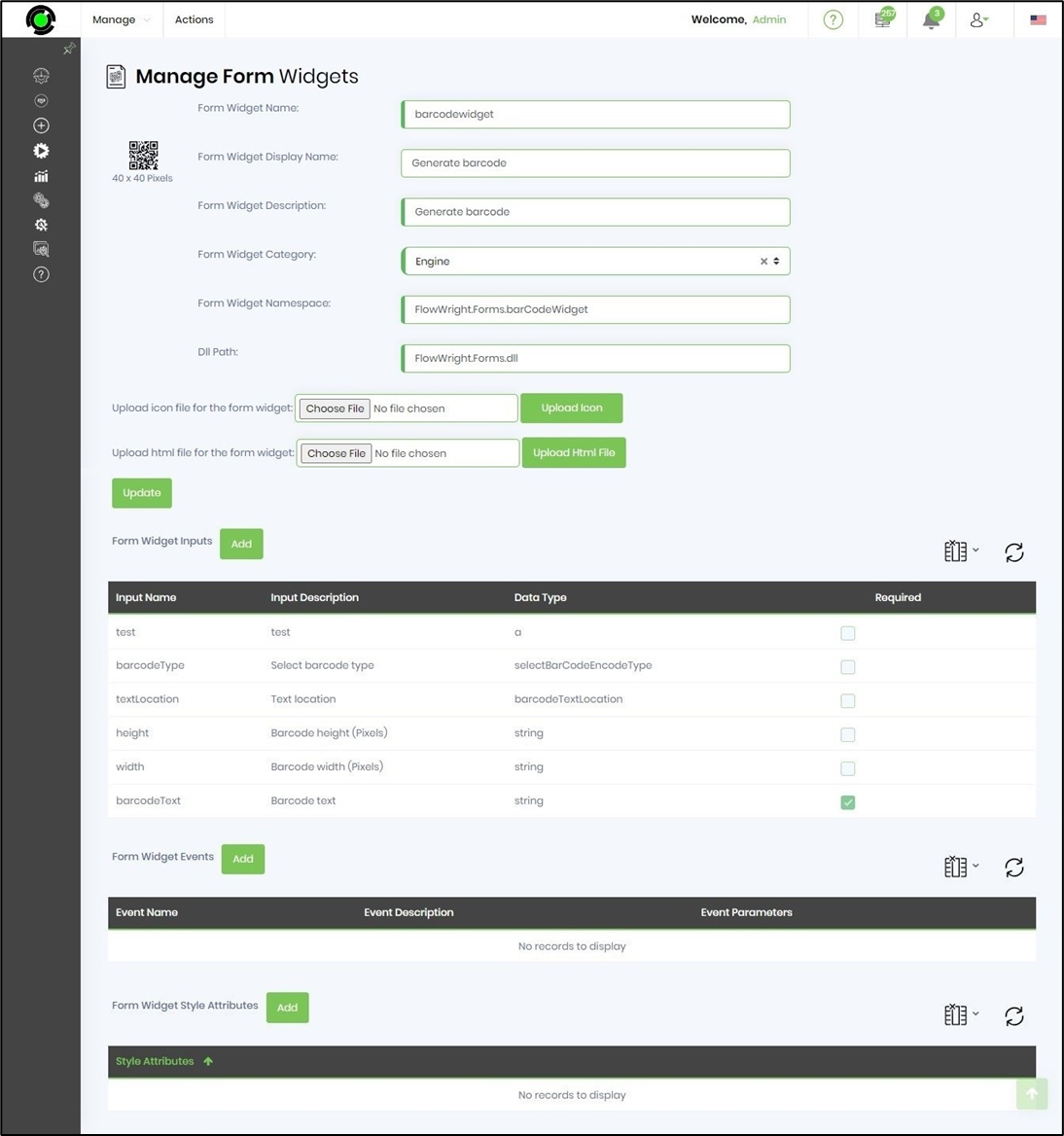
The widget icon can be changed by uploading the icon file here. You can also add new inputs here. The input fields and their data type can be modified here. The hierarchy of the fields can be ordered by drag-and-drop. The input fields can be configured as required here.
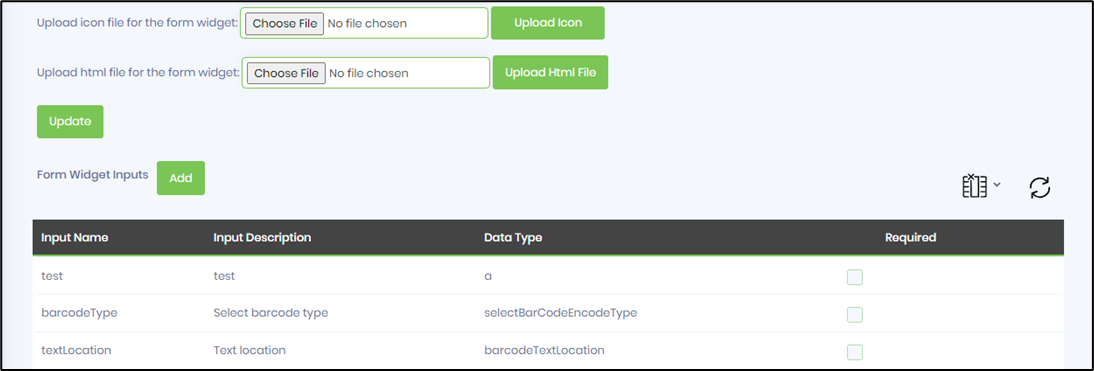
The widget events and style attributes can be configured here.
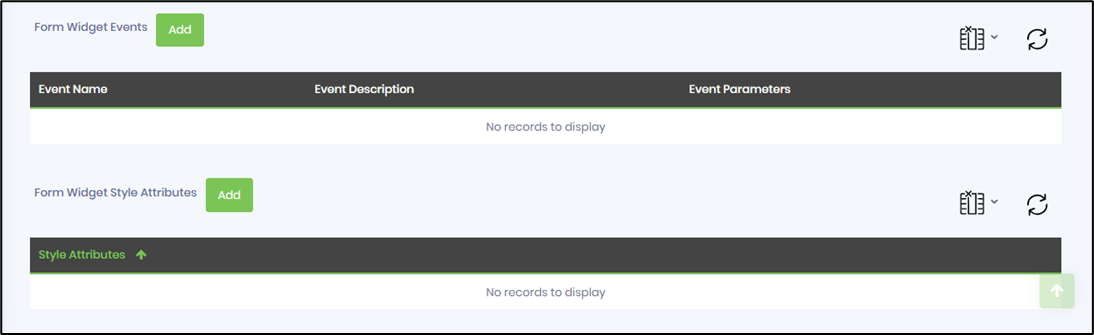
Search Form widgets.
Select a category from the dropdown list to view the widgets belonging to the category. Use the search textbox to filter the results.

Copy a Form widget.
Search and select the widget name from the table displayed. Navigate to the Actions—Copy menu option. A pop-up window will appear. Provide the new widget name. Click the Copy button to confirm the action. The new widget shall be created and listed in the category. A confirmation message is displayed in the top-right corner.
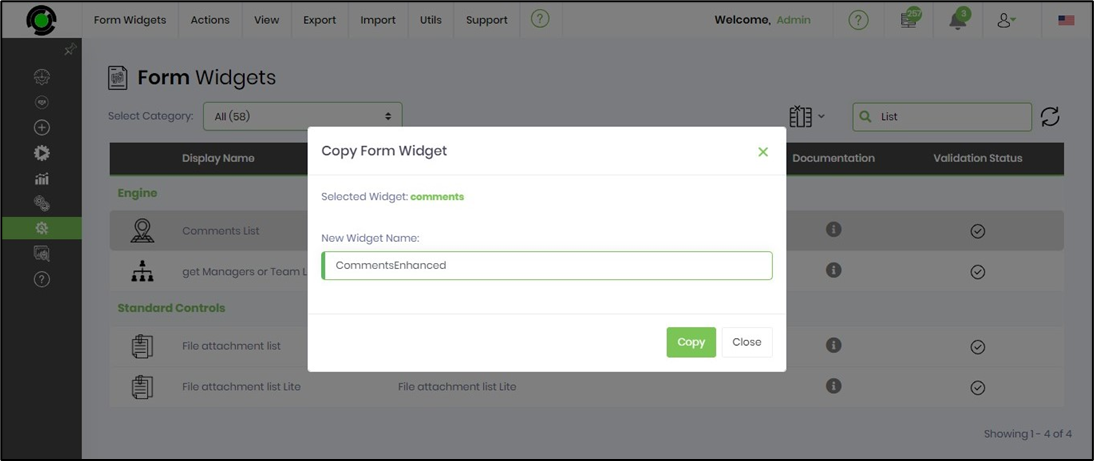
Remove / Auto Detect a widget.
The Form widget can be removed and reconfigured as needed. Select the widget name from the table list. Navigate to the Actions - Remove menu option.
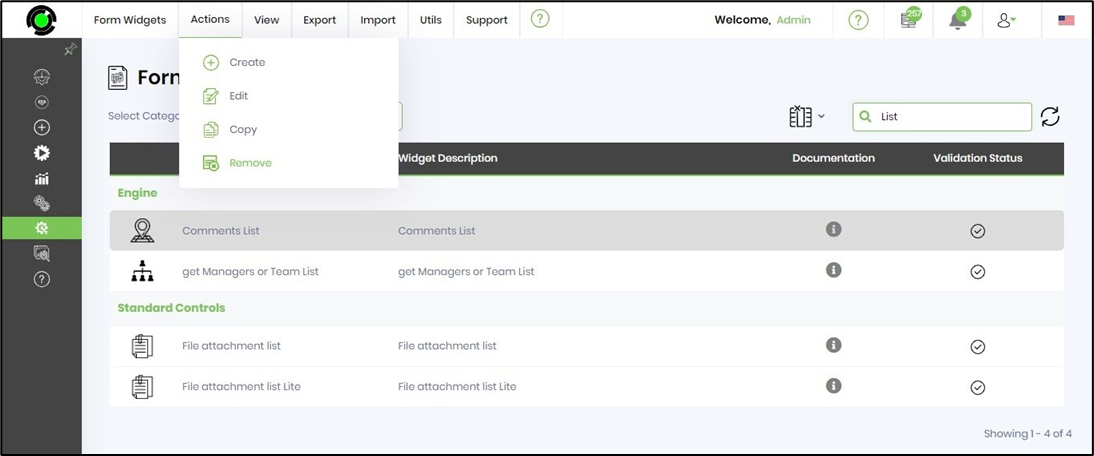
Click the OK button to confirm.
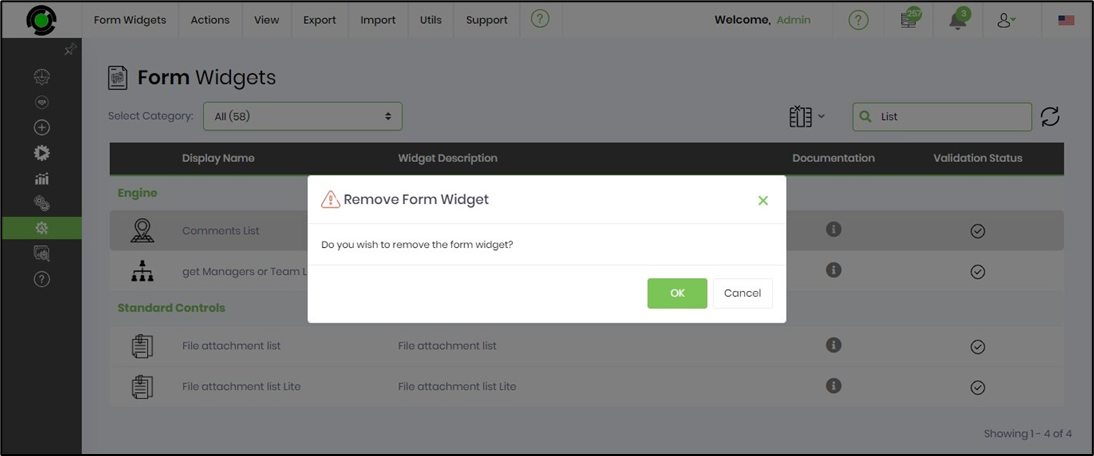
The Form widget is removed successfully.

Navigate to the Utils - Auto Detect menu option. A new tab is displayed.

Typically, new Form widgets are introduced when the application is updated through a patch release. These widgets may be new or modified with feature enhancements. The widgets (including those removed) are displayed in the table after auto-detection. Select the widget to configure manually. Repeat the configuration for all widgets in the table.
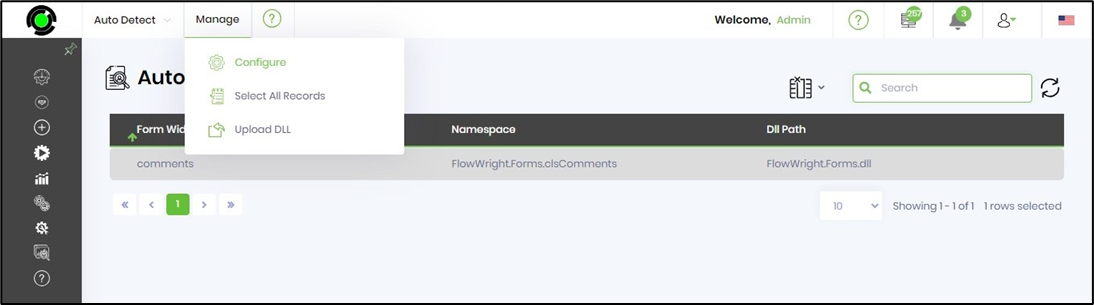
The configured widget is now available for use.
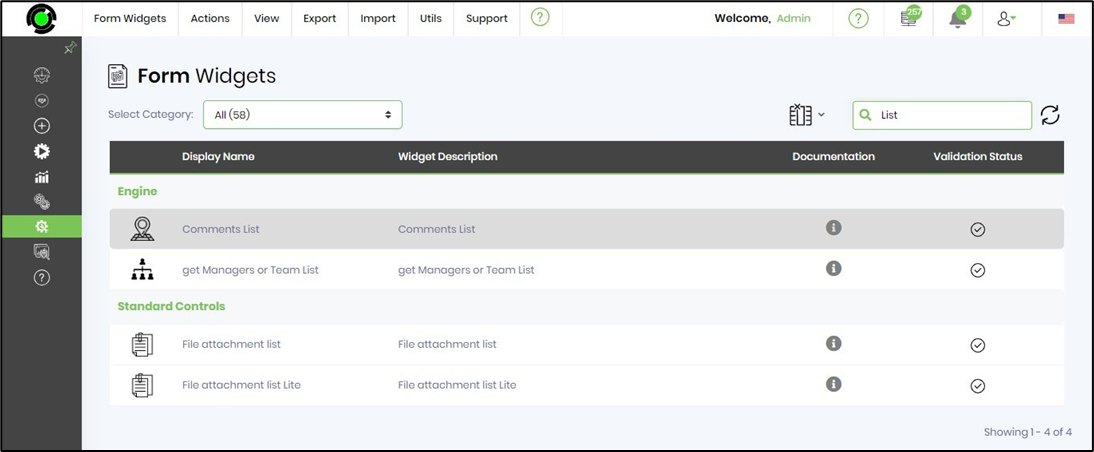
View With Errors.
To view Form widgets that have failed configuration, navigate to the View—With Errors menu option. The widgets that have failed validation are listed in the table, as shown in the image below.

View usage.
Select the widget category from the dropdown list. Then, navigate to the View - Usage menu option. As shown below, usage information is provided for all widgets.

View Forms Used by / Not used by.
Search and select the widget from the table. Then, navigate to the View - Forms - Used by / Not used by menu option.
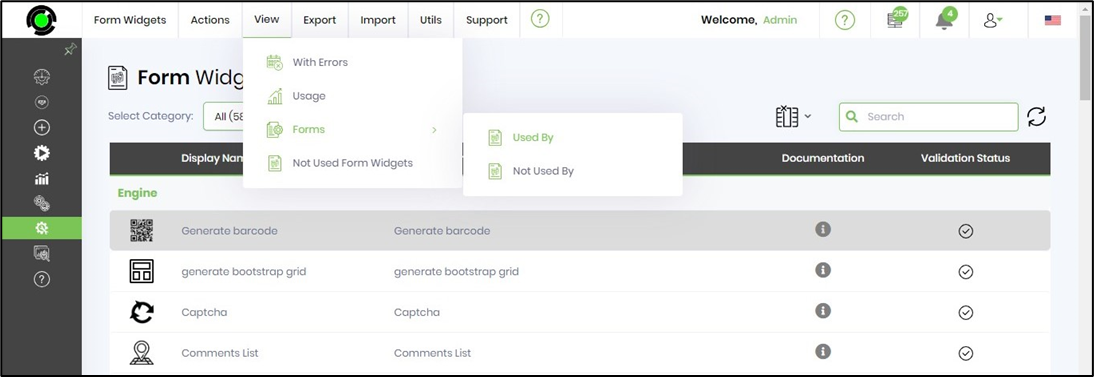
The application executes a background task using this widget to list all form definitions. When the job is completed, the user is notified. Likewise, a list of form definitions that do not use this widget is also generated by selection.
Upon job completion, a notification (including email) is sent to the user.
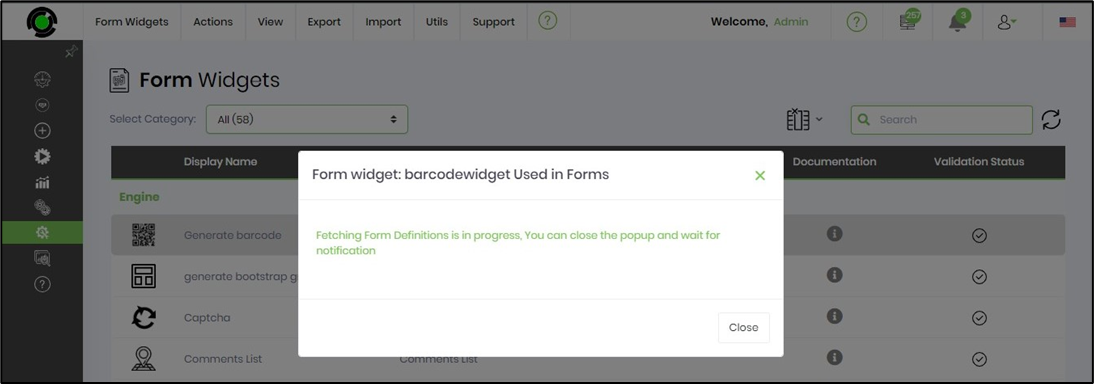
Navigate to Notifications and select the “View all Notifications” button. The notifications are rendered in a new tab.

Select the notification and click the navigation icon to view it.
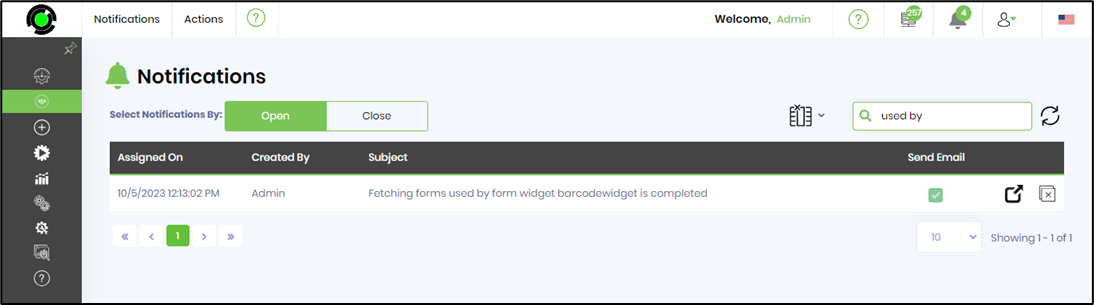
A pop-up window displays the list of Form definitions using this Form widget. Select the Form definition hyperlink to view the design.

The email notifications are delivered to the user's mailbox.

Not used widgets.
Navigate to the View - Not Used Form widgets menu option.

The application executes a background task to list all Form definitions that do not use this widget. The user is notified when the job is completed.
Export a Form widget.
Search and select the widget name from the table displayed. Navigate to the Export—XML menu option. The widget information is exported and downloaded as an XML file for sharing within the FlowWright environment. Select the SQL menu option to download the SQL insert steps as a file.
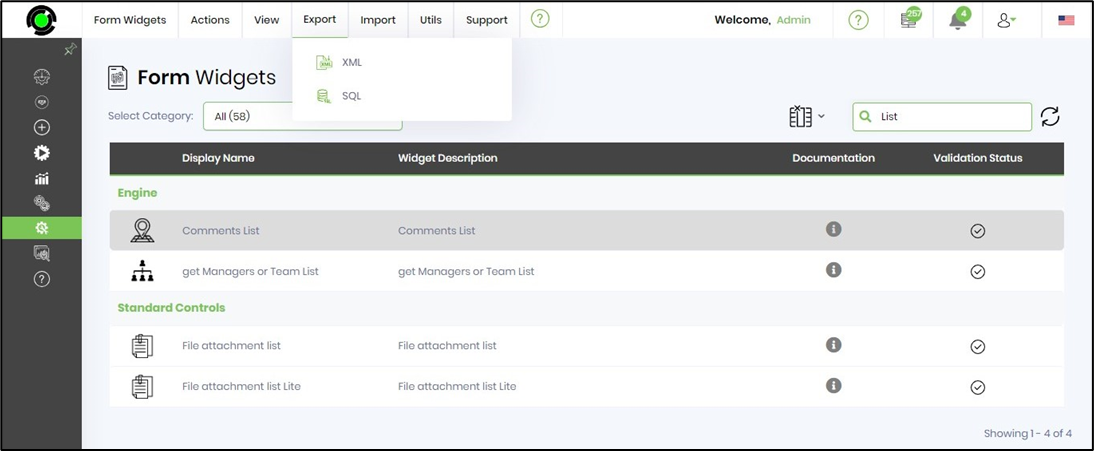
Import a Form widget.
Navigate to the Import—XML menu option to import the widget into a FlowWright environment. Select the XML file from the local folder and click Import to accept the changes.

Auto Detect.
Navigate to the Utils—Auto Detect menu option to identify new Form widgets and modified widgets that must be manually configured for your FlowWright environment.
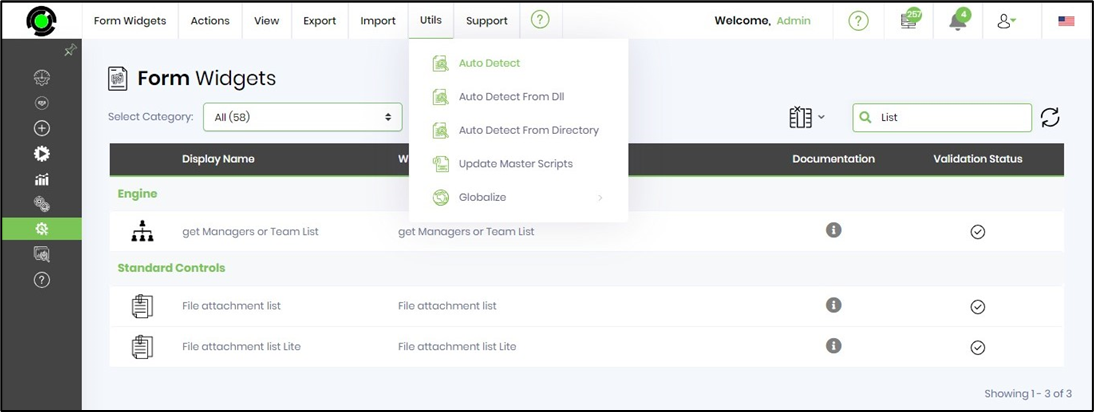
The auto-detect feature opens on a new page. The table lists the widgets by name, namespace, and DLL path configuration. Select the widget row and click the Manage - Configure menu option. The widget shall be configured manually. Use “Select all records” to configure more than one widget row in the table.
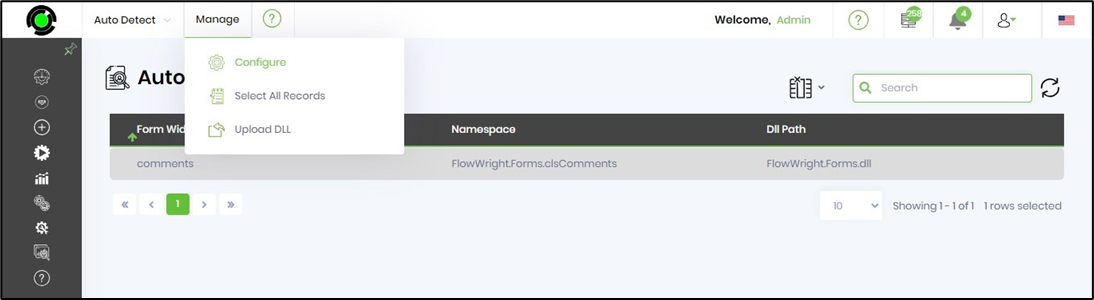
An alert notification confirms the successful configuration of the widget.
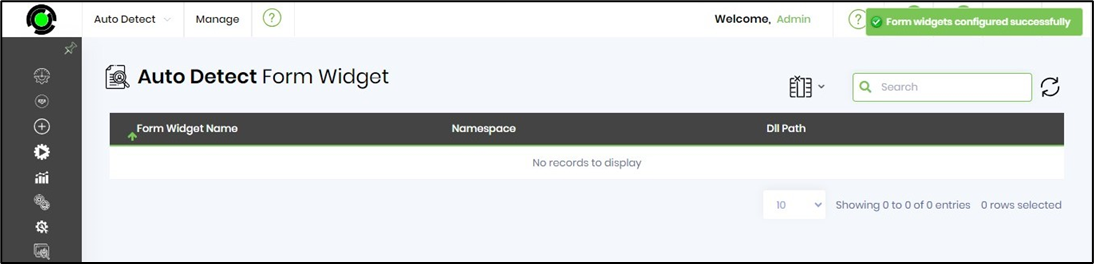
Auto Detect from DLL.
Navigate to the Utils—Auto Detect option from the DLL menu to identify new and modified custom widgets that must be manually configured for your FlowWright environment.
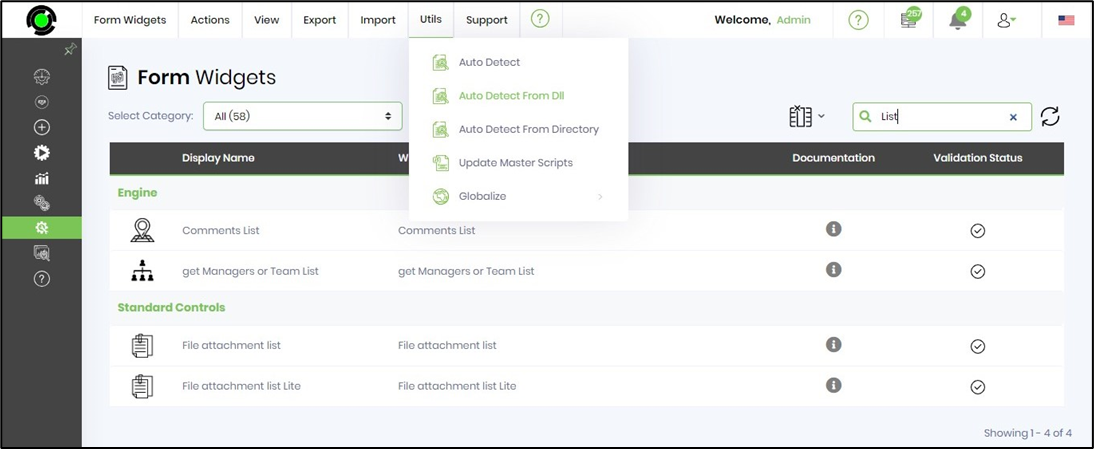
Select the custom widget DLL from the drop-down list. Click the Select button to confirm. The widget shall be configured manually. A confirmation message is displayed in the top-right corner.
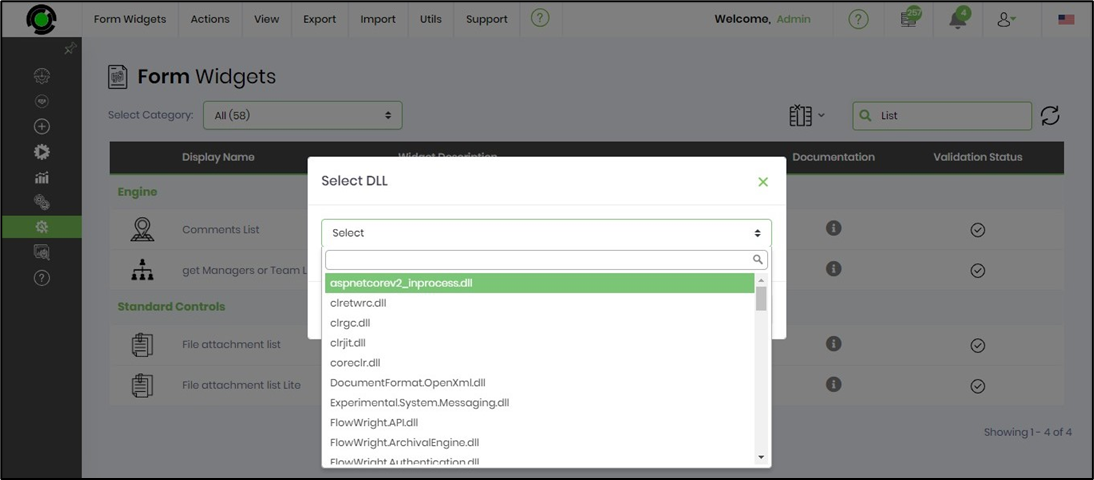
Auto Detect from Directory.
Navigate to the Utils—Auto Detect from the Directory menu option to identify new and modified custom widgets that must be manually configured for your FlowWright environment.
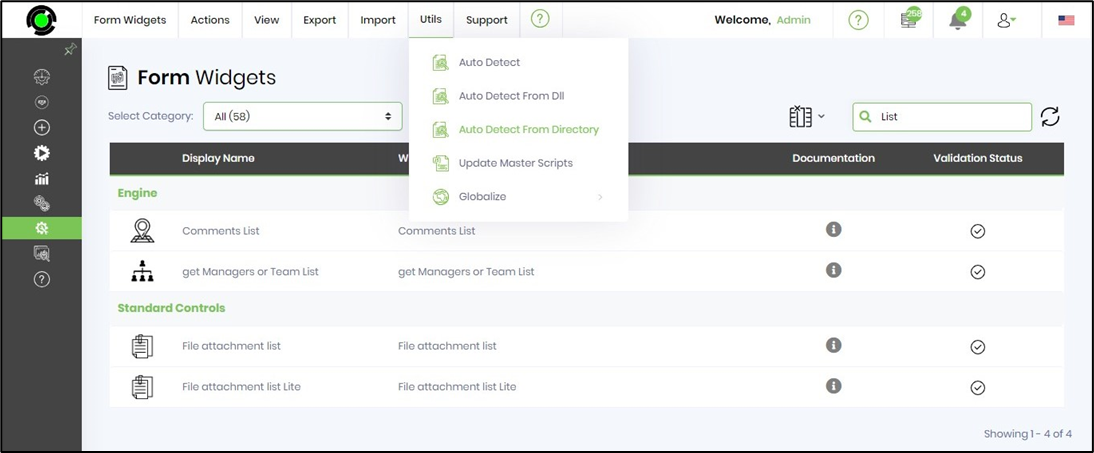
Select the directory from the drop-down list. Click the Select button to confirm. The widget shall be configured manually. A confirmation message is displayed in the top-right corner.
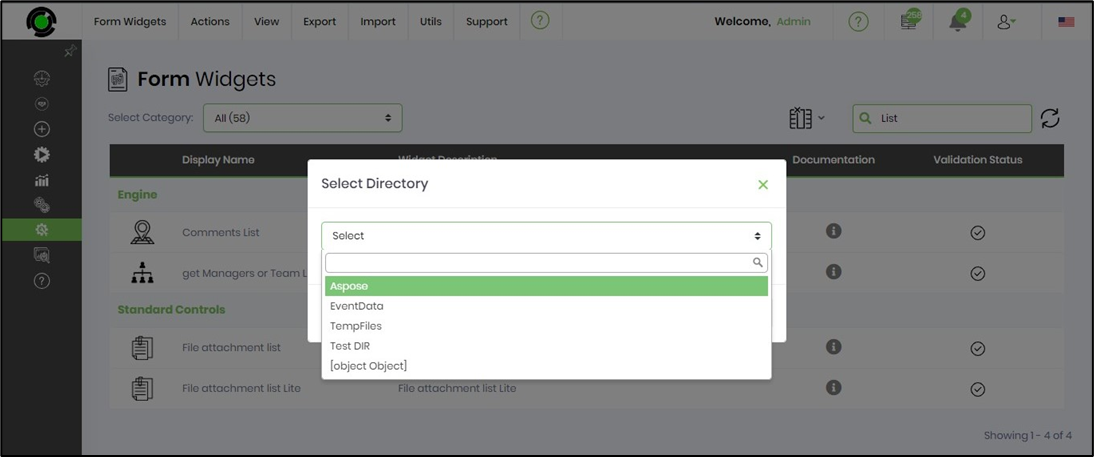
Update Master Scripts.
When new form widgets are configured, each comprises a JavaScript code file. These code files must be updated for the forms to function. The master script file will be rebuilt by selecting the “Utils - Update master scripts” menu item.

An alert notification confirms the successful completion of the action.

Globalize a widget.
This feature allows you to globalize the Form widget resources. Search and select the widget name from the table displayed. Navigate to the Utils - Globalize - Selected Widget menu option. As another option, you can globalize all widgets.

Click the OK button.
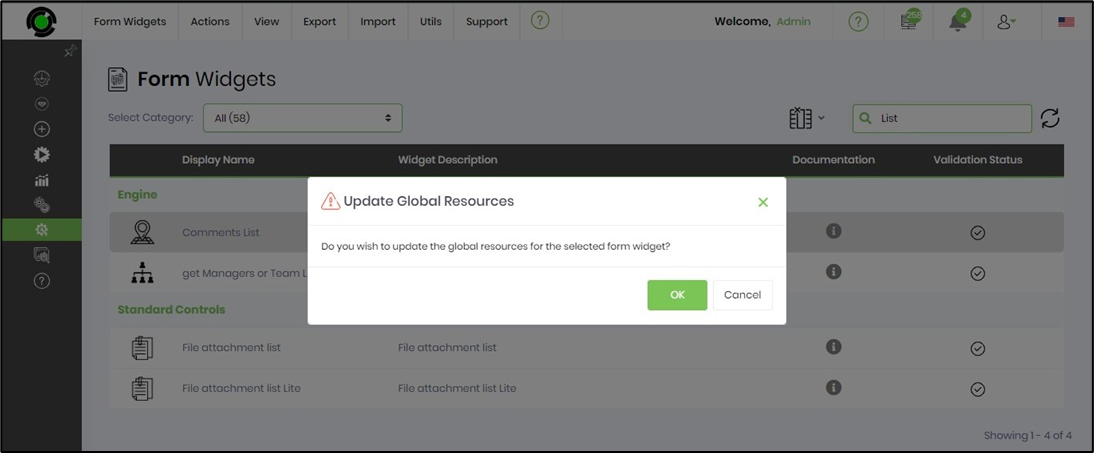
A confirmation message is displayed in the top-right corner.

Form Widget Request.
Navigate to the Support - Request Item to ask the FlowWright support team for any enhancements or challenges noticed.
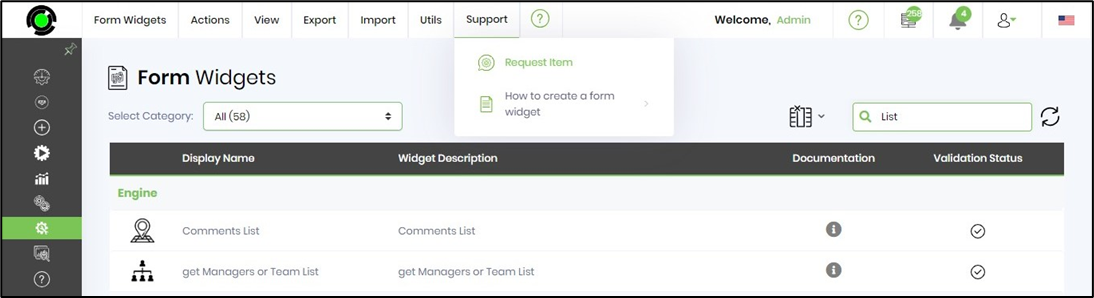
Please provide the necessary details so that the request can be emailed to the product team.
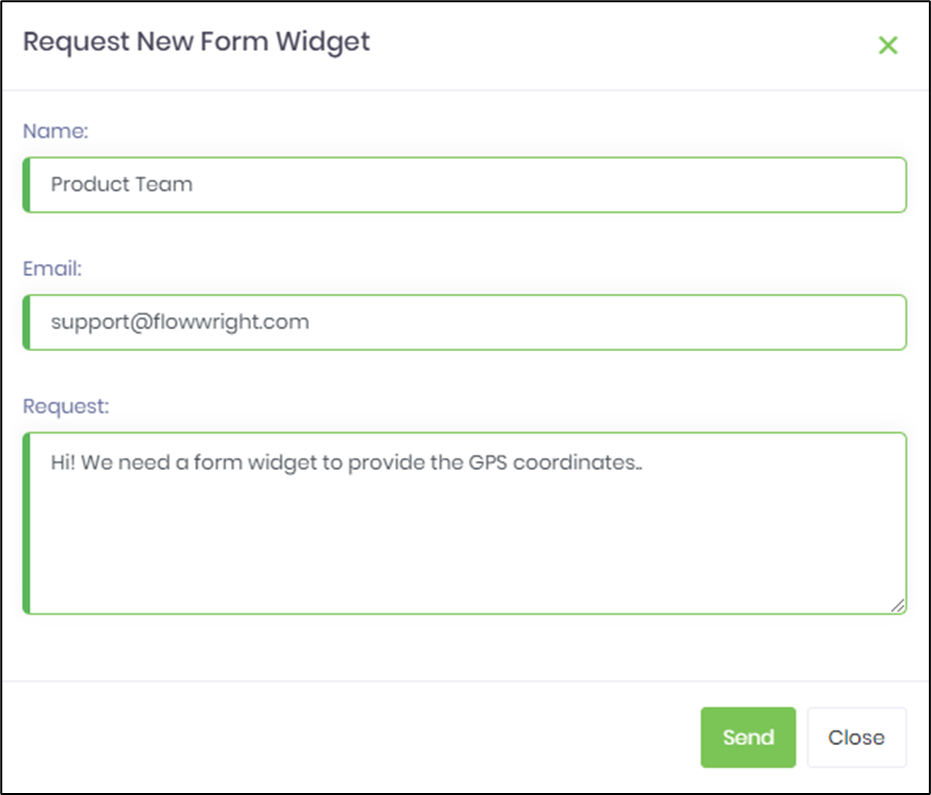
Multi-Tenant Form Widgets Administration.
The multi-tenant UI resembles the one below, featuring similar functionalities to those of a single-tenant system, along with a dedicated menu for multi-tenant administration functions.
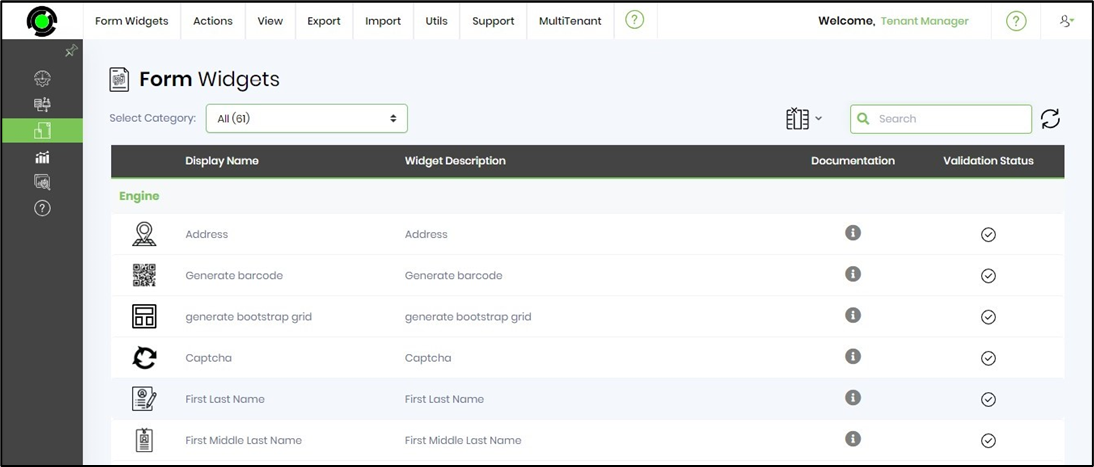
Select a Form widget from the table and click on the MultiTenant menu as shown below. Here, you can perform multiple operations based on the widget selection.
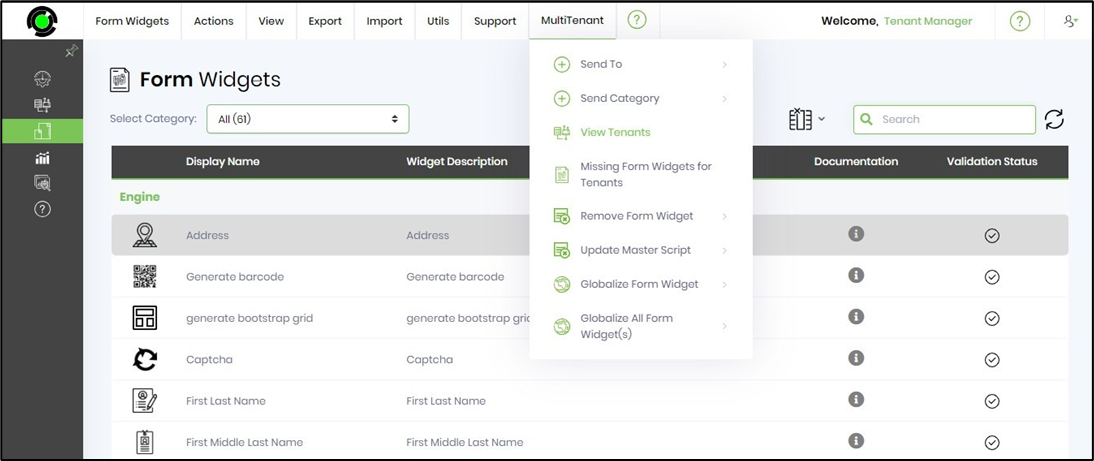
Send To feature.
The feature sends a widget to a selected tenant or all tenants.
Select a Form widget from the table and click on the MultiTenant menu, as shown below. Then, select the Send To—Selected Tenant menu option.

A pop-up window is displayed for configuration. Select the tenant(s) from the drop-down list. The selected tenants are arranged comma-separated in the display box. Click the Send button to confirm.
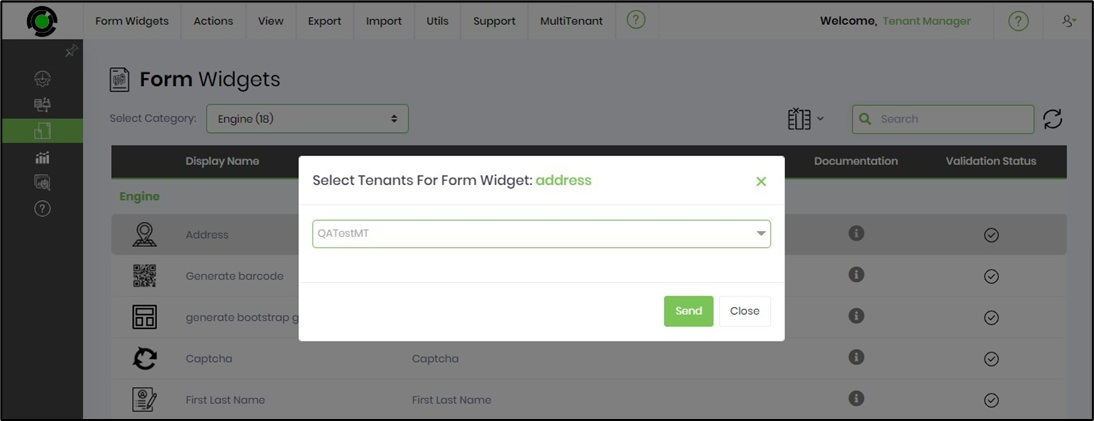
Click the OK button.
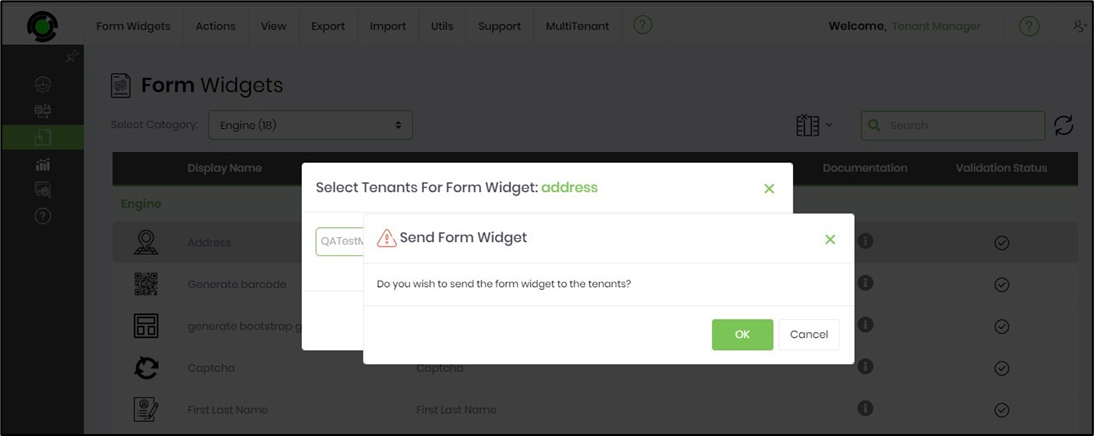
The selected Form widget is sent to the tenant and configured. A confirmation message is displayed in the top-right corner.
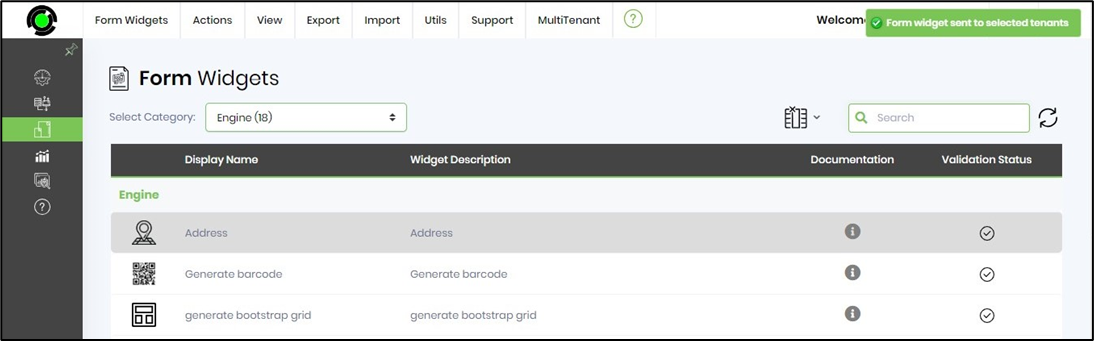
You can also send the selected Form widget to all tenants by navigating to the Send To—All Tenants menu option.
Send Category feature.
The feature sends a widget category to a selected tenant or all tenants.
You can select the category from the drop-down list below. Each category displays the count of Form widgets associated with it.
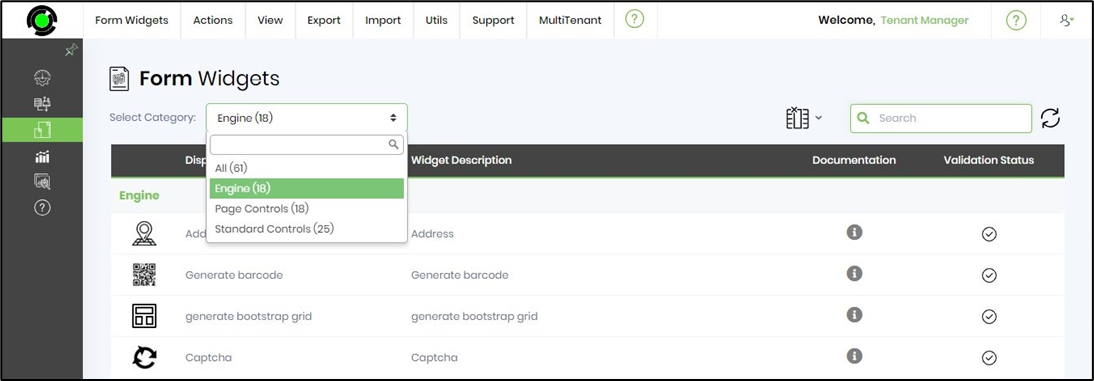
Click the Form Widgets - Categories menu option to navigate to the widget categories page.
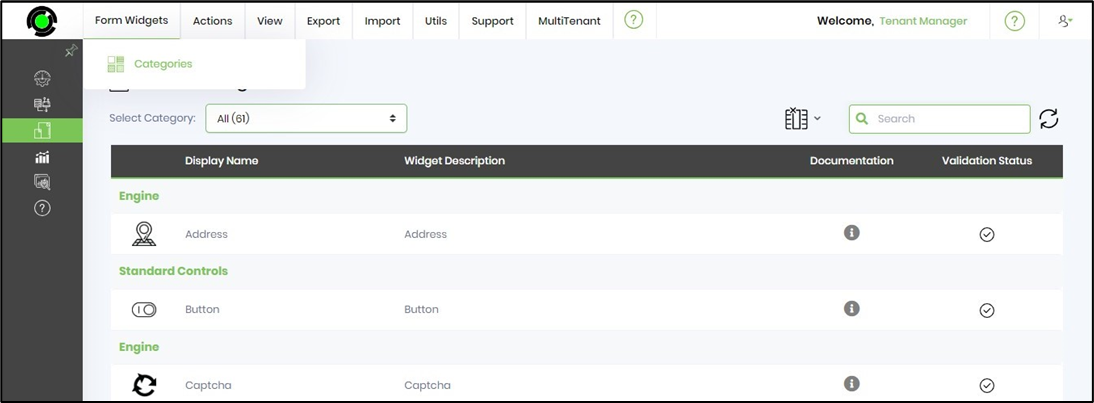
The Form Widget Categories page is rendered as below. You may use the Actions menu to create, rename, remove, and Update Globalization for widget categories.
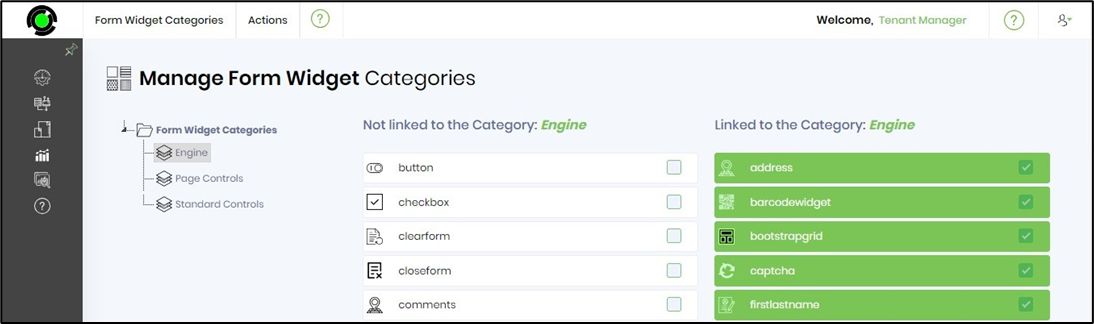
On the Form Widgets page, select the Category from the drop-down list. Next, select the MultiTenant - Send Category - Selected Tenants menu option.
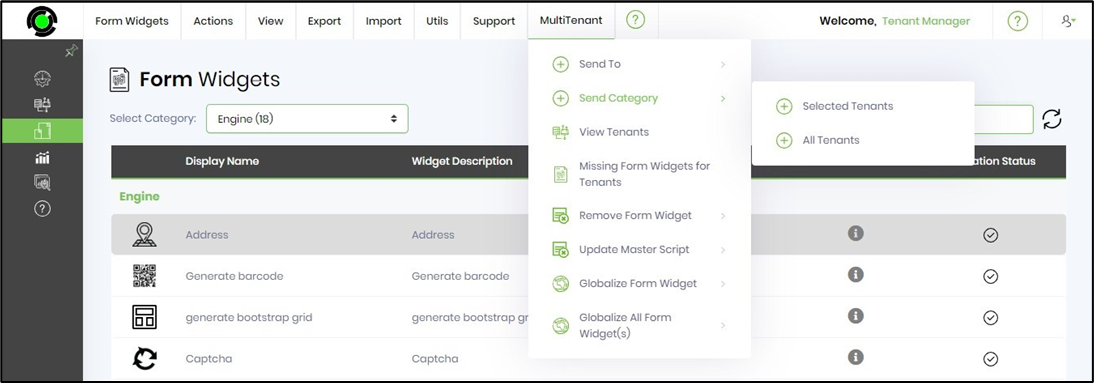
A pop-up window is displayed for configuration. Select the tenant(s) from the drop-down list. The selected tenants are arranged comma-separated in the display box. Click the Send button.
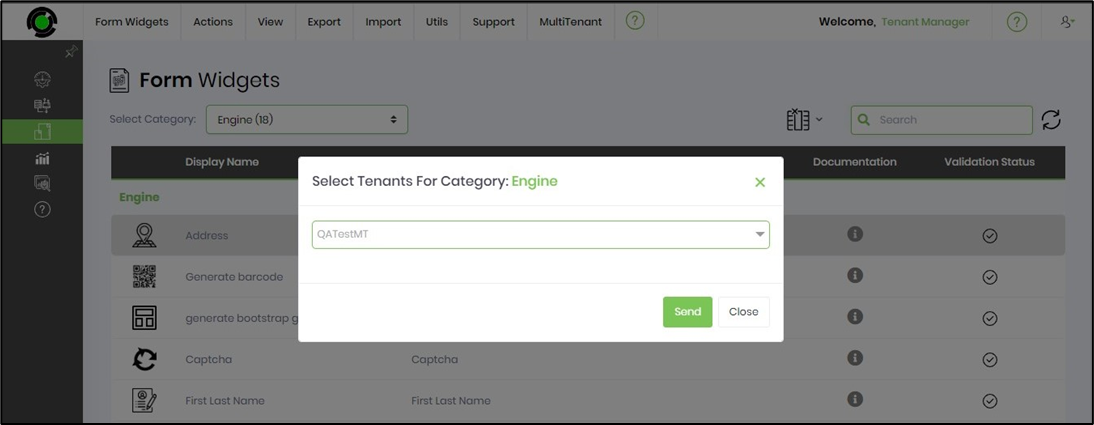
Click the OK button.
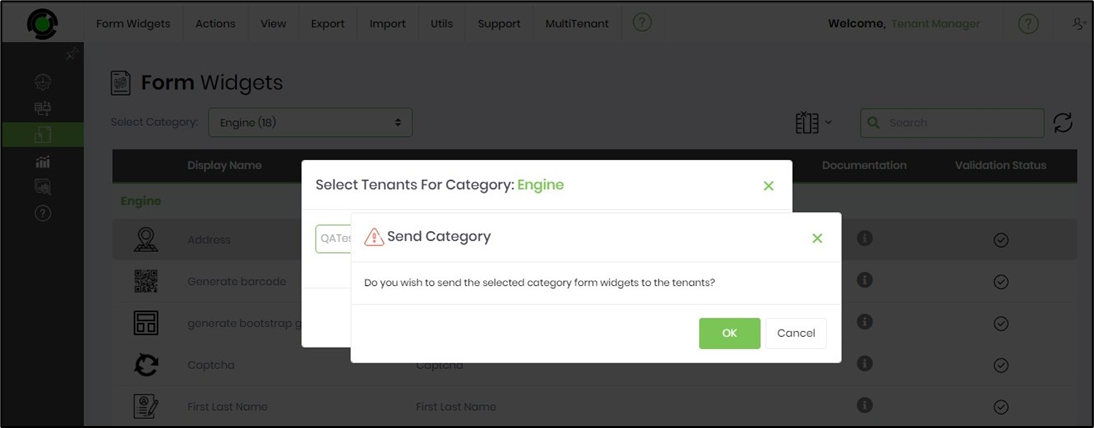
The selected widget category is sent to the tenant and configured. A confirmation message is displayed in the top-right corner.
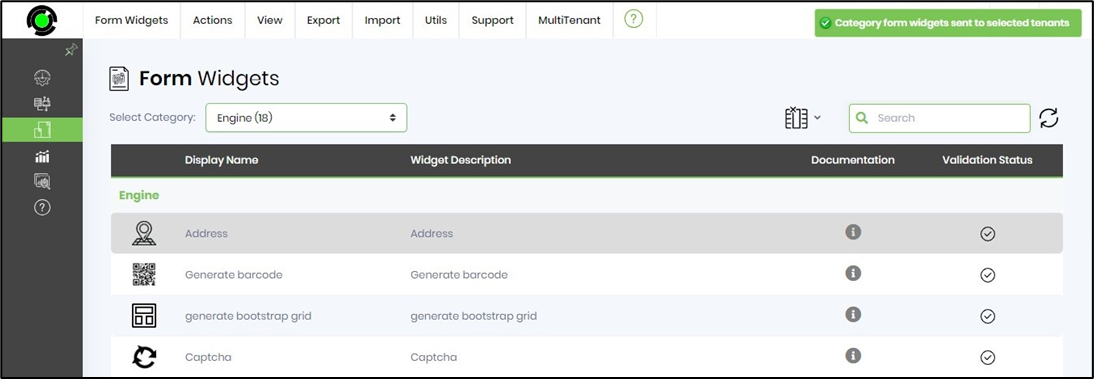
You can also send the selected category to all tenants by navigating the Send Category—All Tenants menu option.
View Tenants feature.
The feature displays a list of tenants configured with the widget.
Select a Form widget from the table and click on the MultiTenant menu, as shown below. Then, select the View Tenants menu option.
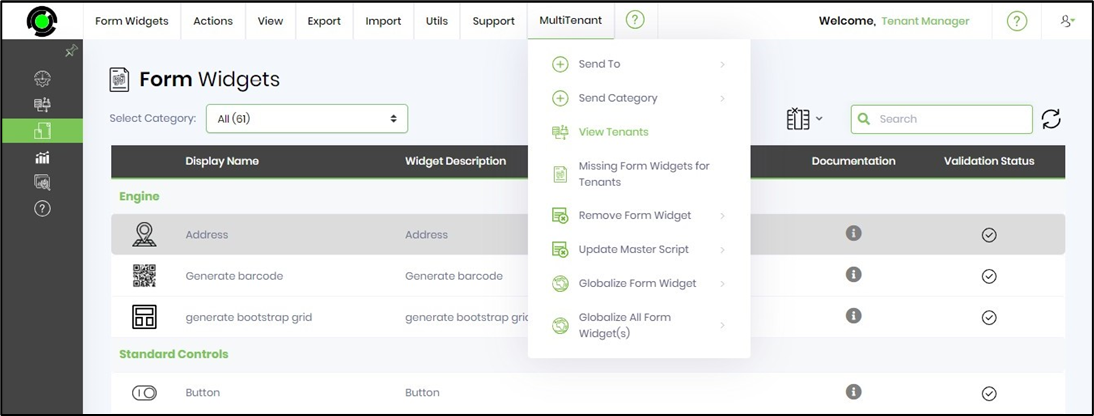
The pop-up window below displays the list of tenants using the Form widget. After verifying, click the Close button.

Missing Form Widgets for Tenants feature.
The feature displays a list of widgets missing for a selected tenant.
On the Form Widgets page, navigate to the MultiTenant - Missing Form Widgets for Tenants menu option.
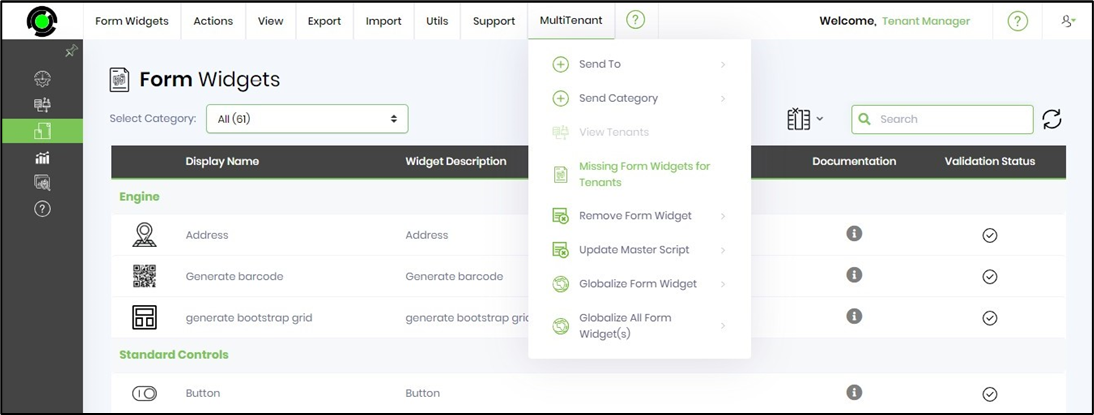
A pop-up window is displayed for configuration. Select the tenant from the drop-down list. A table lists the form widgets that require configuration. You may select All or the necessary ones by using the checkboxes. Click the Configure button when ready. The missing widgets shall be configured on the tenant, and a confirmation message will be displayed in the top-right corner.
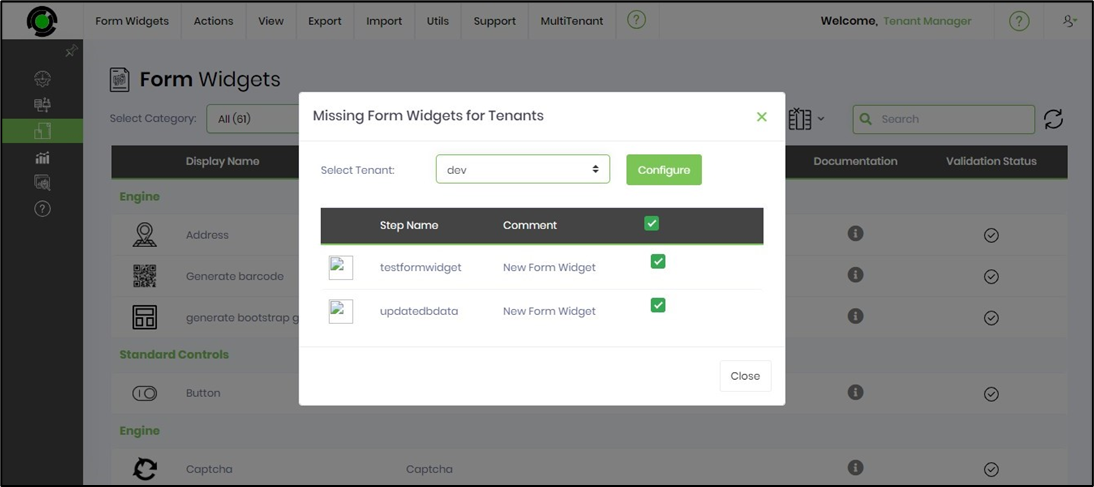
Remove the Form Widget feature.
The feature helps remove a Form widget from the selected tenant.
Select a Form widget from the table and click the MultiTenant menu, as shown below. Then, select the Remove Form Widget - Selected Tenants menu option.
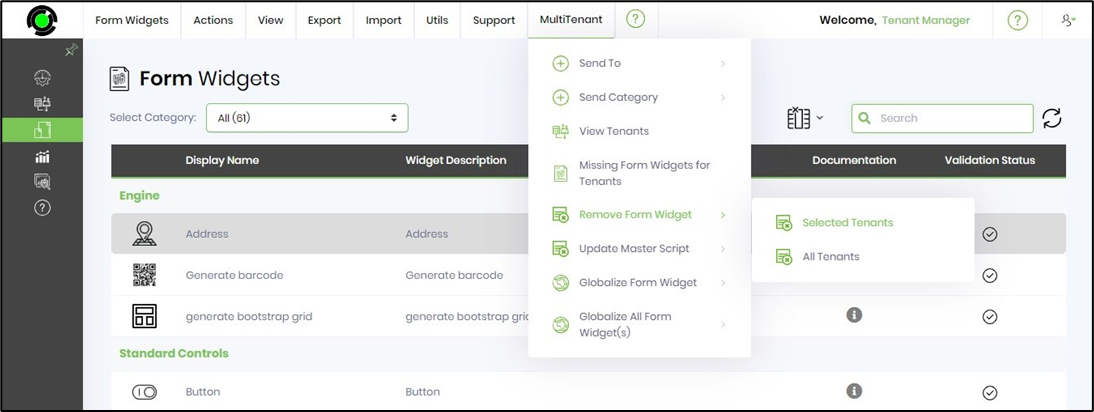
A pop-up window is displayed for configuration. Select the tenant(s) from the drop-down list. The selected tenants are arranged comma-separated in the display box. Click the Send button to confirm.
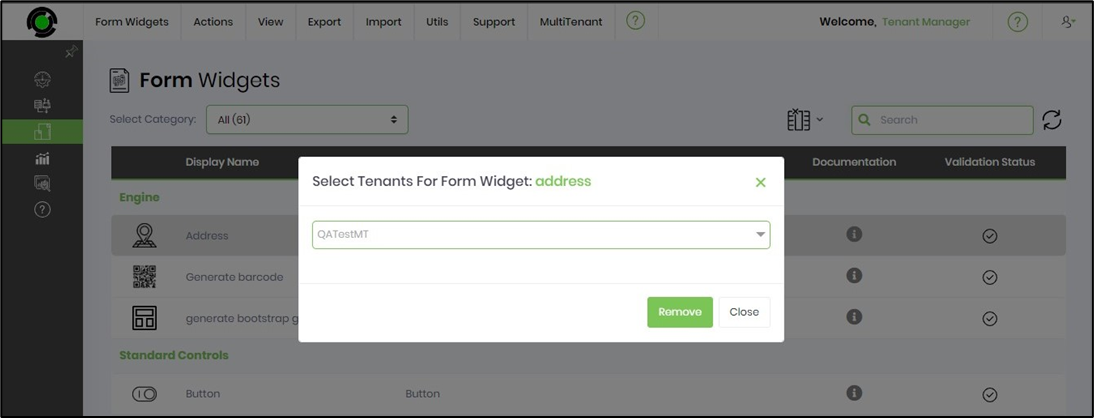
Click the OK button.
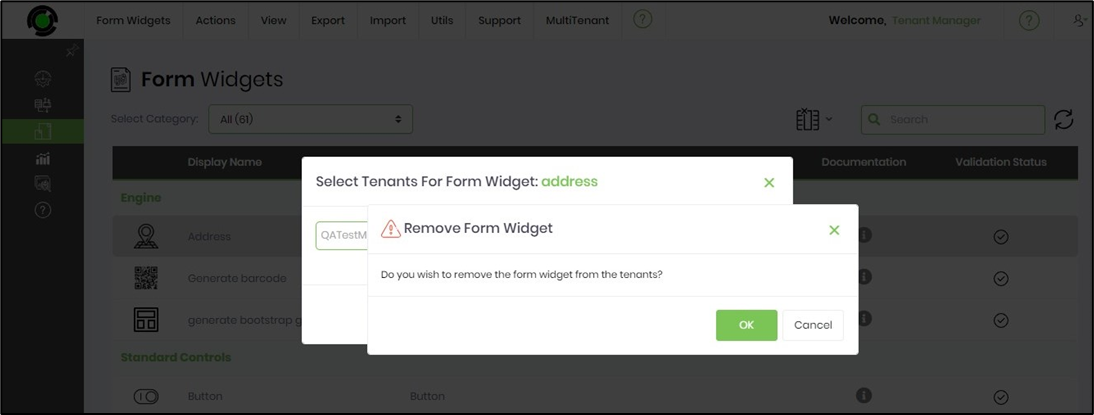
The selected widget category is removed from the tenant. A confirmation message is displayed in the top-right corner.
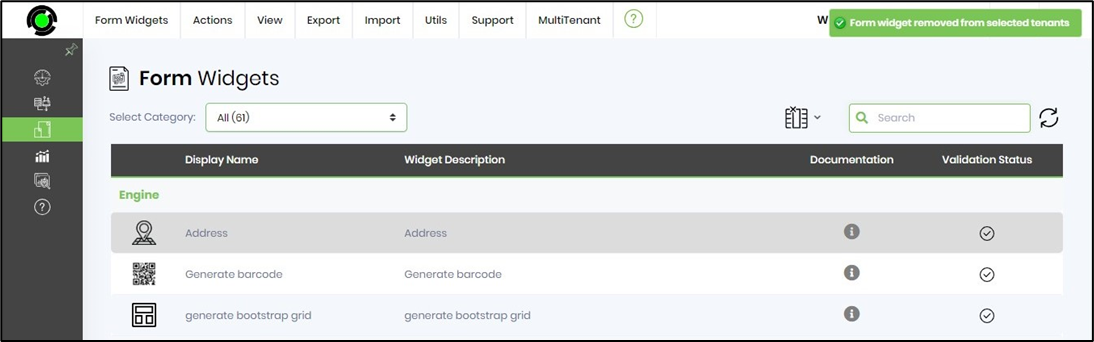
Update the Master Script for the Tenants feature.
The feature updates the master script for the page functions of a selected tenant.
On the Form Widgets page, navigate to the MultiTenant - Update Master Script - Selected Tenants menu option.
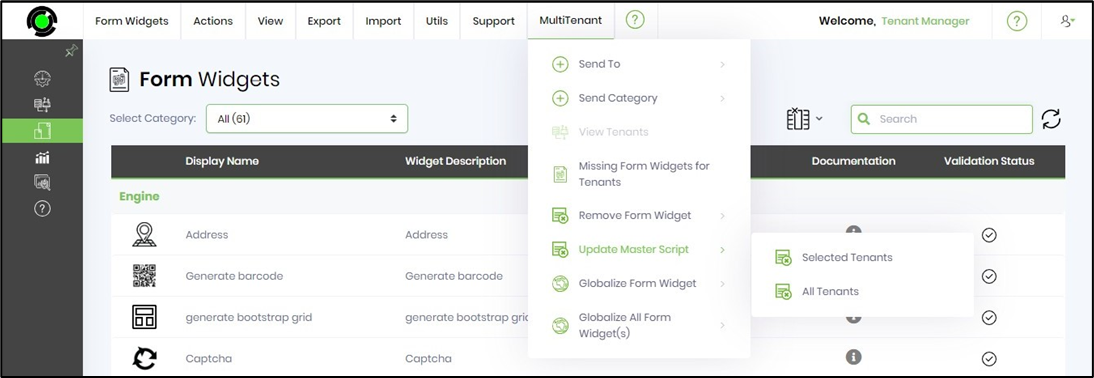
A pop-up window is displayed for configuration. Select the tenant(s) from the drop-down list. The selected tenants are arranged comma-separated in the display box. Click the Send button to confirm.
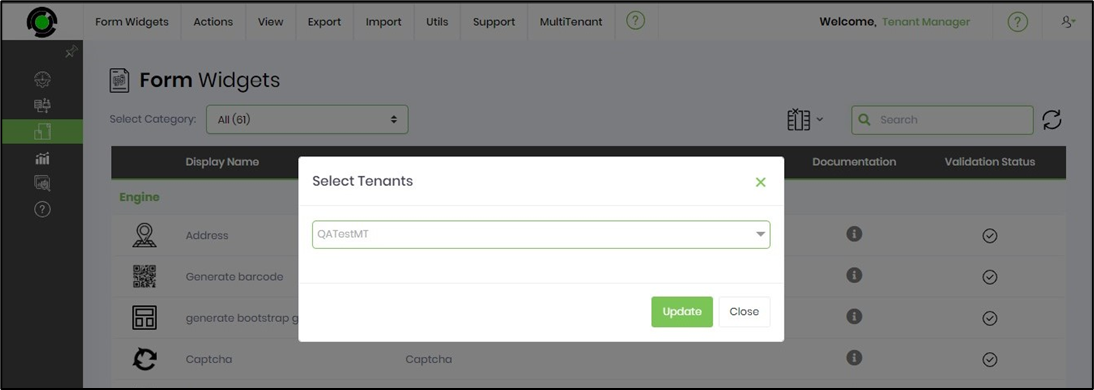
Click the OK button.
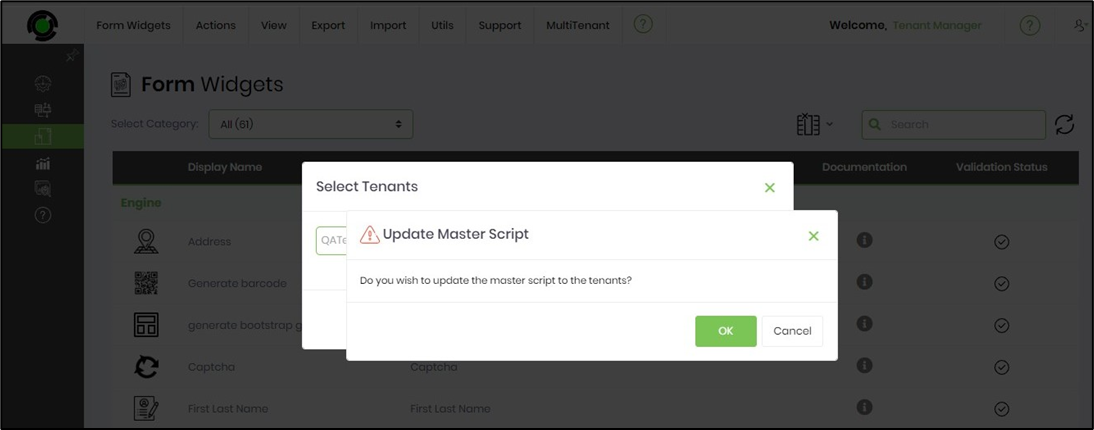
The master scripts for the tenant are updated. A confirmation message is displayed in the top-right corner.
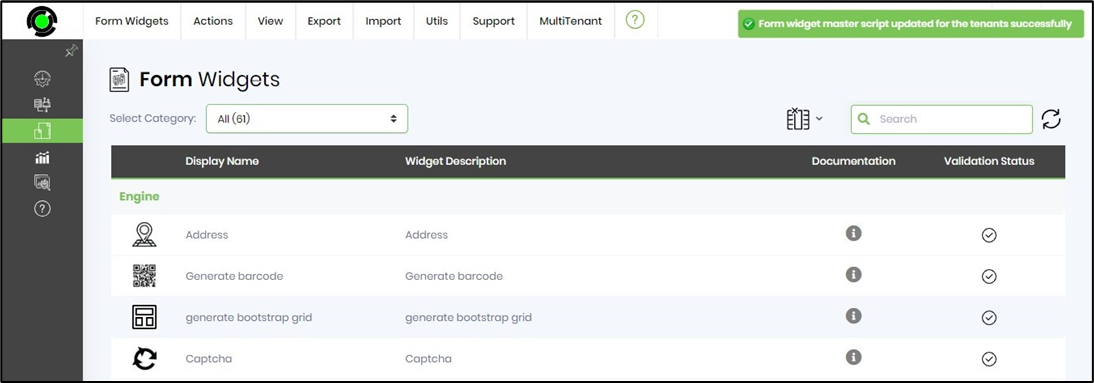
You can also update the master scripts for all tenants by navigating to the All Tenants menu option.
Globalize Form Widget for Tenants feature.
The feature globalizes the widget selected by a chosen tenant.
Select a Form widget from the table and click the MultiTenant menu, as shown below. Then, select the Globalize Form Widget - Selected Tenants menu option.
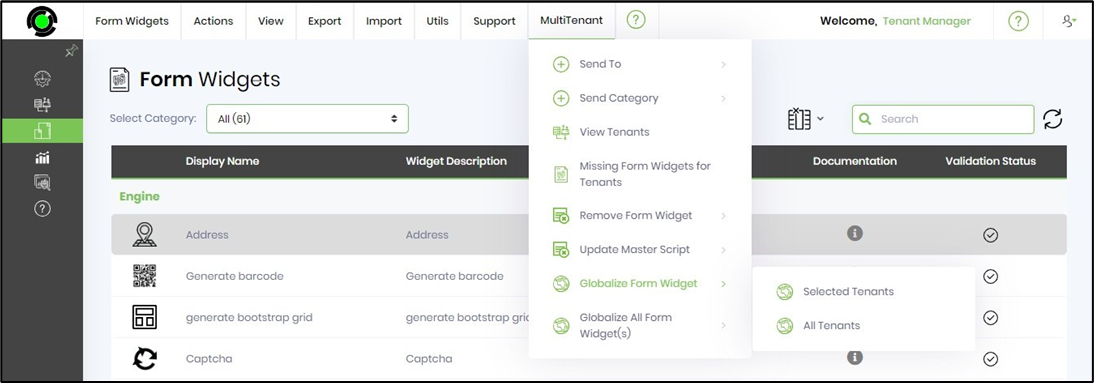
A pop-up window is displayed for configuration. Select the tenant(s) from the drop-down list. The selected tenants are arranged comma-separated in the display box. Click the Send button to confirm.
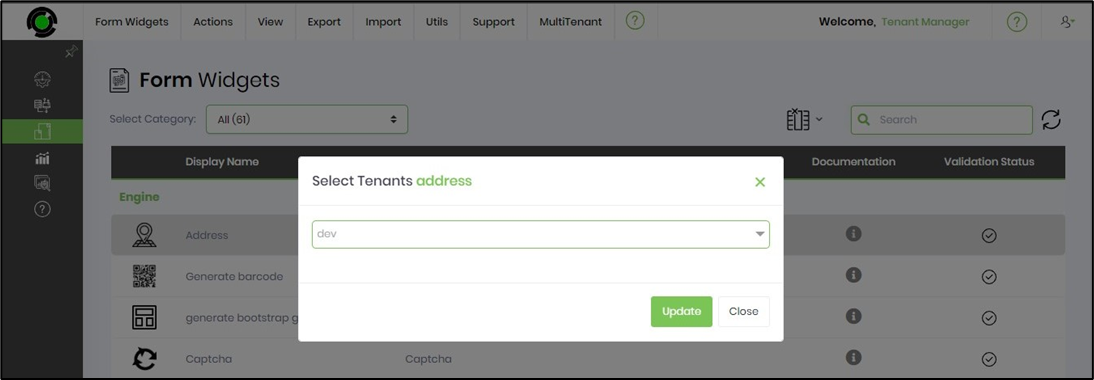
Click the OK button.
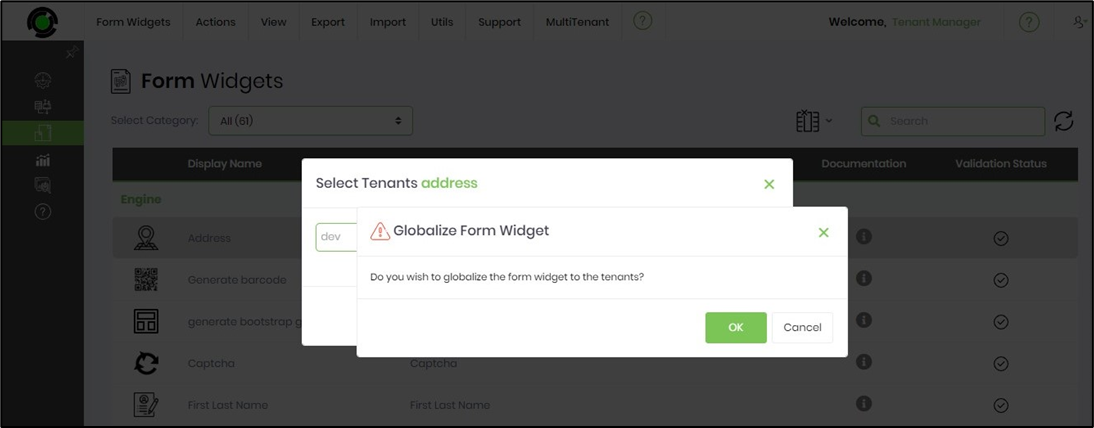
The Form widget is globalized for the selected tenant. A confirmation message is displayed in the top-right corner.
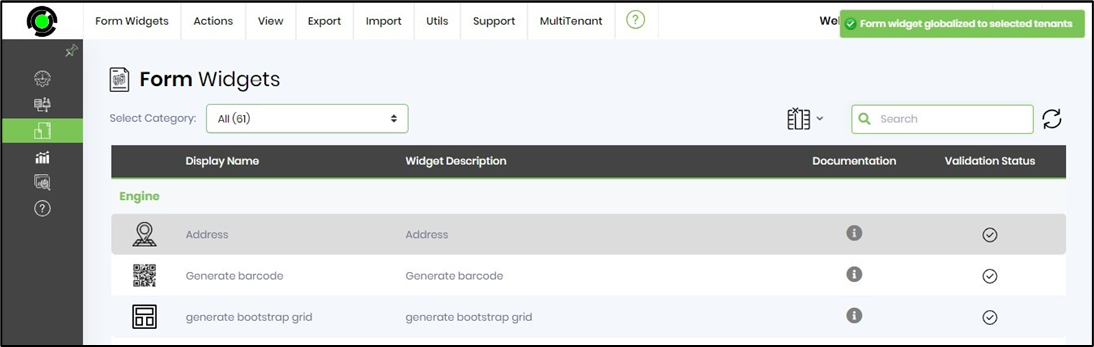
You can also globalize the Form widgets to all tenants by navigating the All Tenants menu option.
Globalize All Form Widgets for the Tenants feature.
The feature globalizes all Form widgets of a selected tenant.
On the Form Widgets page, navigate to the MultiTenant - Globalize all Form Widgets - Selected Tenants menu option.
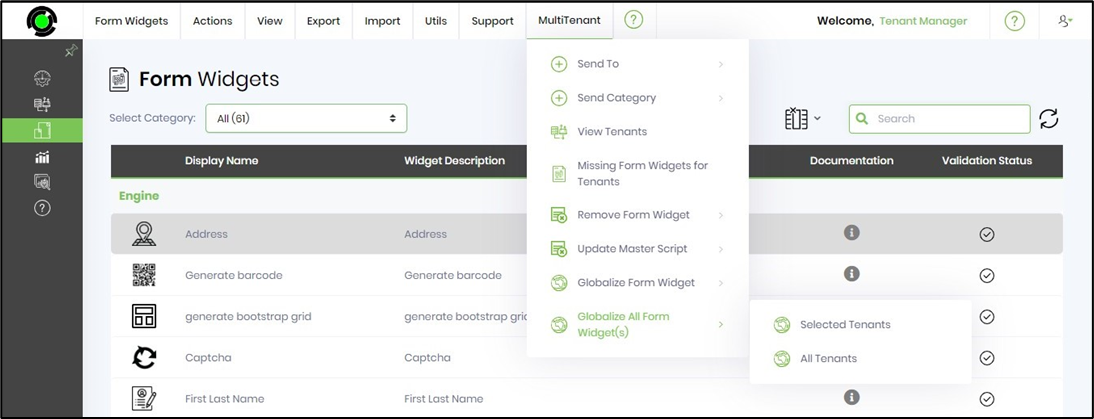
A pop-up window is displayed for configuration. Select the tenant(s) from the drop-down list. The selected tenants are arranged comma-separated in the display box. Click the Send button to confirm.
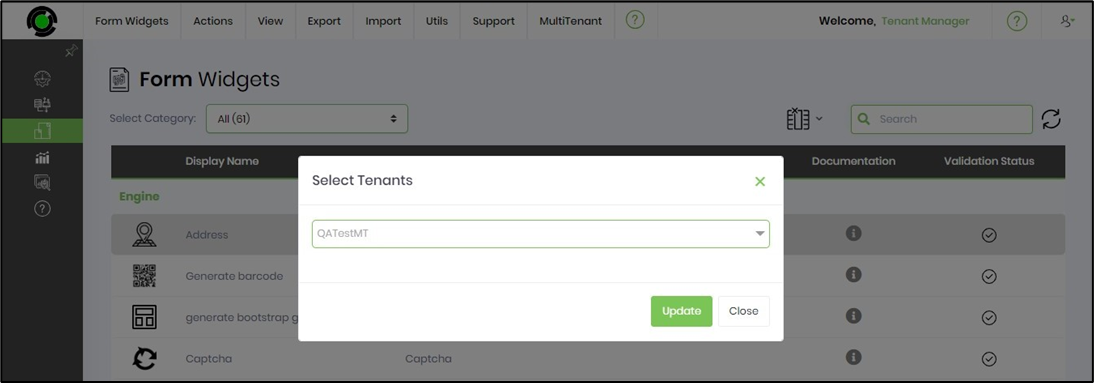
Click the OK button.
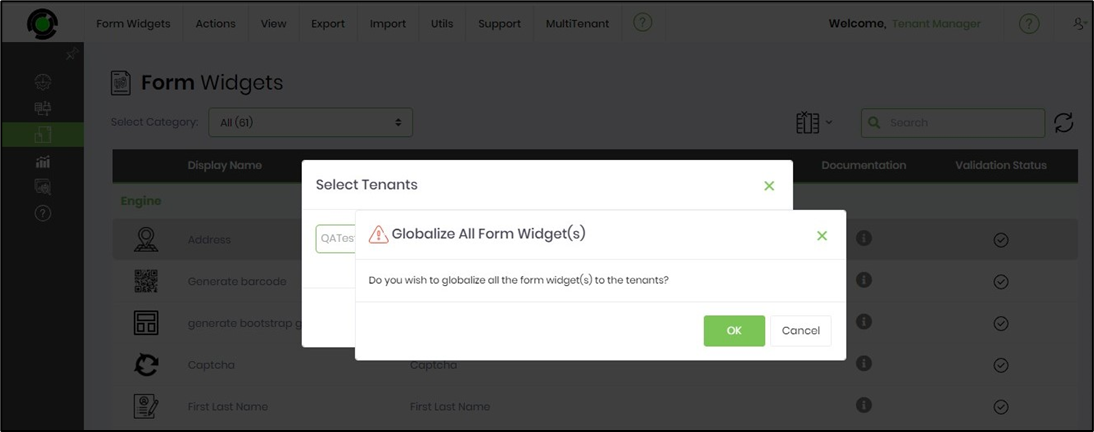
All the Form widgets are globalized for the selected tenant. A confirmation message is displayed in the top-right corner.
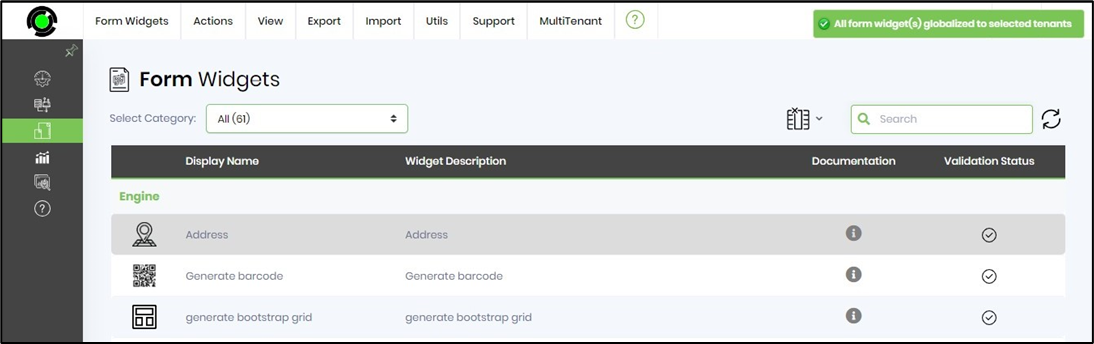
You can globalize all the Form widgets across all the tenants by selecting the “All Tenants” menu option.