Description:
This step renames an existing file in the FTP server.
Inputs
- ftpConnection – Select FTP connection from dropdown
- filePath – The relative path of the file in FTP server. Ex: - /folder1/test.txt.
- renameTo – File name to be renamed to. Ex:- testNew.txt.
Returns
- True – step executed successfully
- False – step failed to execute
Usage:
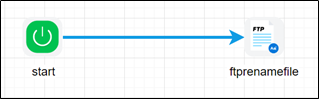
To use this step, configure FTP in FlowWright FTP Connections.
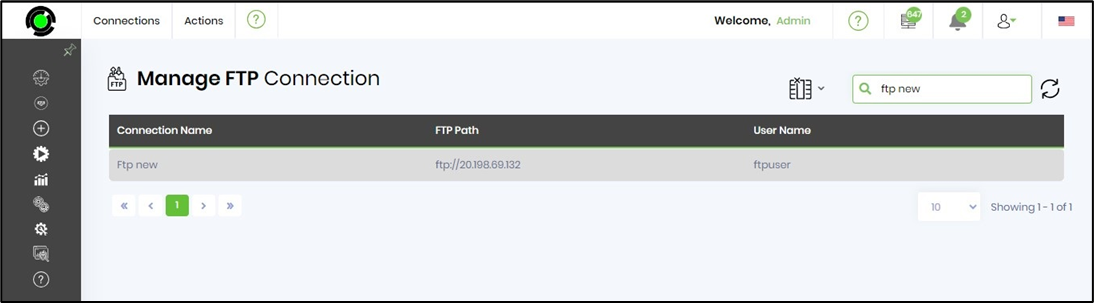
A sample FTP connection configuration is included here for reference.
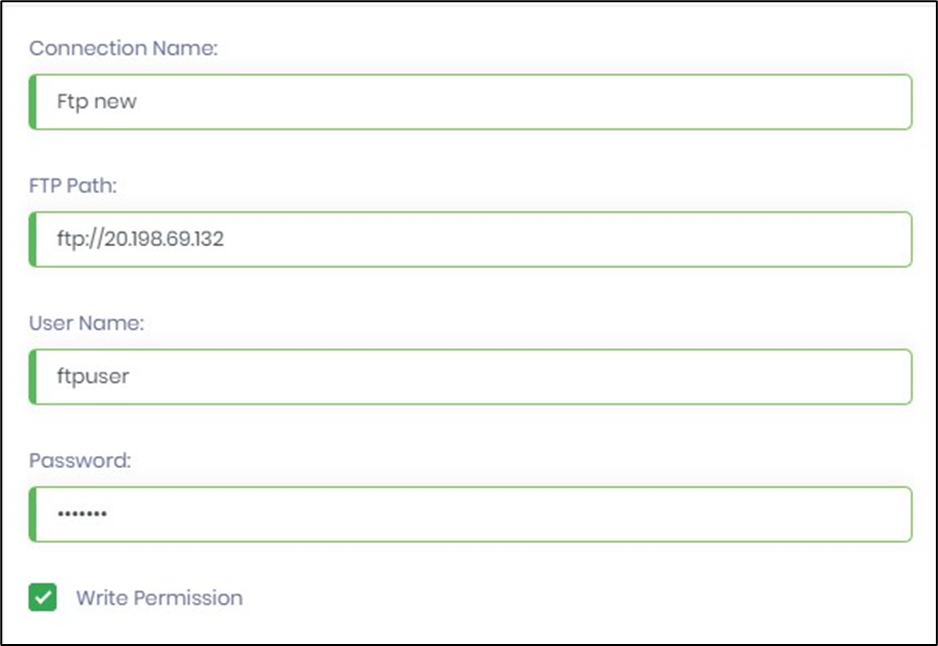
Example:
Let’s build and execute the “ftpRenameFileDef” example.
- Create a new definition called “ftpRenameFileDef”
- Select the definition and click the “design” button
- Drag a “ftpRenameFile” step to the canvas
- Connect the dots between the start and “ftpRenameFile” step
- Click on the “ftpRenameFile” step to configure its “Settings” properties. Provide a name to the step. Provide the source folder file to be renamed. Provide the new name.
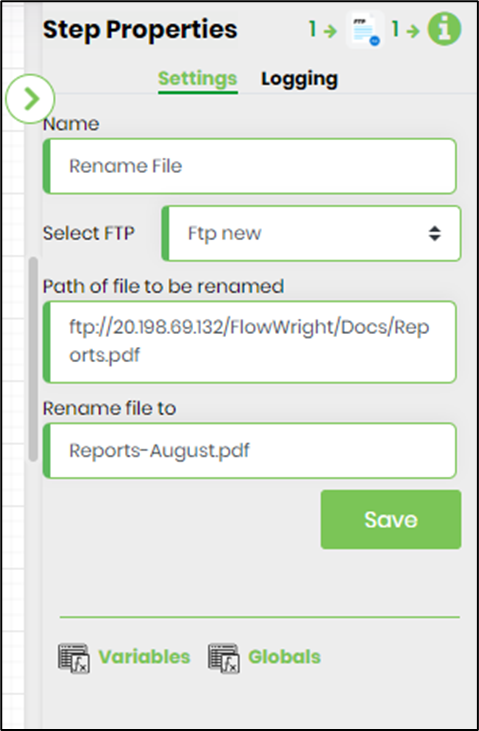
- The “Logging” setting configuration is necessary for documentation and also measure the workflow progress and the percent complete. This is acheived by configuring the step state and percent fields individually as shown in the images below. Configure the “Logging” using the following properties.
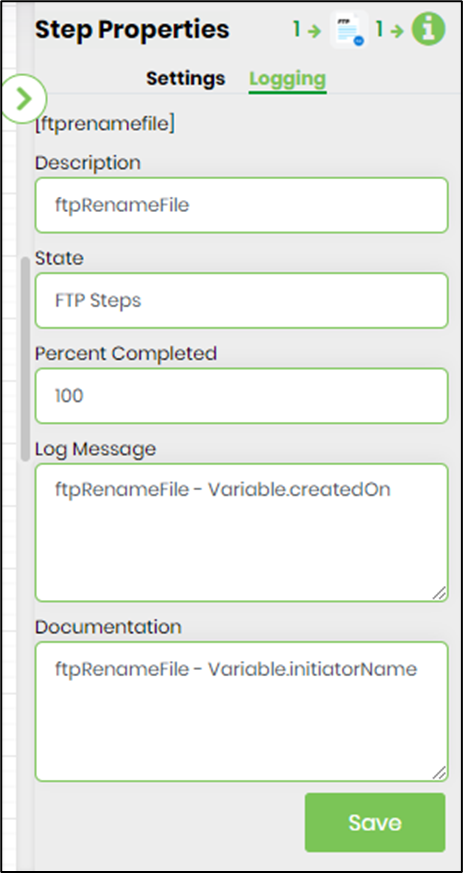
- Save the process definition, create a new process instance and execute. Render the process instance. Click on the process step to view the properties. The step should rename the existing file in the FTP server.