clsGeneratePassword Step
Description:
Use this step to generate a new password with desired length and special chars.
Inputs
- PasswordLength – Length of the password
- IncludeNumbers – Checkbox to include numbers in the password
- IncludeSpecialChars – Checkbox to include numbers in the password
- GeneratedPassword – Variable or Global to hold the generated password
Returns
- True – step executed successfully
- False – step failed to execute
Usage:

Example:
Let’s build and execute the GeneratePasswordDef example.
- Create a new definition called “GeneratePasswordDef”
- Select the definition and click the “design” button
- Drag a "clsGeneratePassword" step to the canvas
- Connect the dots between the start and “ clsGeneratePassword” step
- Define a variable/global to store the generated password after execution
- Click on the "clsGeneratePassword" step to configure its "Settings" properties. Provide a name to the step. Configure desired password length. Provide the variable/global to store the generated password.
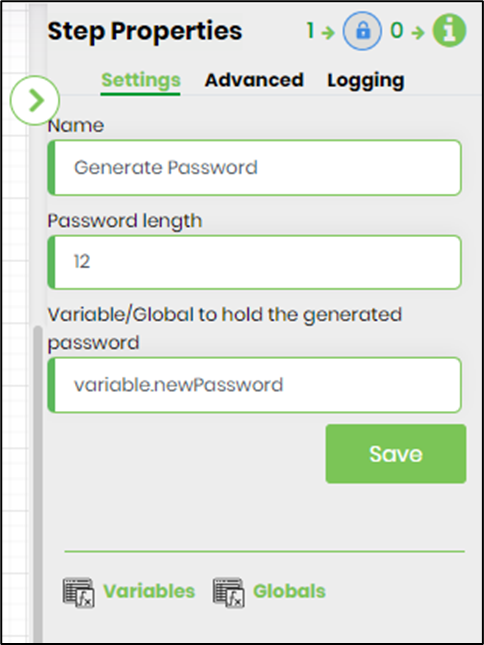
- Click on the "clsGeneratePassword" step to configure its "Advanced" properties. Select if numbers and special chars to be included in the new password.
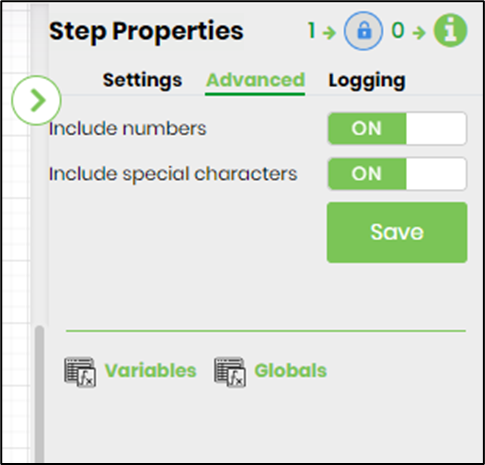
- The “Logging” setting configuration is necessary for documentation and also measure the workflow progress and the percent complete. This is acheived by configuring the step state and percent fields individually as shown in the images below. Configure the “Logging” using the following properties.
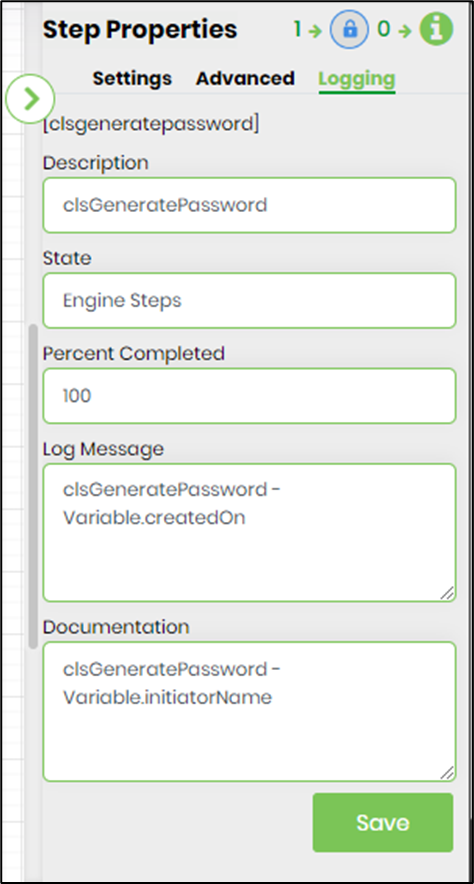
- Save the process definition, create a new process instance and execute. This process step should generate password as configured.