Description:
This step gets the text representing the barcode.
Inputs
- barcodeFilePath – file path to the barcode file
- barcodeType – select the type of barcode, QR, etc
- textVarGlobal – variable or global to hold the barcode text
Returns
- True – step executed successfully
- False – step failed to execute
Usage:
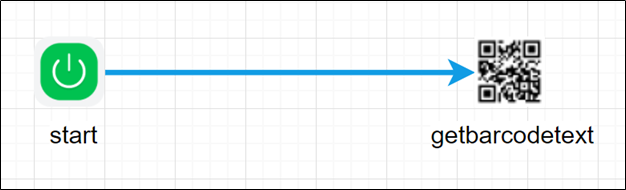
Example:
Let’s build and execute the “getBarcodeTextDef” example.
- Create a new definition called “getBarcodeTextDef”
- Select the definition and click the “design” button
- Drag a “getBarcodeText” step from the toolbox
- Connect the dots between the start and “getBarcodeText” step
- Define a variable/global to store the result after execution
- Click on the "getBarcodeText" step to configure its "Settings" properties. Provide a name to the step. Provide a barcode image file path. Provide the variable/global to hold the text.
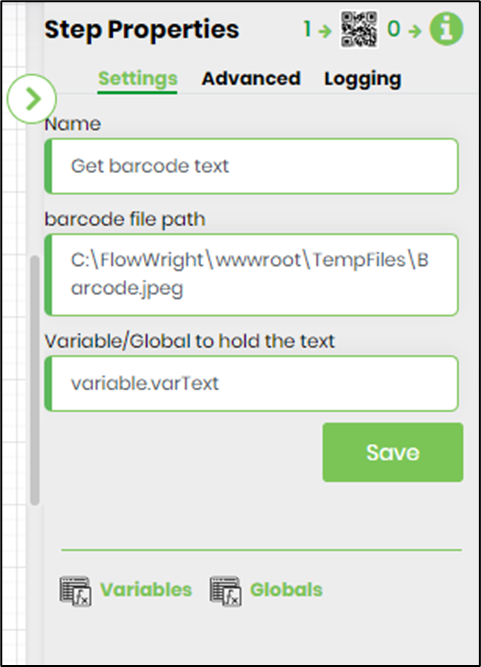
- Click on the "getBarcodeText" step to configure its "Advanced" properties. Select the barcode type from the drop down list.
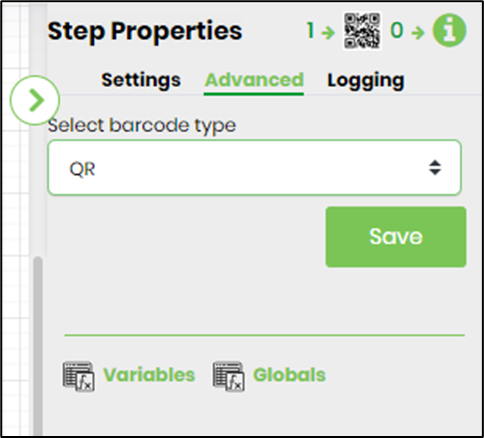
- The “Logging” setting configuration is necessary for documentation and also measure the workflow progress and the percent complete. This is acheived by configuring the step state and percent fields individually as shown in the images below. Configure the “Logging” using the following properties.
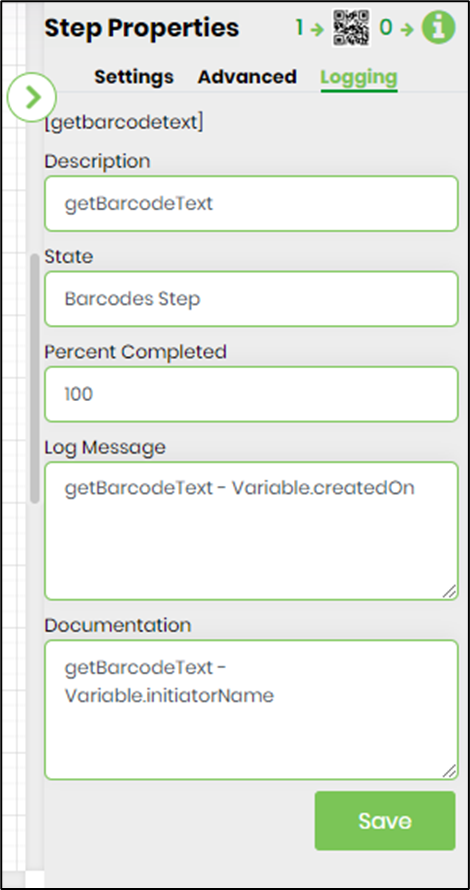
- Save the process definition, create a new process instance and execute. Render the process instance. Click on the process step to view the properties. The step should recognize the text represented by the barcode image