Description:
This step gets a database field value and assigns to a variable.
Inputs
- connectionString – connection string to the database
- changeDatabase – connect to different database
- fieldname – name of the field to get the value from
- tableName – name of the table
- whereFieldName – field name for the where clause
- whereFieldValue – field value for the where clause
- variableName – name of the variable to store the field value
Returns
- True – step executed successfully
- False – step failed to execute
Usage:
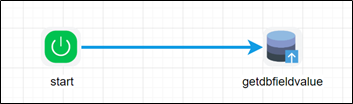
Example:
Let’s build and execute the “getDBFieldValueDef” example.
- Create a new definition called “getDBFieldValueDef”
- Select the definition and click the “design” button
- Drag a “getDBFieldValue” step from the toolbox
- Define a variable/global to store the result after execution
- Connect the dots between the start and “getDBFieldValue” step
- Click on the “getDBFieldValue” step to configure its “Settings” properties. Provide a name to the step.
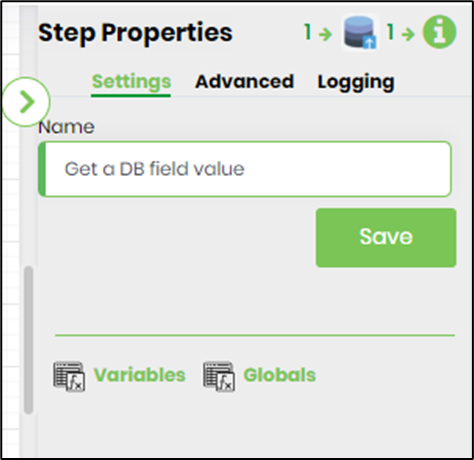
- Click on the “getDBFieldValue” step to configure its “Advanced” properties. Select a connection string from the drop down list. Provide a different DB name (other than FlowWright) if required and by default, the step connects to the FlowWright database. Provide the table name. Provide the field name. Define the SQL search condition referring the field name and the criteria. Provide the variable/global to store the result.
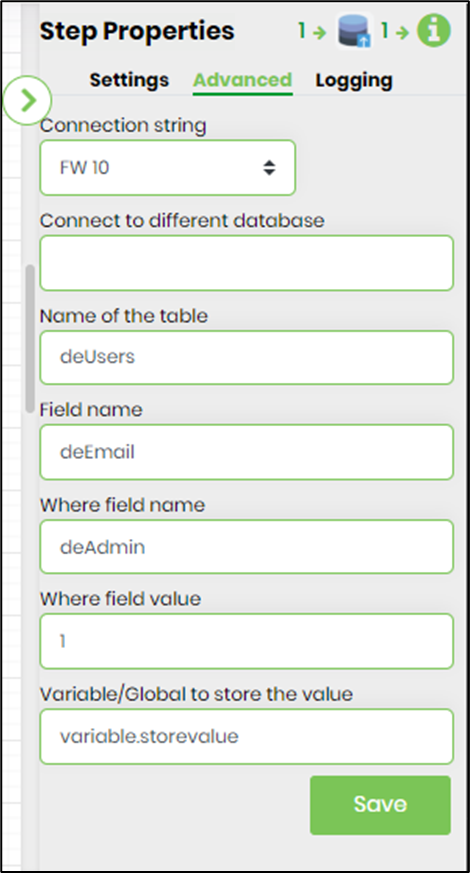
- The “Logging” setting configuration is necessary for documentation and also measure the workflow progress and the percent complete. This is achieved by configuring the step state and percent fields individually as shown in the images below. Configure the “Logging” using the following properties.
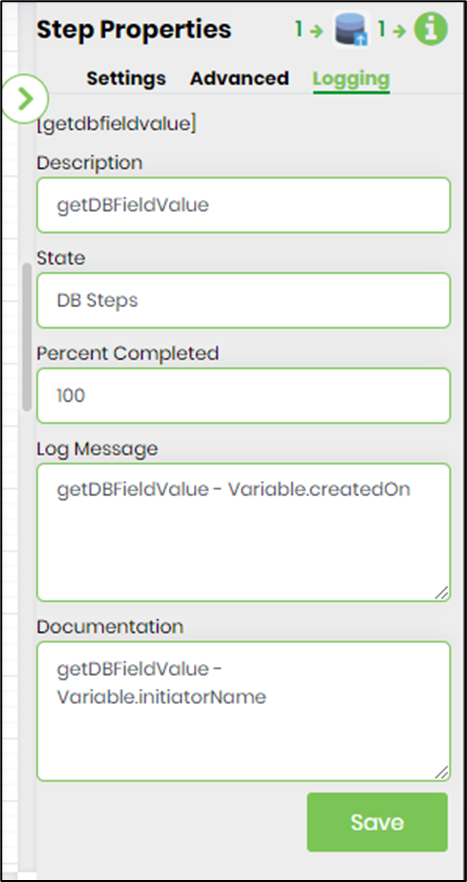
- Save the process definition, create a new process instance and execute. Render the process instance. Click on the process step to view the properties. The step should get database field value and assign to the variable.