clsLoggly Step
Description:
This step sends messages to the Loggly service.
Inputs
- Message data to Log – Input the message which needs to be logged.
Returns
- True – step executed successfully
- False – step failed to execute
Usage:
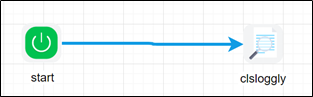
Loggly step requires a subscription from https://www.loggly.com, once signed up, configure the account information within FlowWright configuration:
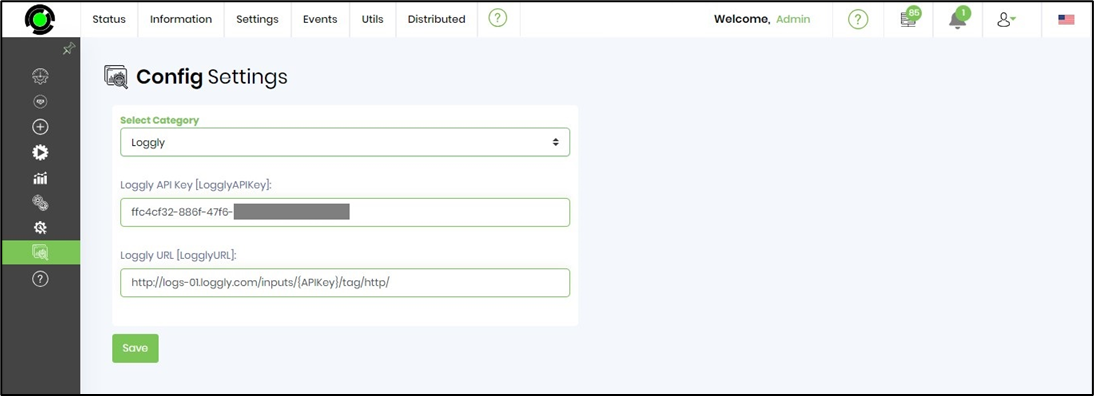
Example:
Let’s build and execute the “clsLogglyDef” example. .
- Create a new definition called “clsLogglyDef”
- Select the definition and click the “design” button
- Drag a “clsLoggly” step to the canvas
- Connect the dots between the start and “clsLoggly” step
- Click on the “clsLoggly” step to configure its “Settings” properties. Provide a name to the step. Click on the button to configure the message for the Loggly service.

- Click on the button to configure the message for the Loggly service. Click on “Save” to confirm the changes.
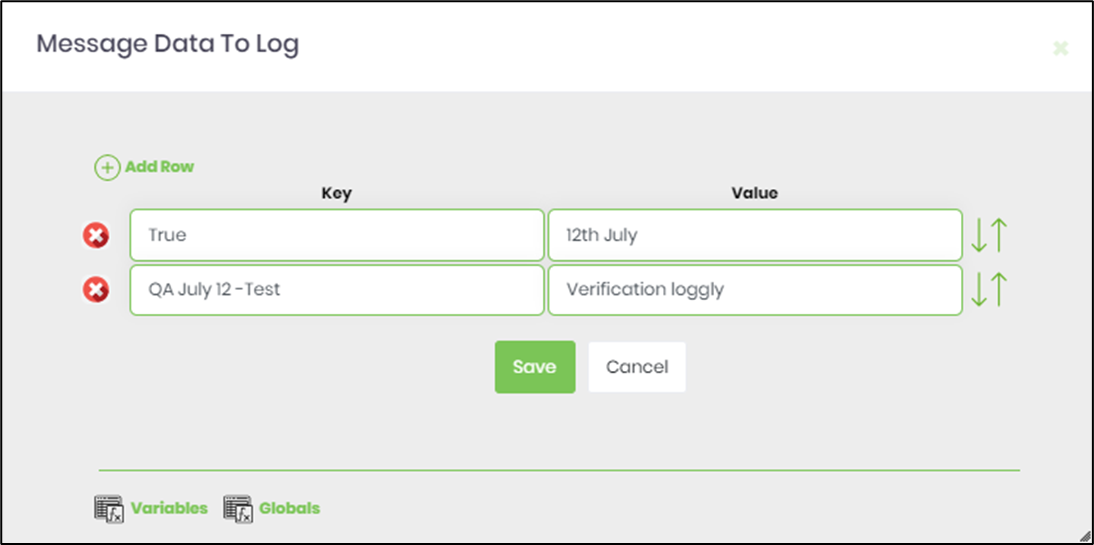
- The “Logging” setting configuration is necessary for documentation and also measure the workflow progress and the percent complete. This is acheived by configuring the step state and percent fields individually as shown in the images below. Configure the “Logging” using the following properties.
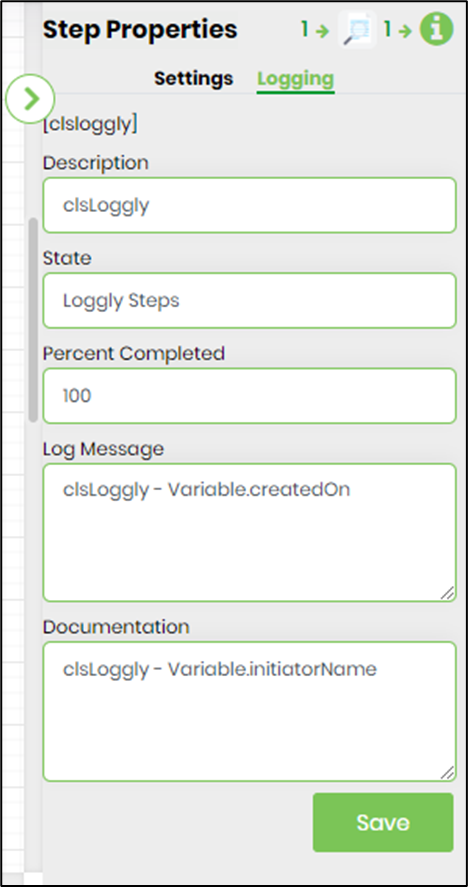
- Save the process definition, create a new process instance and execute. The process step should send messages to the loggly service as configured.
- Login to https://www.loggly.com/ with the userID and password to verify this message.
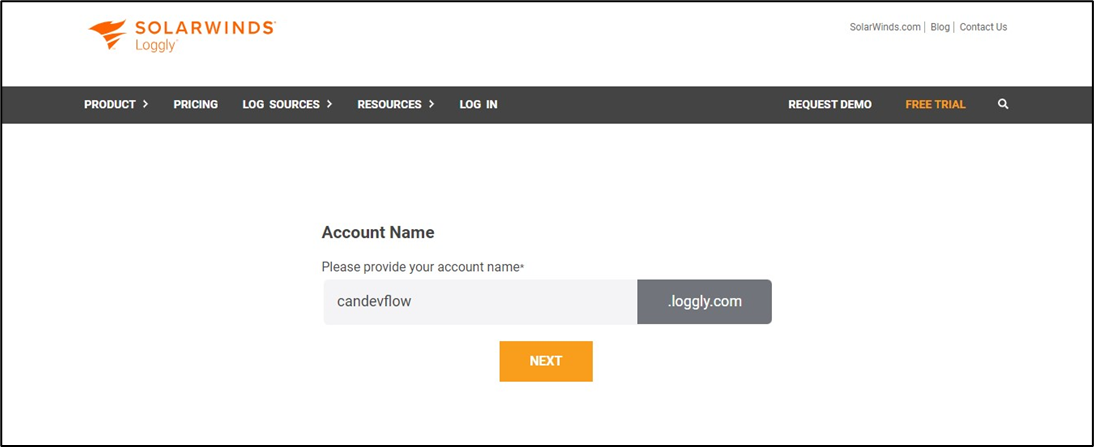
- The message received is stored as JSON format in Loggly.
