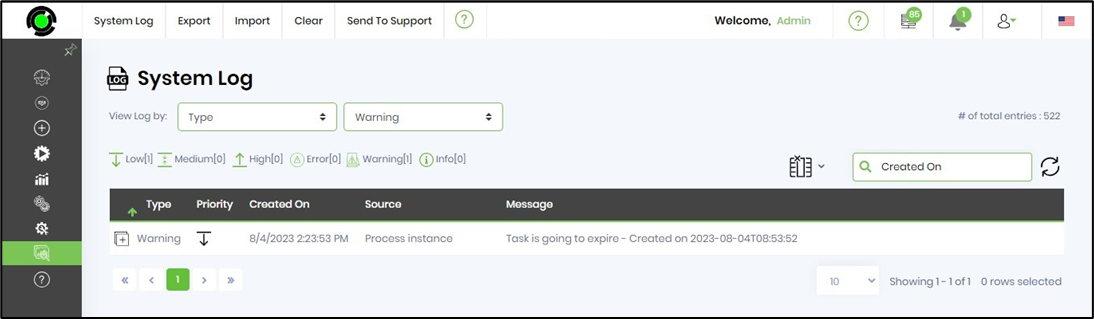clsLogWarning Step
Description:
This step logs warning message to FlowWright system log.
Inputs
- Source: source for the warning message
- MessageData: Warning message to log
- Priority: Priority for the message
Returns
- True – step executed successfully
- False – step failed to execute
Usage:
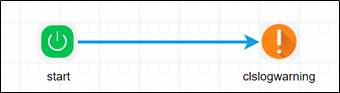
Example:
Let’s build and execute the “clsLogWarningDef” example.
- Create a new definition called “clslogwarningDef”
- Select the definition and click the “design” button
- Drag a "clsLogWarning" step to the canvas
- Connect the dots between the start and "clsLogWarning" step
- Click on the "clsLogWarning" step to configure its “Settings” properties. Provide a name to the step. Provide the source of warning message. Provide the text message to log.

- Click on the "clsLogWarning" step to configure its “Advanced” properties. Select the priority from the dropdown list (low, medium, high).
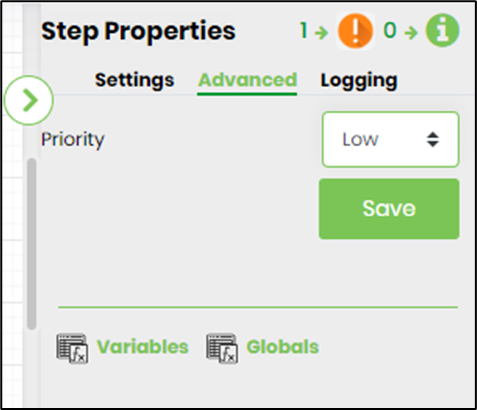
- The “Logging” setting configuration is necessary for documentation and also measure the workflow progress and the percent complete. This is acheived by configuring the step state and percent fields individually as shown in the images below. Configure the “Logging” using the following properties.
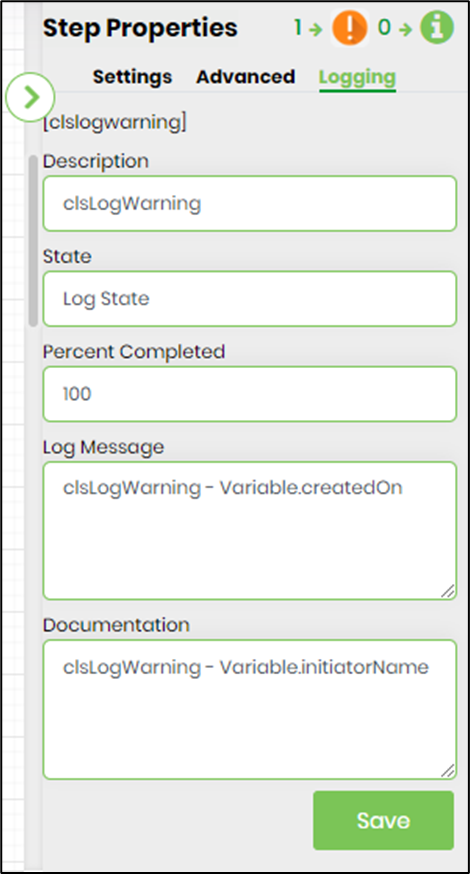
- Save the process definition, create a process instance and execute. The process step should log the warning message to System log, as configured. Navigate to Status - System log page and select log by type and warning.