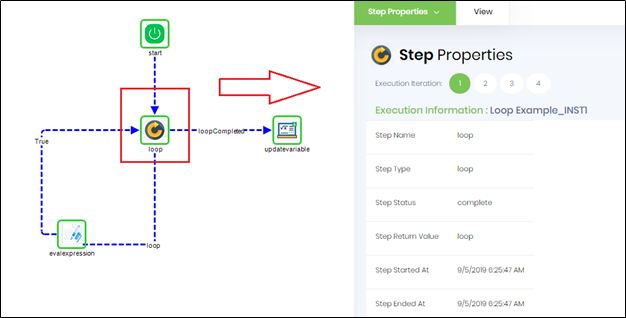Description:
This step performs a series of step N number of times
Inputs
- loopCounter - # of times to perform the loop
- variableName - variable to store loop data
Returns
- loop – returns this value for each iteration of the loop
- loopCompleted - returns this value once the loop is ended
Usage:
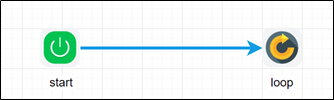
Example:
Let’s build and execute the loopDef example.
- Create a new definition called “loopDef”
- Select the definition and click the “design” button
- Drag a loop step from the toolbox
- Connect the dots between the start and loop step
- Drag and drop an “Evaluate Expression” step to the designer. Connect the “loop” step to the “Evaluate Expression” step and set the connection value to “loop”. As show below and connect back to loop with connection value “true”
- Drag a updatevariable step to the canvas
- Connect the dots between the loop and “updatevariable” step with connection value “loop completed”
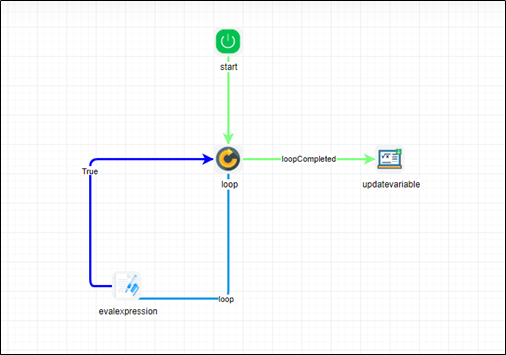
- Click on the “loop” step to configure its “Settings” properties. Provide a name to the step. Provide the loop value. Provide a variable/global to store the result.
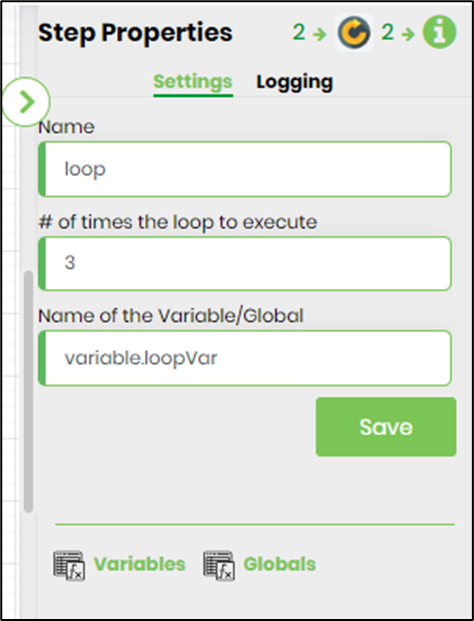
- Click on the “updatevariable” step to configure its “Advanced” properties. Provide the variable reference and value. Select NO for expression switch.
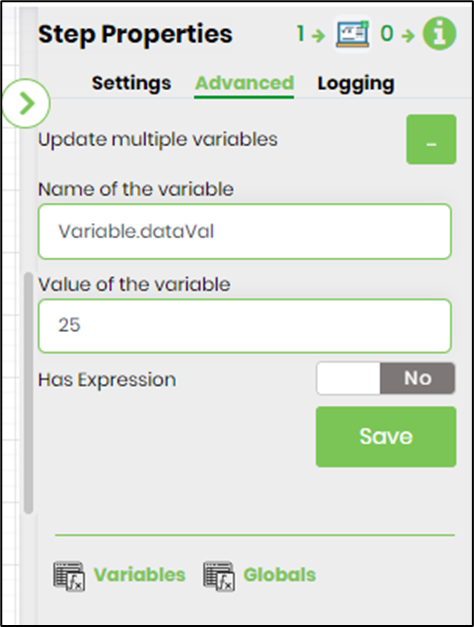
- Click on the “Evaluate Expression” step to configure its “Settings” properties. Provide the variable/global to store the expression result. Provide the expression syntax to evaluate.

- Save the process definition, create a new process instance and execute. Render the process instance. Click on the process step to view the properties. The step should perform series of step N number of times.