Description:
This step waits for the mentioned date and time and then executes the next step.
Inputs
- timeZone - select time zone
- waitDateTime – Wait till
Returns
- True – step executed successfully
- False - step failed to execute
Usage:
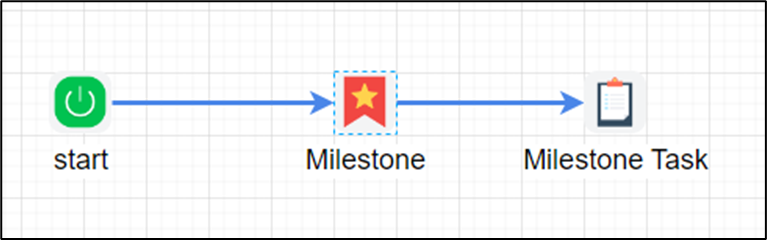
Example:
Let’s build and execute the MilestoneDef example.
- Create a new definition called “MilestoneDef”
- Select the definition and click the “design” button
- Drag a “Milestone” and “Task” step from the toolbox
- Connect the dots between the Start, Milestone and Task step
- Click on the "Milestone" step to configure its "Settings" properties. Provide a name to the step. Select the time zone from the drop down list. Configure the Wait Till field with a future data time.

- The “Logging” setting configuration is necessary for documentation and also measure the workflow progress and the percent complete. This is acheived by configuring the step state and percent fields individually as shown in the images below. Configure the “Logging” using the following properties.
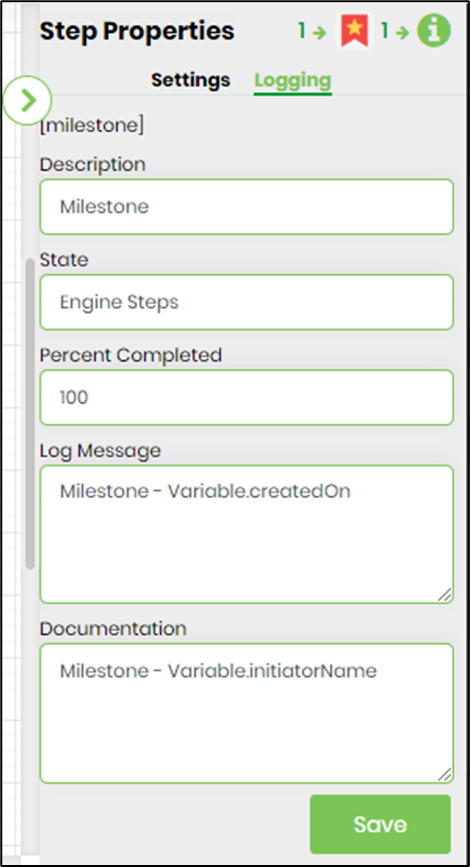
- Click on the "Task" step to configure its "Advanced" properties. Route the task step to an user.
- Save the process definition, create a new process instance and execute. Render the process instance. Click on the process step to view the properties. The step should wait for the mentioned date and time and then executes the next step.