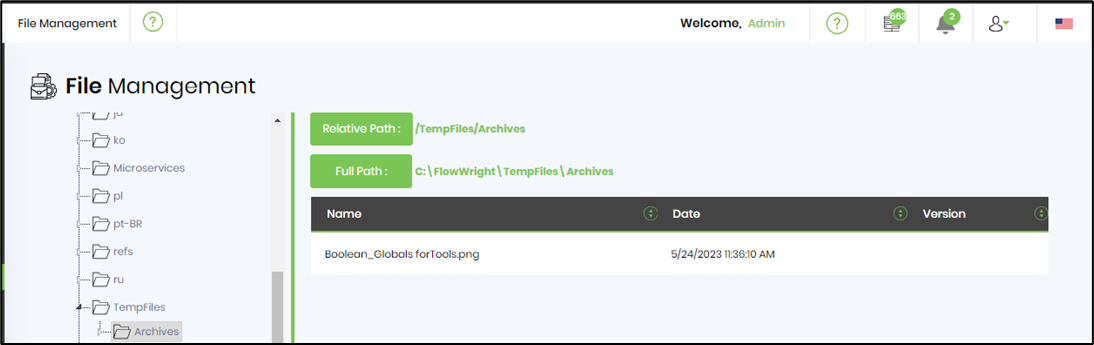moveFile Step
Description:
This step moves a file from one directory path to another on the application server.
Inputs
- moveToDirectory – full path for the directory on the server
- filePath – full path to the file on the server
- overwrite – overwrite file on destination
- newFilePathVarGlobal – Variable/Global to store new file path
Returns
- True – step executed successfully
- False – step failed to execute
Usage:
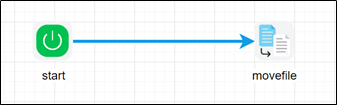
Example:
Let’s build and execute the “movefileDef” example.
- Create a new definition called “movefileDef”
- Select the definition and click the “design” button
- Drag a “moveFile” step from the toolbox
- Configure Variable variable.newFilePath as string
- Connect the dots between the start and “moveFile” step
- Click on the “moveFile” step to configure its “Settings” properties. Provide a name to the step.
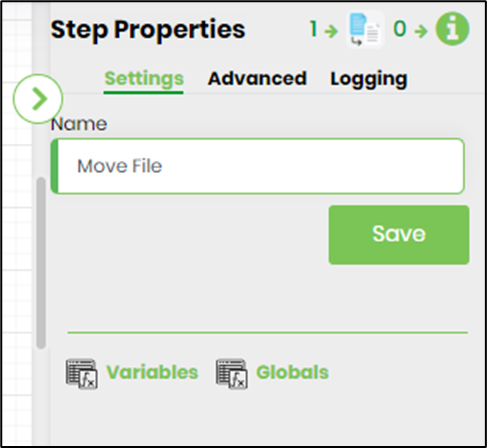
- Click on the “moveFile” step to configure its “Advanced” properties. Select “ON” to overwrite the files (if existing) on destination. Provide a directory file path to move to. Provide the source file path info. Note: The file selection wild cards like (*.* / *.doc) etc. are not supported yet. Provide the variable/global to store the new file path after execution.

- The “Logging” setting configuration is necessary for documentation and also measure the workflow progress and the percent complete. This is acheived by configuring the step state and percent fields individually as shown in the images below. Configure the “Logging” using the following properties.

- Save the process definition. Create a new process instance and execute. The process step should move file from one directory to another within the app server and the new file path is stored in variable.newFilePath as configured.
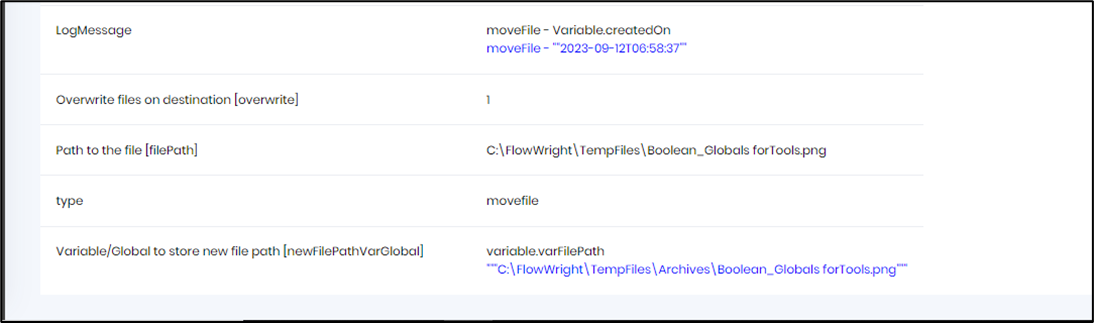
- Navigate to Status - File Management and view the destination folder path.