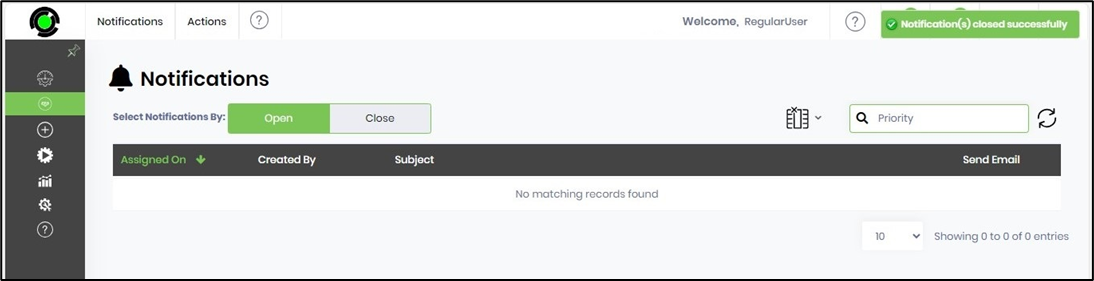This function creates notification alerts for other FlowWright Users that are visible on their Dashboard.
You can navigate to the Engage - Notifications page as follows.
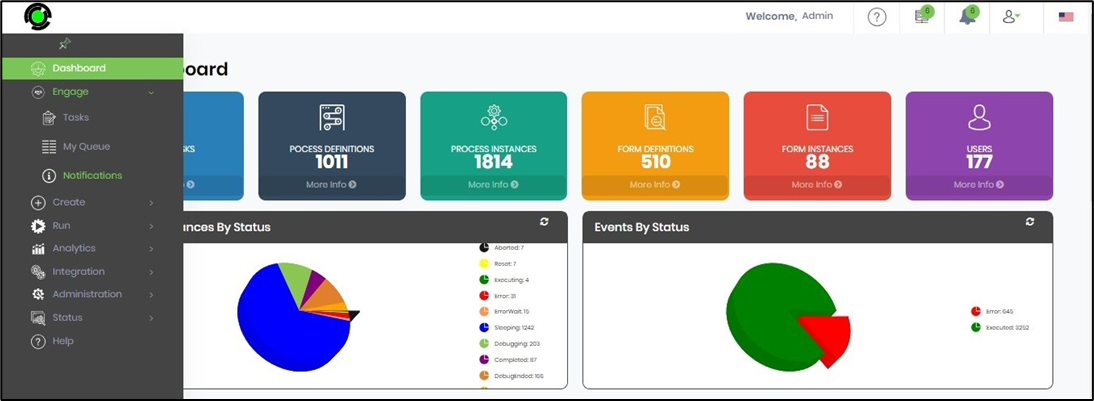
The Notifications page is rendered in a new tab. Click on the button to switch the display between the Open and Close notification lists. You may use the Search text box to narrow down the result list.

Click on the Actions - Create menu option to create a new notification.
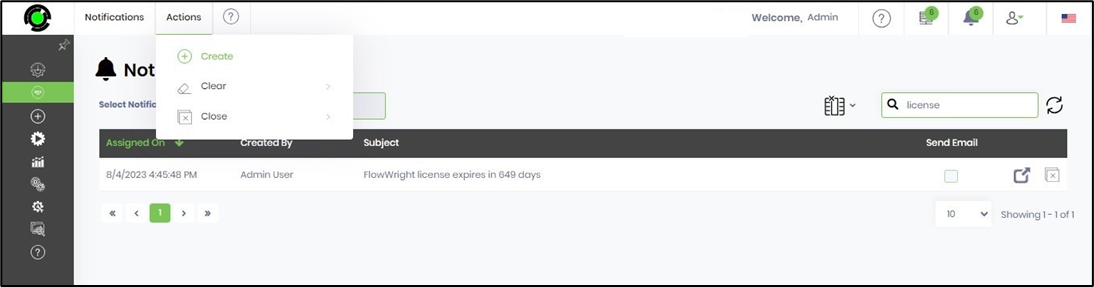
The Create Notification popup window is displayed for configuration. Select the other user from the drop-down list. Provide the Subject text information. Provide the Message text information. Use the checkbox to send an Email. Click on the Create button to confirm.
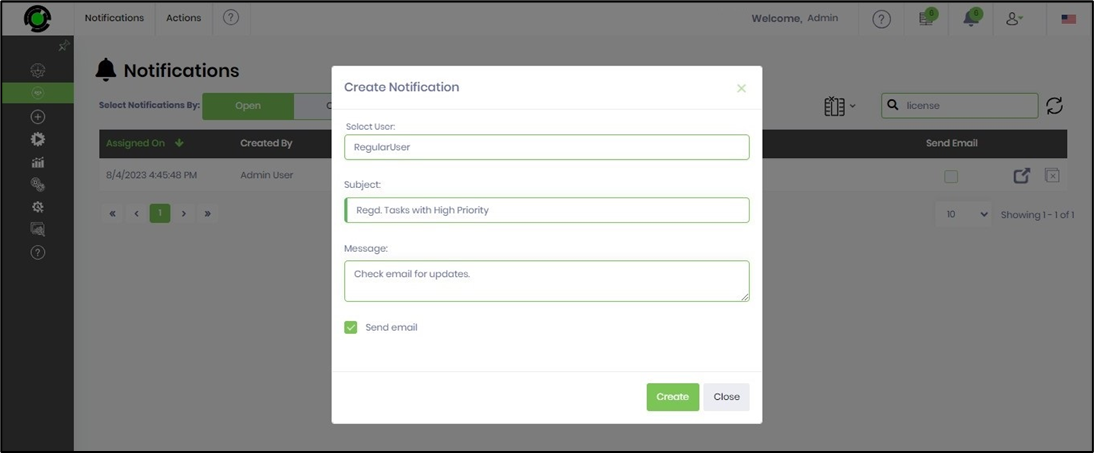
The notification is created, and a confirmation message is displayed in the top right-end corner.
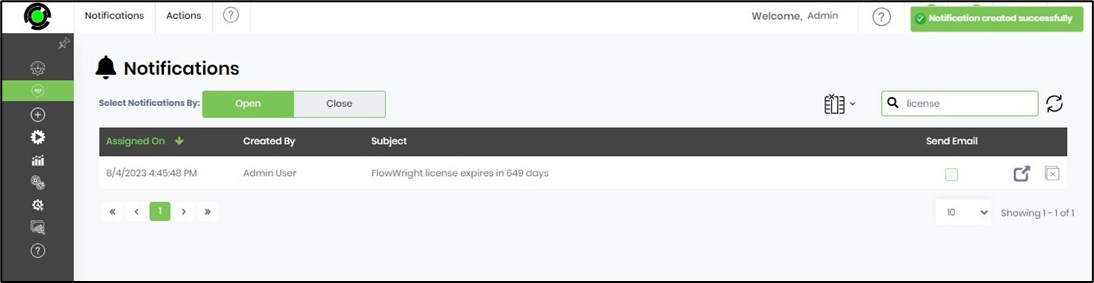
Log in to the FlowWright application as the other User. On the Dashboard, navigate to the bell icon and click on the View All Notifications button to view the list.
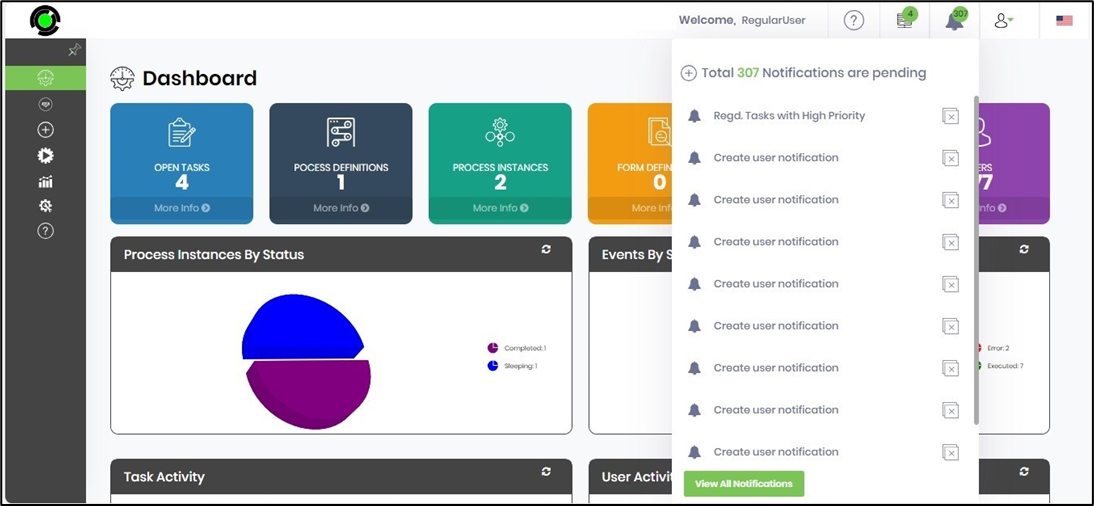
The Notifications page is rendered in a new tab. Click the button to switch the display between the Open and Close notification lists. You may use the Search text box to narrow down the result list.

Select the notification from the list and click the Actions - Close - Selected menu option.
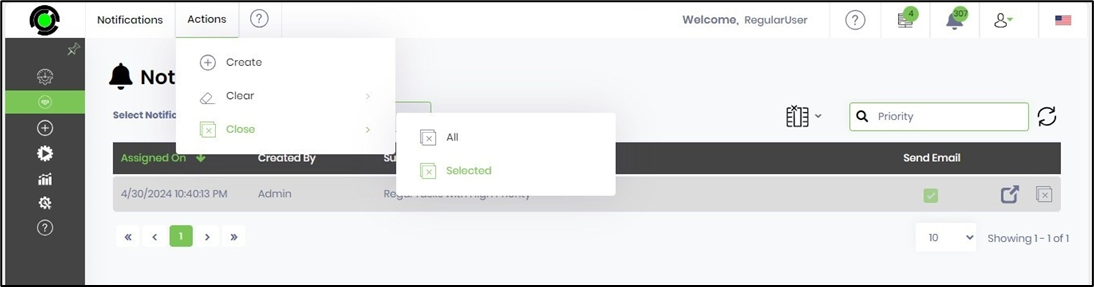
The notification message is removed from the open list, and a message is displayed in the top right-end corner.