FlowWright allows the user to create, categorize, and display definitions in folders, as shown below. All the newly created definitions will be displayed in the “Uncategorized” folder.
The user must select, drag, and drop the chosen definition(s) into the desired folders.
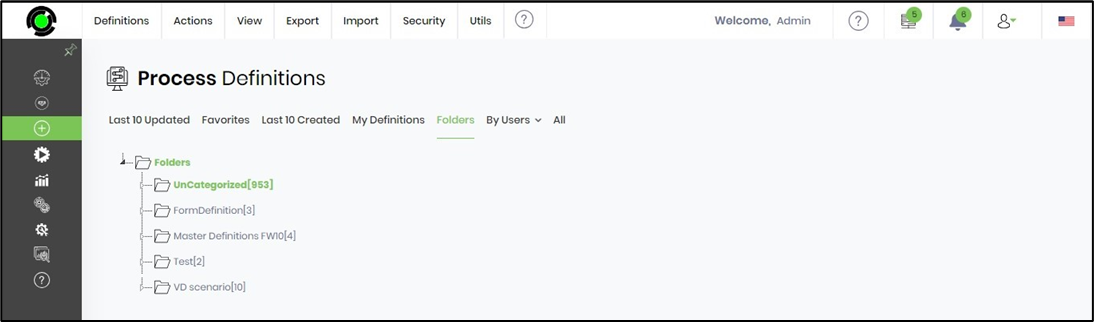
Users can create a new folder by right-clicking on the “Folders“ icon on the tree and selecting the “Create Folder” option as shown below:
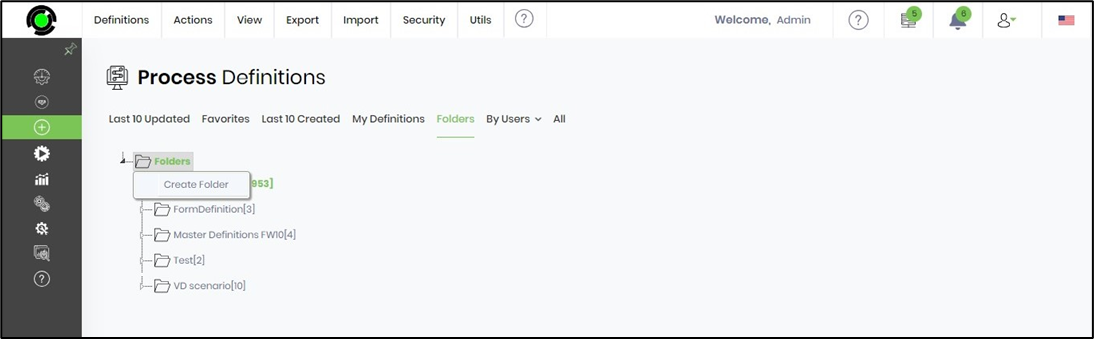
After the creation of a new folder, the user can move a workflow definition from the “Uncategorized” folder to the newly created folder by selecting the definition and dragging and dropping the definition as shown below:

Users can also create process definitions and folders within folders, rename, delete, and add multiple process definitions by right-clicking on the folder as shown below:

Select a folder, click on the “Add Definition” option, and search for the process definitions to be added to the newly created folder.

All the checked definitions are added to the selected folder as shown below:
