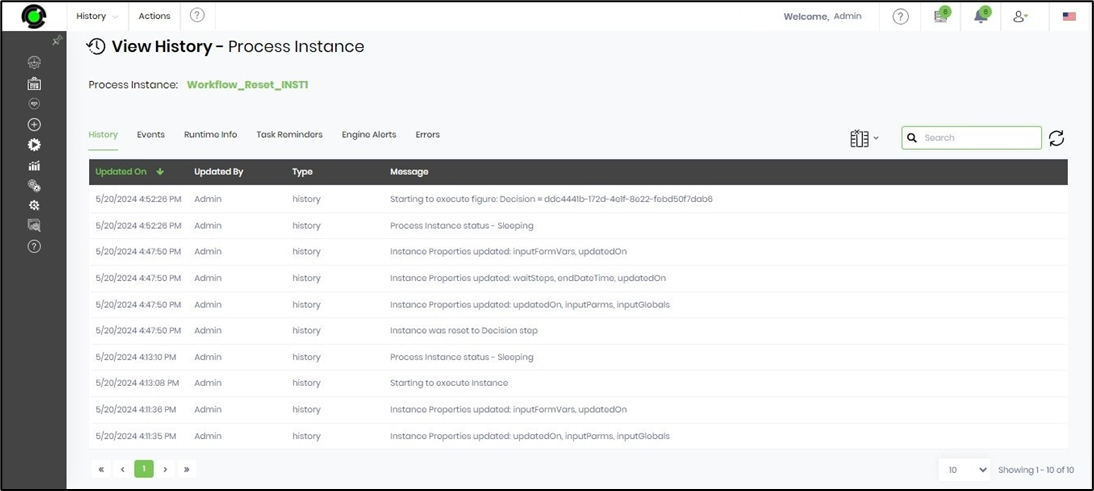A process instance can be reset to any given execution point or executed step within the instance. This is useful when debugging an Instance. There are two ways to do this.
Approach One:
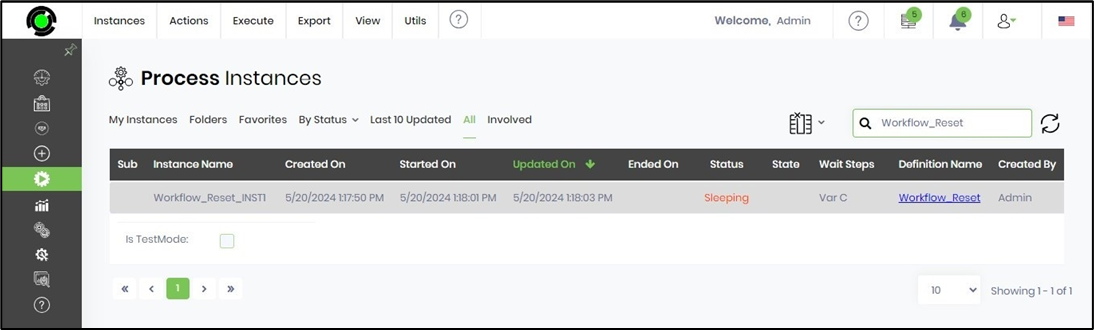
A process instance in sleeping / aborted status can be reset to its original design by selecting it from the list and clicking the Actions—Reset—To Step menu option. This is useful after executing an instance if the process design changes. A new instance based on the definition does not have to be created to re-test the definition.
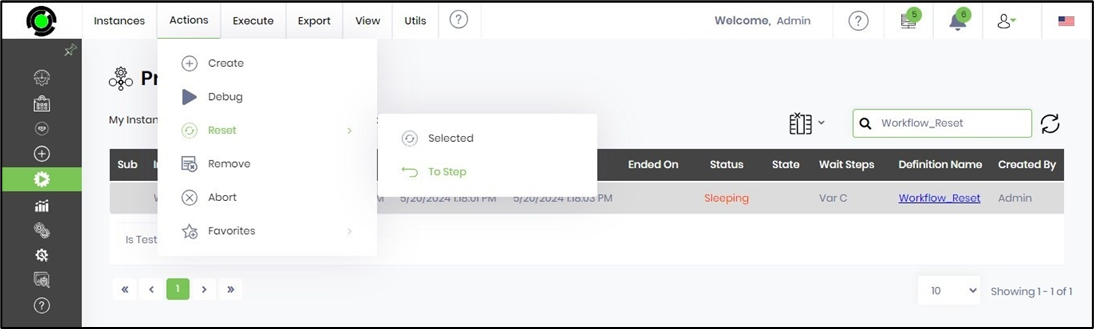
The Reset Instance popup window is displayed below. Select the desired step from the popup window and confirm. The drop-down selection shall display each executed step and its step execution iteration # next to the step name. After selecting an item from the drop-down, click the “Reset to step” button to reset the instance to that point.
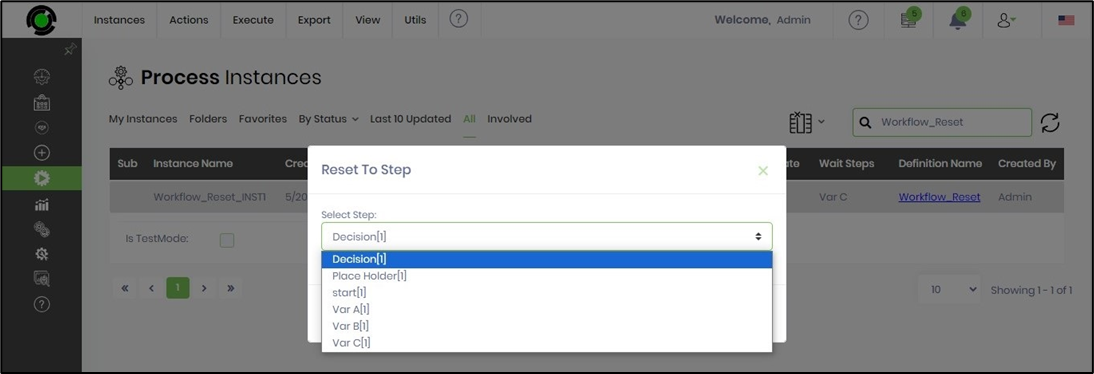
Click OK to reset the process instance. Note: All the relevant data of the execution shall be removed for the selected instance.

You can navigate to the Process Instance page to verify the reset instance.

Approach Two:
On the Process Instances page, select the sleeping instance from the list. Click on the View - Render menu option. The process instance execution flow is rendered on the new page.

Here, the process instance is sleeping at the Task step with a few steps already in completed status.
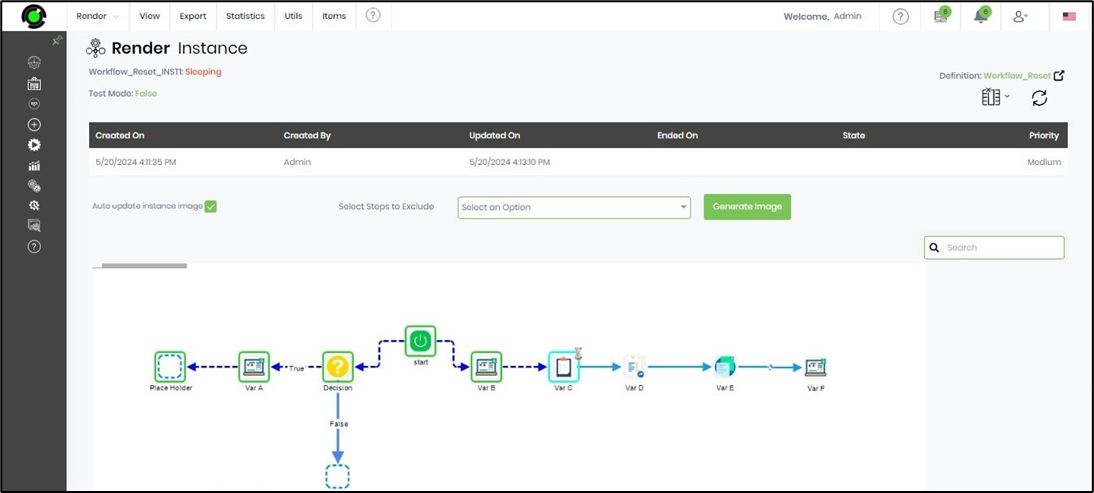
Click on the Decision step to view the step properties. The process step is completed. Click on the button “Reset to Step”.
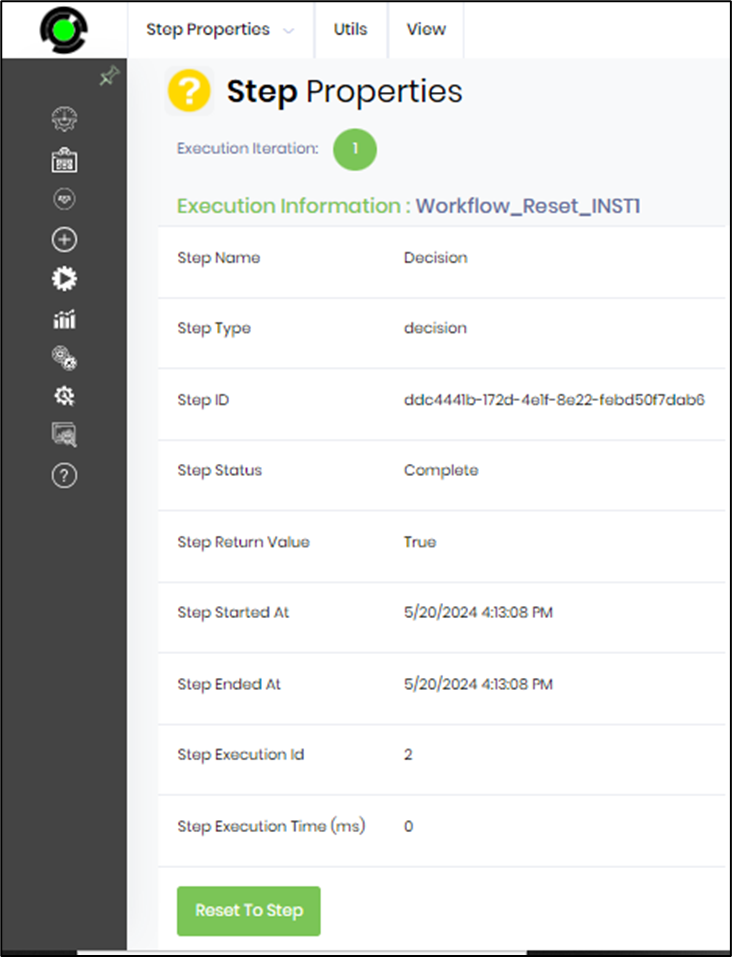
The Reset popup window is displayed for configuration. Select the checkbox to re-execute the instance after reset or to update all the master variables after reset. Note: All variable values are reset if the checkbox is selected. Unselect the checkbox to skip resetting the master variables. Use the filters to refresh the design to none, only the next steps or the entire process design. Click on the OK button to confirm the reset.
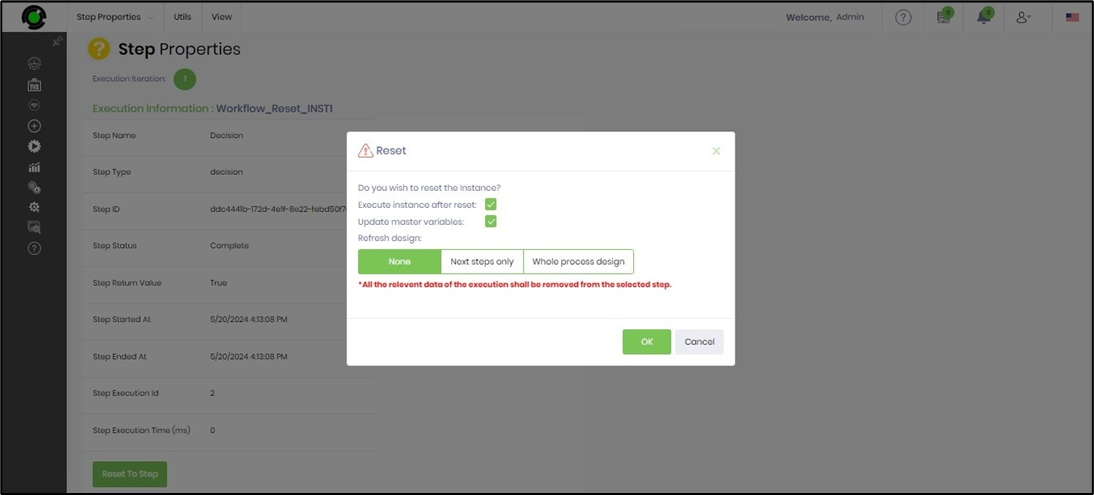
The Step properties status is now Reset.
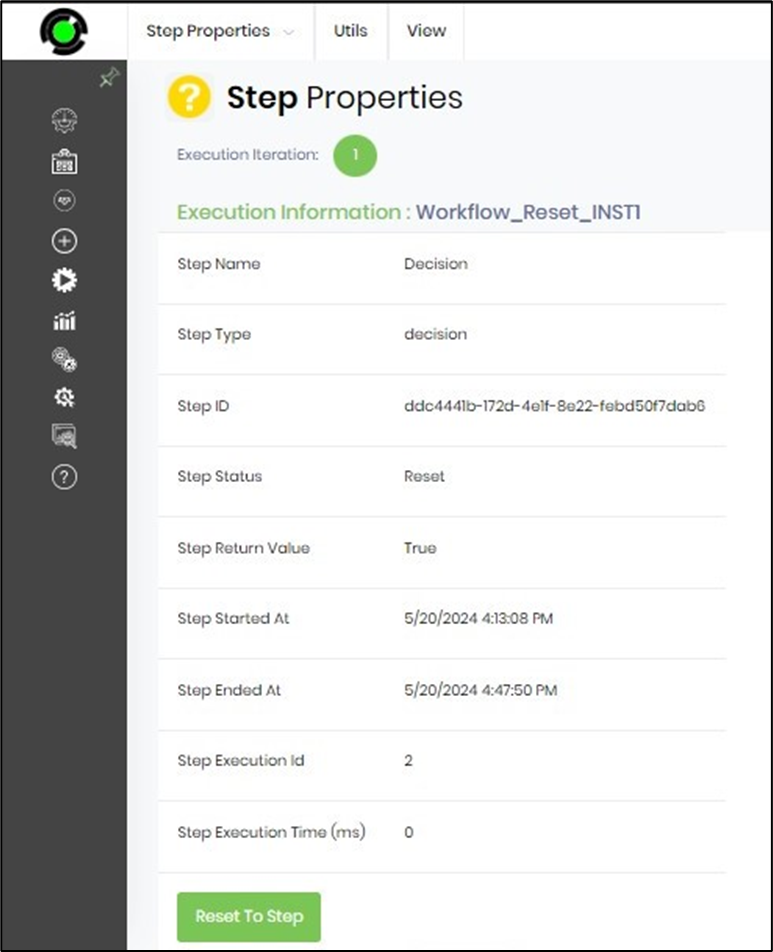
The rendered process instance is now in Executing status and is reset to the selected step.
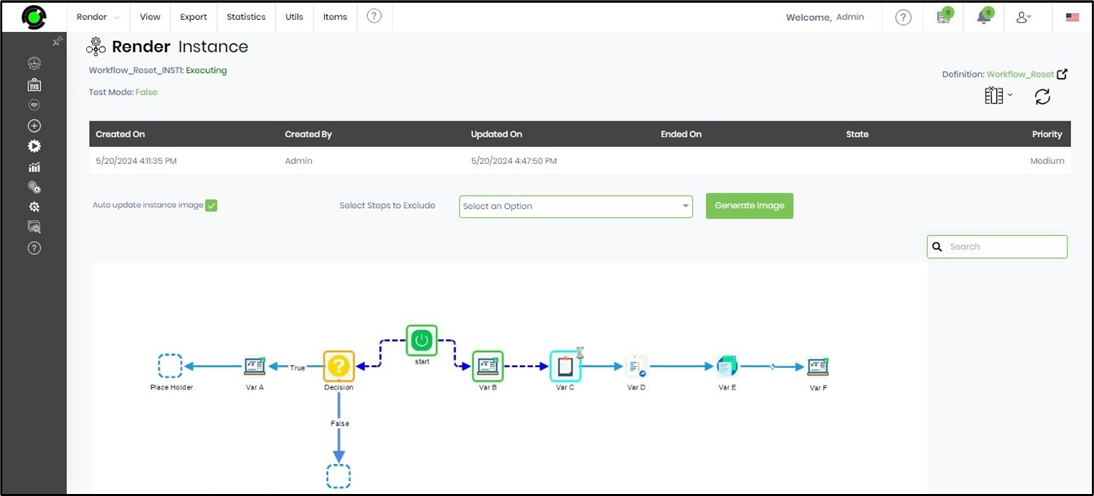
On the process instances table, select the instance from the list and click on the Execute - Run Engine menu option.

The process instance is reset, and the execution resumes to the next step.

Select the process instance and click on the View - History menu option. The list of events is displayed in the table, and as observed, the instance reset action is logged as an event.