Description:
This step sends messages to Slack - which brings all the communication in one place.
Inputs
- message – message to send
- channel – Slack channel to send to
Returns
- True – step executed successfully
- False – step failed to execute
Usage:
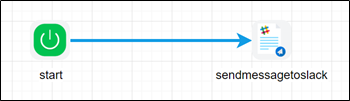
To use this step, we need to configure slack information in FlowWright Configuration:
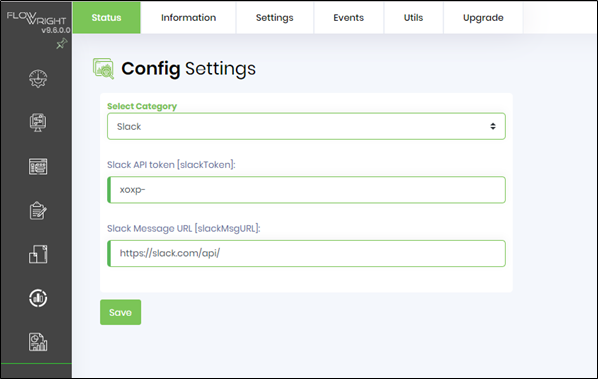
For more info: https://slack.com/
Example:
Let’s build and execute the “sendMessageToSlackDef” example.
- Create a new definition called “sendMessageToSlackDef”
- Select the definition and click the “design” button
- Drag a “sendMessageToSlack” step from the toolbox
- Connect the dots between the start and “sendMessageToSlack” step
- Click on the “sendMessageToSlack” step to configure its “Settings” properties. Provide a name to the step.
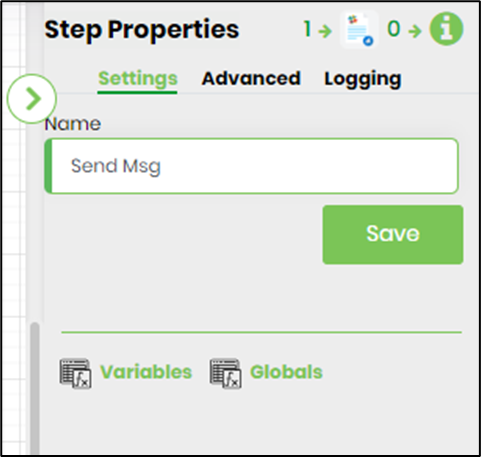
- Click on the “sendMessageToSlack” step to configure its “Advanced” properties. Provide a message text to send. Provide a channel to send to.

- The “Logging” setting configuration is necessary for documentation and also measure the workflow progress and the percent complete. This is acheived by configuring the step state and percent fields individually as shown in the images below. Configure the “Logging” using the following properties.

- Save the process definition, create a new process instance and execute.
- Render the process instance. Click on the process step. The step should send message to Slack channel.