setBOProperties Step
Description:
This step sets the properties for the business object within the process.
Inputs
- boName – name of the business object
- boProps – business object properties
Returns
- True – step executed successfully
- False – step failed to execute
Usage:
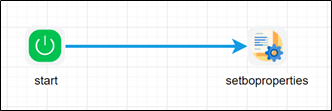
To use this step, we need business objects in FlowWright Business objects configuration.
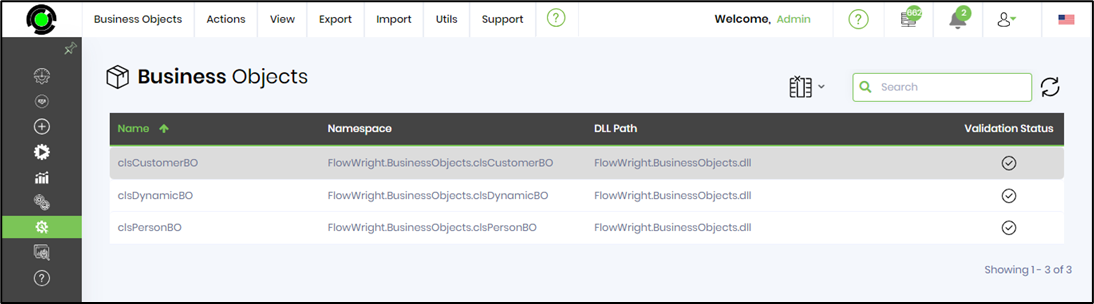
We must define the configured Business object in the Process Definition. In process designer page, select Actions - Manage Business Objects - Add menu option.
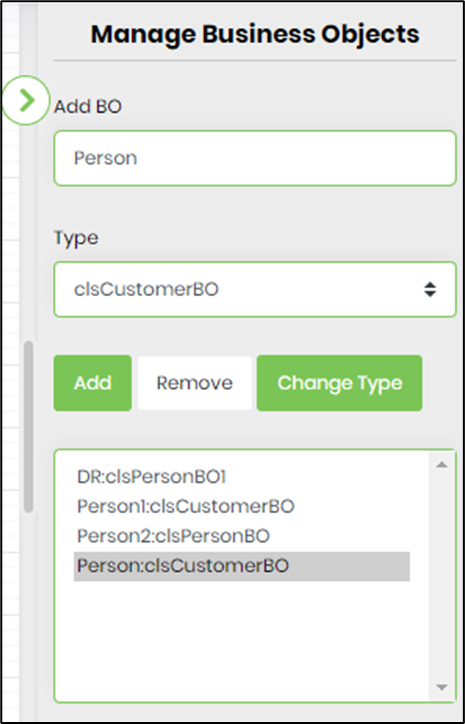
Example:
Let’s build and execute the “setBoPropertiesDef” example.
- Create a new definition called “setBoPropertiesDef”
- Select the definition and click the “design” button
- Drag a “setBOProperties” step from the toolbox
- Connect the dots between the start and “setBOProperties” step
- Click on the “setBOProperties” step to configure its “Settings” properties. Provide a name to the step. Provide the name of the business object configured in the process definition. Click on the button to set the values to the business object.
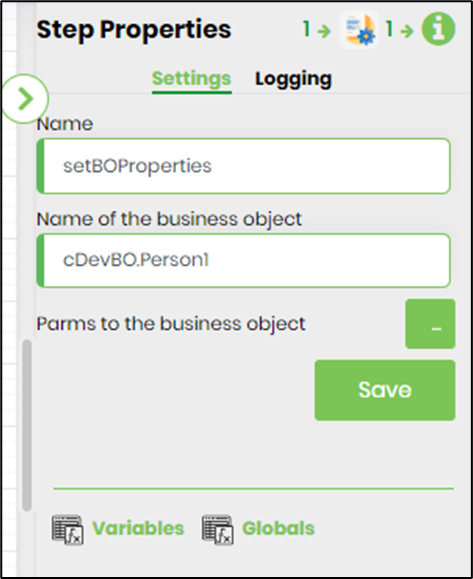
- Click on the button to set the values to the business object. Click on the (+) Add row. Provide the property name and the value.
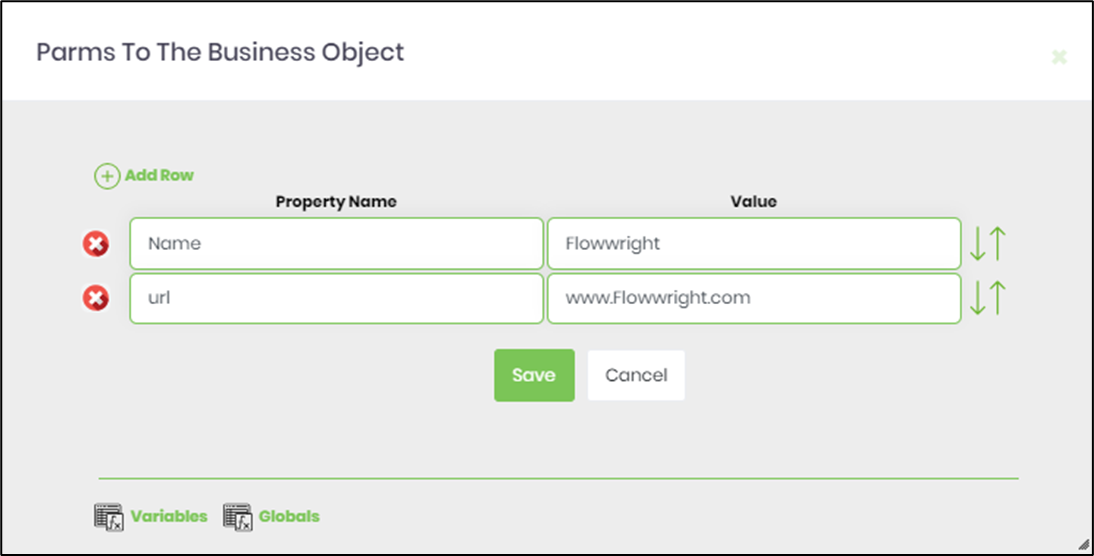
- The “Logging” setting configuration is necessary for documentation and also measure the workflow progress and the percent complete. This is acheived by configuring the step state and percent fields individually as shown in the images below. Configure the “Logging” using the following properties.
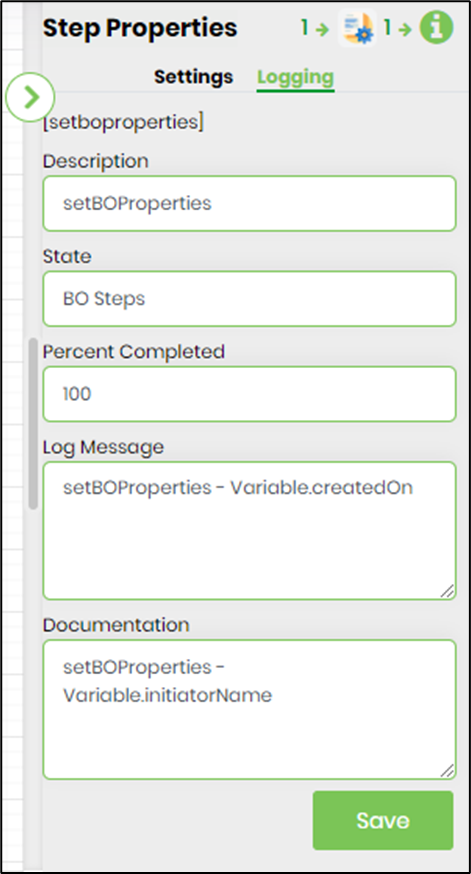
- Save the process definition, create a new process instance and execute. Render the process instance. Click on the process step to view the properties. The step should set the BO properties for the business object.