Description:
Create and initialize environment variable on the application server.
Inputs
- name – provide a step name
- envvarmappings – environmental variable mappings
Returns
- True – step executed successfully
- False – step failed to execute
Usage:
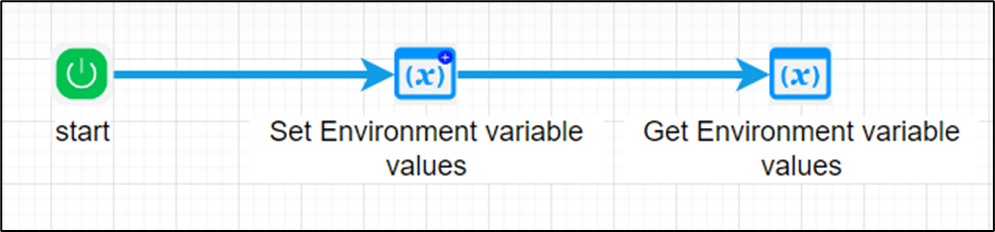
Example:
Let’s build and execute the setEnvironmentVariablesDef example.
- Create a new definition called “setEnvironmentVariablesDef”
- Select the definition and click the “design” button
- Drag a “setEnvironmentVariables” step and “readEnvironmentVariables” from the toolbox
- Connect the dots between the step as shown above
- Define a variable/global to store the result after execution
- Click on the "setEnvironmentVariables" step to configure its "Settings" properties. Provide a name to the step. Click on button to configure environmental variable mappings.
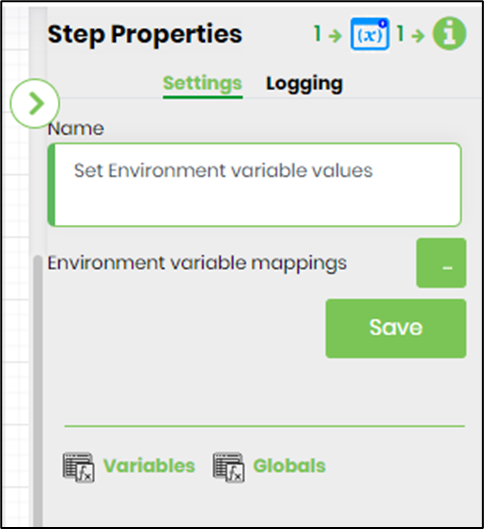
- Provide the name to create an environmental variable on the application server. Provide the value for the variable. Click on Add Row button to include more. Click on Save to confirm the action.

- The “Logging” setting configuration is necessary for documentation and also measure the workflow progress and the percent complete. This is acheived by configuring the step state and percent fields individually as shown in the images below. Configure the “Logging” using the following properties.
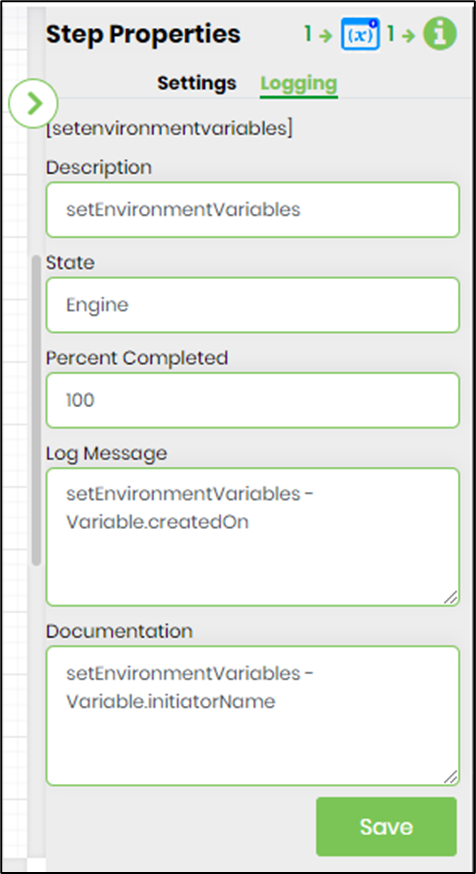
- Click on the "readEnvironmentVariables" step to configure its "Settings" properties. Provide a name to the step. Click on button to configure environmental variable mappings.
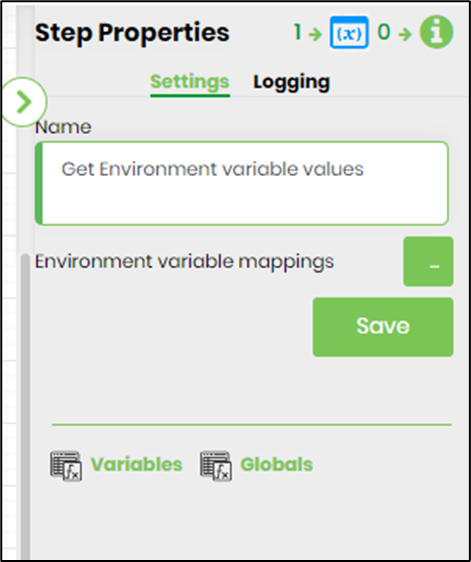
- Provide the environmental variable name to fetch from the application server. Provide the variable/global to store the result. Click on Add Row button to include more. Click on Save to confirm the action.

- The “Logging” setting configuration is necessary for documentation and also measure the workflow progress and the percent complete. This is acheived by configuring the step state and percent fields individually as shown in the images below. Configure the “Logging” using the following properties.

- Save the process definition, create a new process instance and execute. Render the process instance. Click on the “readEnvironmentVariables” process step to view the properties. The step should get the environment variable value set by the “setEnvironmentVariables” process step.
Create or modify environment variables on Windows 10:
- On the Windows taskbar, right-click the Windows icon and select System.
- In the Settings window, under Related Settings, click Advanced system settings.

- On the Advanced tab, click Environment Variables and the new variable the step has added is seen in the list.
