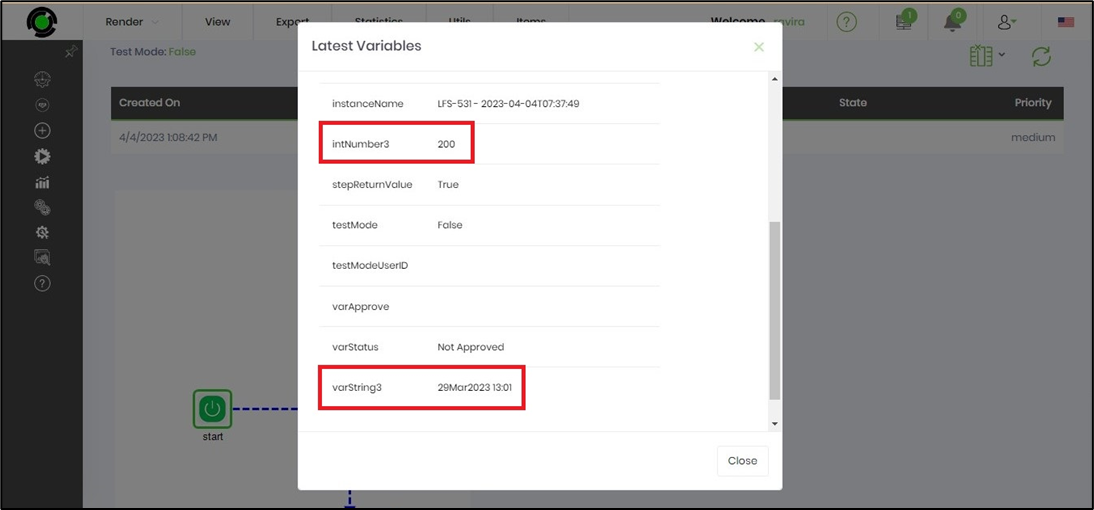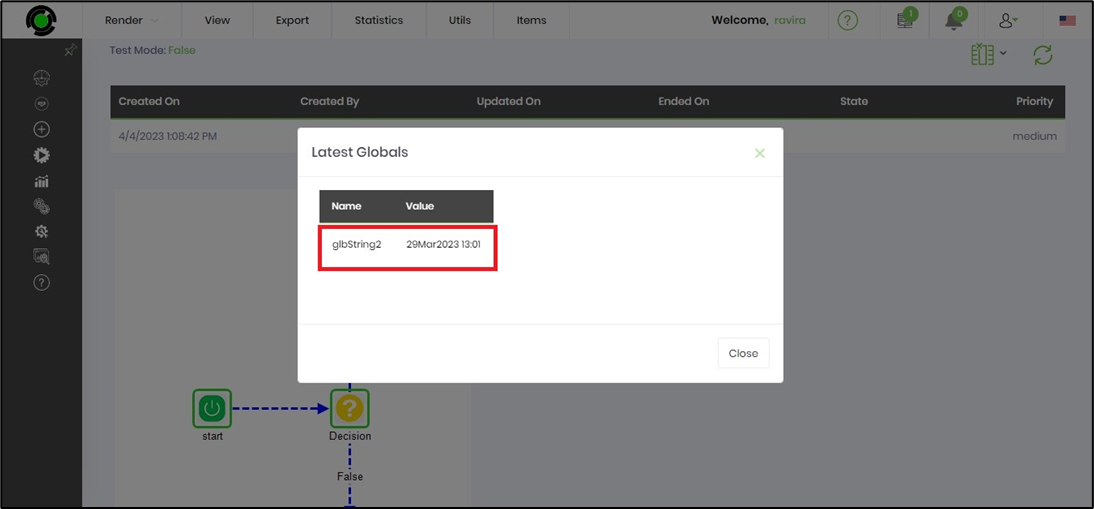createExecuteInstance Step
Description:
Starts and executes a Process Instance.
Inputs
- definitionID--Definition to use
- passVariables--Pass variables to new instance
- passGlobals--Pass globals to new instance
- variablesToPass--Select variables to pass to new instance
- globalsToPass--Select globals to pass to new instance
- executionPriority--Select execution priority
- instanceName--Name of the instance
- variableToStoreID--Variable/Global to store instance ID
Returns
- True – step executed successfully
- False – step failed to execute
Usage:
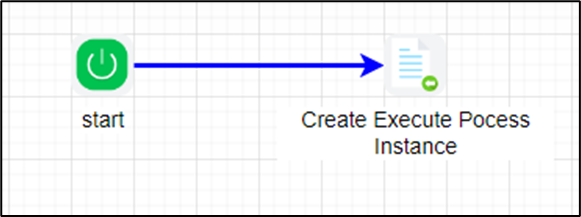
Example:
Let’s build and execute the createExecuteInstanceDef example.
- Create a new definition called “createExecuteInstanceDef”
- Select the definition and click the “design” button
- Drag and connect the "createExecuteInstance" step to the canvas as shown in the above graphic
- Define a variable/global to store the process instance ID after execution
- Click on the "createExecuteInstance" step to configure its "Settings" properties. Provide a name to the step.
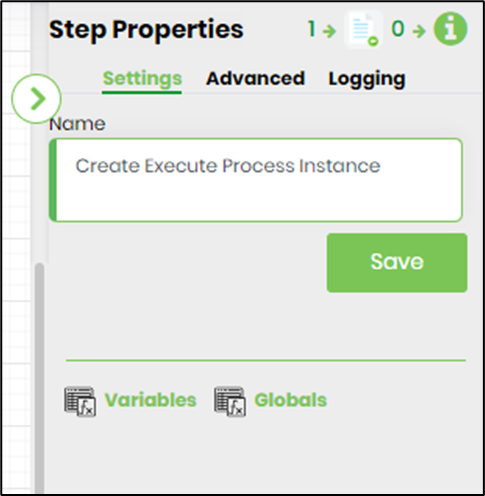
- Click on the "createExecuteInstance" step to configure its "Advanced" properties. Select the process definition from the drop down list. Select if variables and globals are required to be passed to the new process instance. Provide specific variables to be passed instead of passing all variables to the new process instance (separate by comma). Select execution priority from the drop down list (low, medium, high). Select execution interval type form the drop down list (days, months, hours, minutes). Provide specific globals to be passed instead of passing all globals to the new process instance (separate by comma). Provide name for new process instance. Provide execute interval value in time. Provide variable/global reference to hold new process instance ID.

- The “Logging” setting configuration is necessary for documentation and also measure the workflow progress and the percent complete. This is acheived by configuring the step state and percent fields individually as shown in the images below. Configure the “Logging” using the following properties.
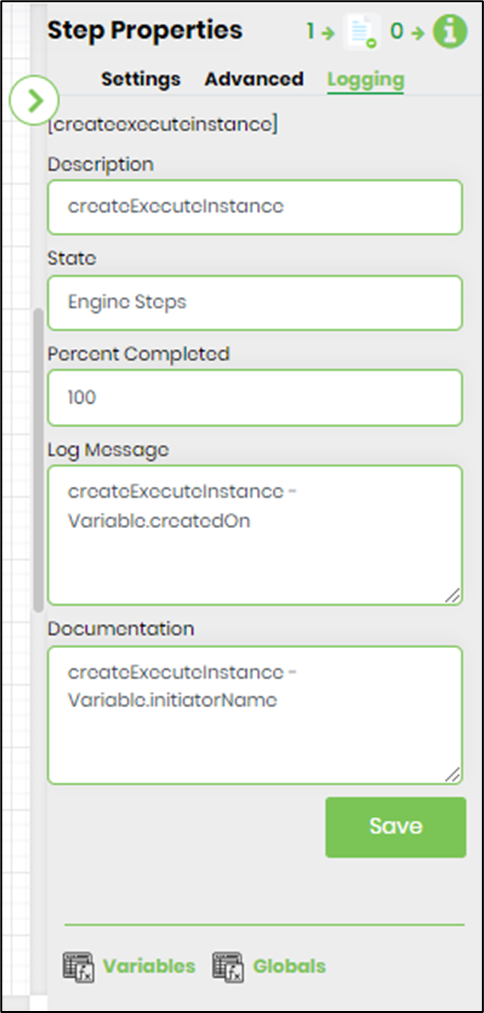
- Save the process definition. Create a new process instance and execute. The process step should create and execute a process instance by the name, as configured. Navigate to Run - Process Instances page to view the new instance.
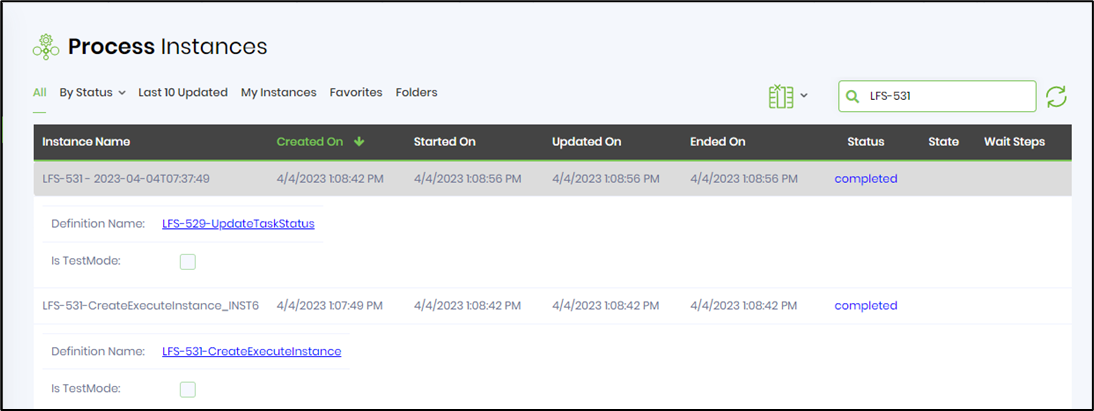
- Render the new process instance to view the variables and globals passed from the source process instance.