clsDateTimetoUTC Step
Description:
This step converts a datetime with a time zone to UTC.
Inputs
- datetime - Provide the date time value
- timezone - Select the time zone for the date time value (optional)
- utcVarGlobal - Select variables/globals to store UTC date time
- multiple date times - Define multiple date-time values for conversion
Returns
- True – step executed successfully
- False – step failed to execute
Usage:

Example:
Let’s build and execute the “clsDateTimeToUTCDef” example.
- Create a new process definition called “clsDateTimeToUTCDef” and open the definition in designer mode.
- Drag the “clsDateTimeToUTCDef” step to the canvas
- Connect the dots between the “Start” and “clsDateTimeToUTCDef” steps, as shown above.
- Define a variable or a global to store the result.
- Click the “UpdateVariables” step to configure its “Required” properties. Provide a step name. Click the Save button. Note: Click the "AI Predict" button for the Copilot to add new process steps that match your process description.

- Click the “UpdateVariables” step to configure its “Optional” properties. Provide a variable or global reference and its value to update a single variable. Click the button to update multiple variables. A pop-up window is displayed for configuration. Click the Add Row (+) button to insert an empty row. Provide the variable name and its date-time value. Click the Save button. You may add multiple variables using the Add Row button.

- Click the “clsDateTimeToUTC” step to configure its “Required” properties as shown below. Provide the datetime value manually or reference the variable or global that contains a datetime value. To store the converted UTC datetime, provide a variable or a global reference. Click the Save button. Note: Click the "AI Predict" button for the Copilot to add new process steps that match your process description.

- Click the “clsDateTimeToUTC” step to configure its “Optional” properties. Select the time zone from the drop-down list. Select the preferred time zone as a reference for conversion, or leave it unselected as it's optional. Click the button to update multiple datetime values. Click the button to update multiple datetime values. The Update Multiple DateTimes pop-up window is displayed as shown below. Click the Add Row (+) button to insert an empty row. Provide the variable or global reference for the datetime. Provide the variable or global reference that holds the UTC value. Click the Save button. You may add multiple datetime variables using the Add Row button.

- The “Logging” setting configuration is necessary for documentation and also measures the workflow progress and the percent complete. This is achieved by configuring the step state and percent fields individually, as shown below. Configure the “Logging” using the following properties.

- The time zone value (when unselected) takes its reference from the FW database's deConfig table (shown below), and this can be configured with any global time zone name. This deConfig-ConfigKey is defined manually with earlier FlowWright versions. In this example, the ConfigKey refers to the Finnish timezone. The default time zone can be configured by navigating to the Status > Information > Culture page.
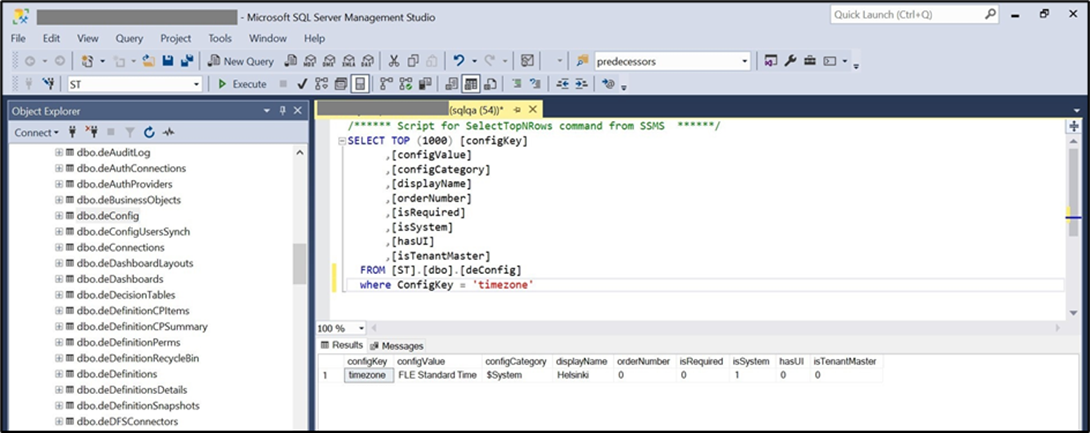
- Save the process definition, create a new instance, and then execute it. Check the step properties by rendering the process instance. The “clsDateTimeToUTC” step should convert the provided date time (with time zone) to UTC, as shown below.
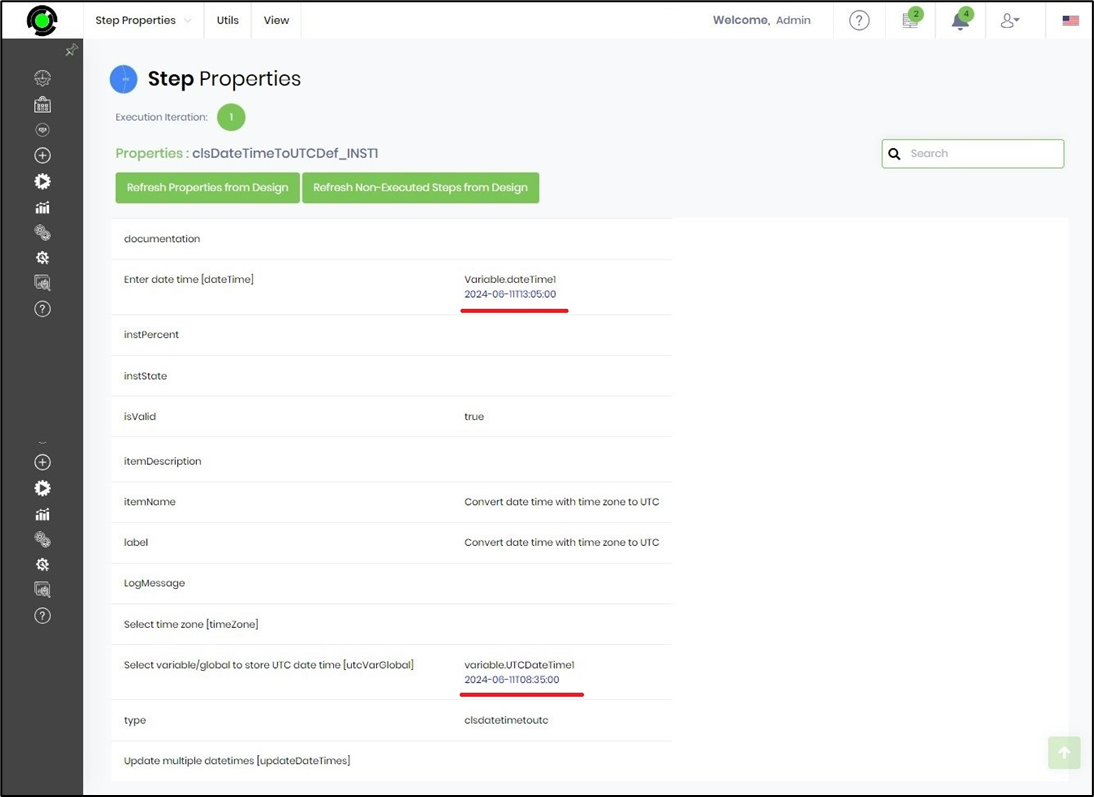
- The clsDateTimeToUTC step should convert the multiple date times (with time zones) to UTC, as shown below.
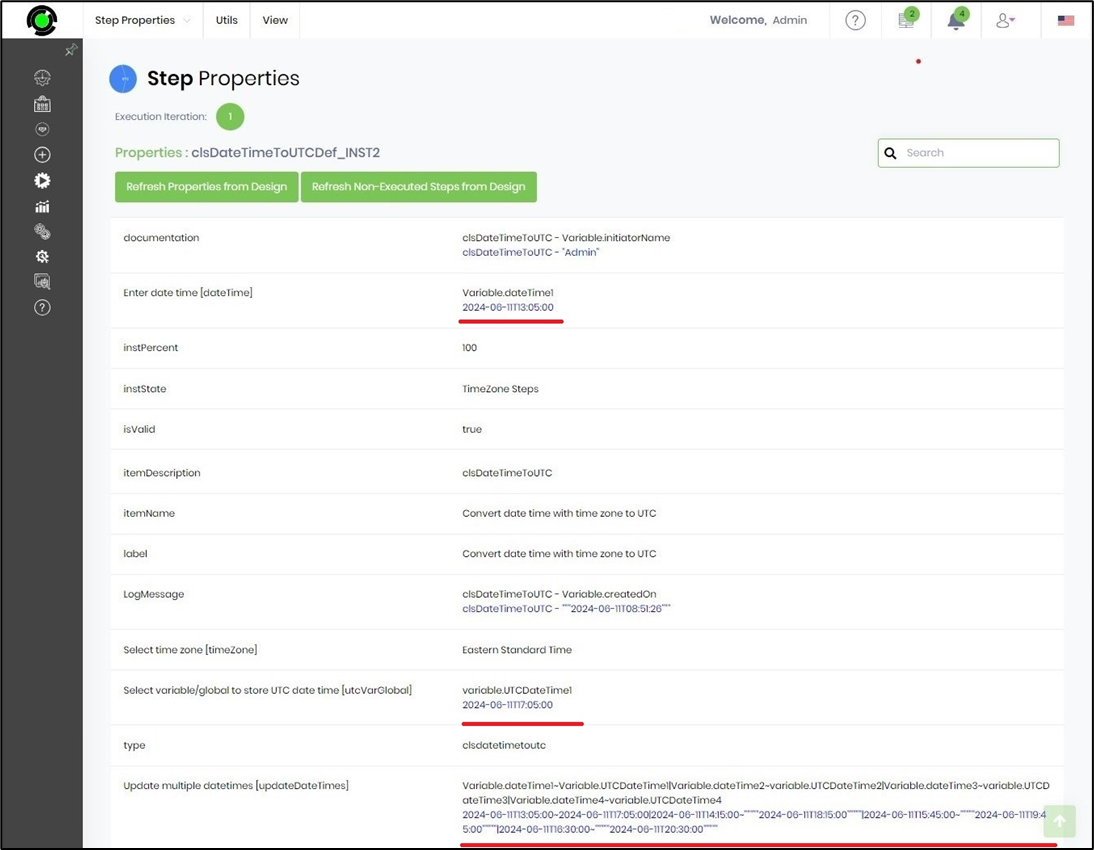
Definition Sample:
You may download the sample definition(s) from the link here and later import them (drag-and-drop) to your FlowWright Process Definition (XML file) or Form Definition (HTML file) page.
Note: Please verify and complete the process steps for any missing configurations, such as file path references and database connections, after import. Then, save the definition to confirm the changes.
Click here to download the sample file.