A process workflow can be configured to execute the sub-workflow synchronously or asynchronously. The sub-workflows can be nested at many levels as long as there is no circular reference.
Drag a sub-workflow step to the process designer canvas.

Select the Settings tab. Provide a name for the sub-workflow. Select the process definition from the drop-down list. Click Save to confirm the changes. The workflow is now ready to execute the sub-workflow with minimal configurations, as shown below.

Select the Advanced tab. Select Yes to pass variables from the parent process instance to the child instance. Select Yes to pass variables back to the parent instance from the child instance. Select Yes to pass the globals from the parent process to the child instance. Select Yes to pass the globals back to the parent instance from the child instance. Select Yes to Synchronize - the parent instance waits for the child instance to complete. Select No to Asynchronize - the parent instance continues execution and does not wait for the child instance to complete. Select execution priority from the drop-down list.
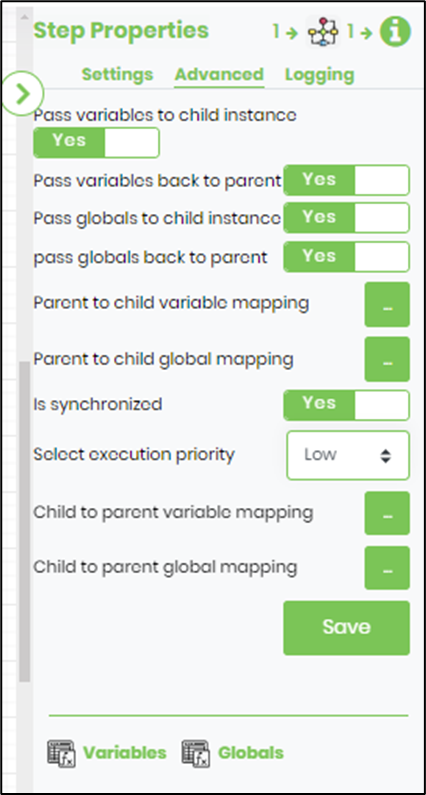
Select the Advanced tab. Click the button to map the parent-to-child variables. Click the (+) Add Row to include an empty line item. Provide the parent process variables (or value) and the mapping sub-process variables. Repeat the line items as required. The UI with the mapping is shown here as an example.

Select the Advanced tab. Click the button to map the child-to-parent variables mapping. Click the (+) Add Row to include an empty line item. Provide the child sub-process variables and the mapping to the parent process variables. Repeat the line items as required. The UI with the mapping is shown here as an example.
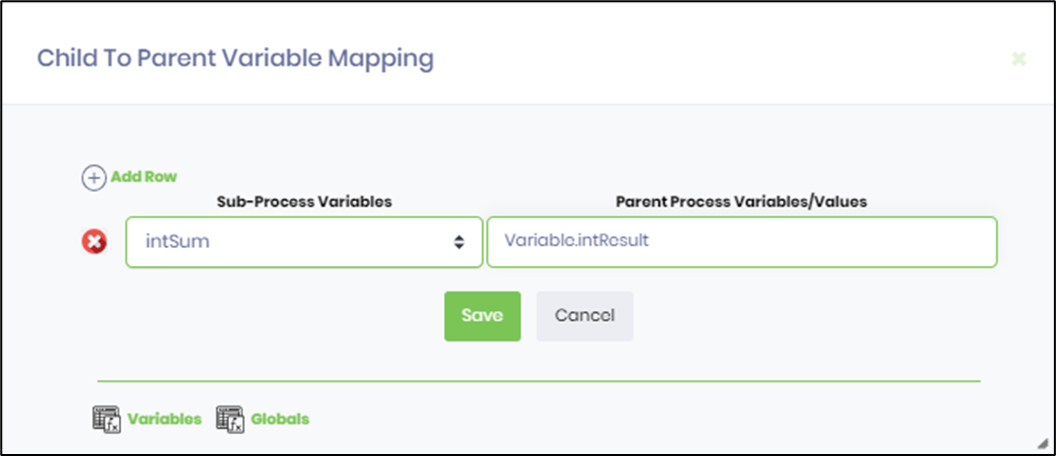
Select the Advanced tab. Click the button to map the parent-to-child globals. Click the (+) Add Row to include an empty line item. Provide the parent process globals (or values) and the mapping sub-process globals. Repeat the line items as required. The UI with the mapping is shown here as an example.

Select the Advanced tab. Click the button to map the child-to-parent globals mapping. Click the (+) Add Row to include an empty line item. Provide the child sub-process globals and the mapping parent process globals. Repeat the line items as required. The UI with the mapping is shown here as an example.

Navigating to sub-workflows from the process designer
The child definition configured within the “SubWorkflow” step can be opened within a process designer by just double-clicking on the icon.

Note: All dates/times are stored in UTC and displayed in local users' time zones.