clsAzureMLLanguageTranslator Step
Description:
This step translates the text to selected language using Azure ML.
Inputs
- textToTranslate – Text to translate
- selectFromLanguage – Select source language
- selectToLanguage – Select target language
- varGlobalToStoreValue – Variable or global to hold the result
Returns
- True – step executed successfully
- False – step failed to execute
Usage:
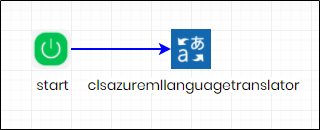
Example:
Let’s build and execute the “clsAzureMLLanguageTranslatorDef” example.
- Create a new process definition
- Drag a get "clsAzureMLLanguageTranslator" step from the toolbox
- Connect the dots between the start and “clsAzureMLLanguageTranslator” step
- Define a variable/global to store the result after execution
- Click on the "clsAzureMLLanguageTranslator" step to configure its "Settings" properties. Provide a name to the step. Provide the text to translate. Select the target language to translate from the drop down list. Provide the variable/global to store the result.
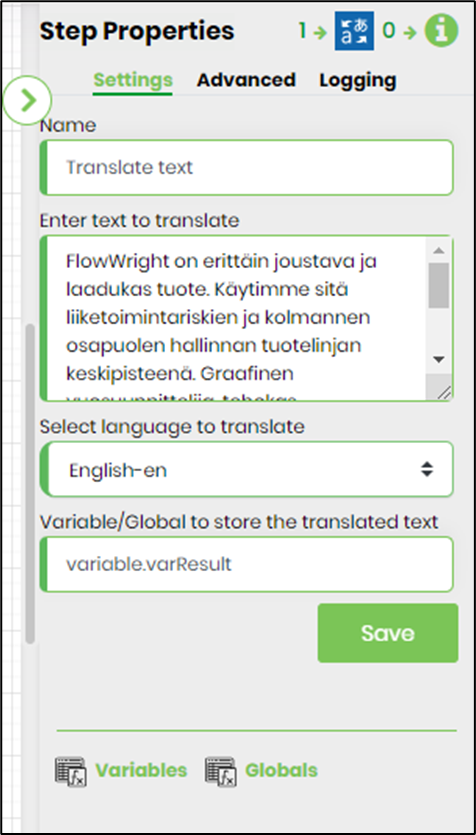
- Click on the "clsAzureMLLanguageTranslator" step to configure its "Advanced" properties. Select the source language from the drop down list or let the application “auto detect” by the default setting.
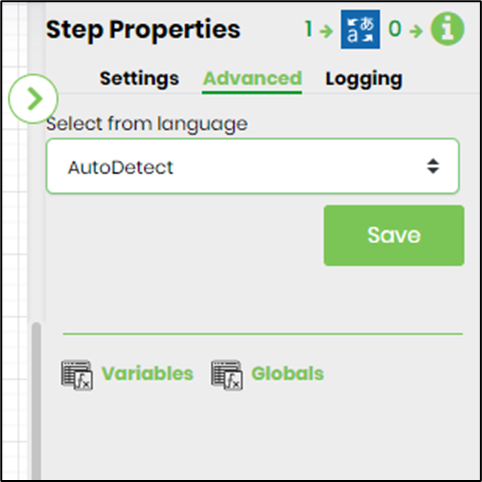
- The “Logging” setting configuration is necessary for documentation and also measure the workflow progress and the percent complete. This is acheived by configuring the step state and percent fields individually as shown in the images below. Configure the “Logging” using the following properties.

- Navigate to Status - Settings - Configuration - Azure ML settings menu option to complete the configuration. A sample image is included here for reference.
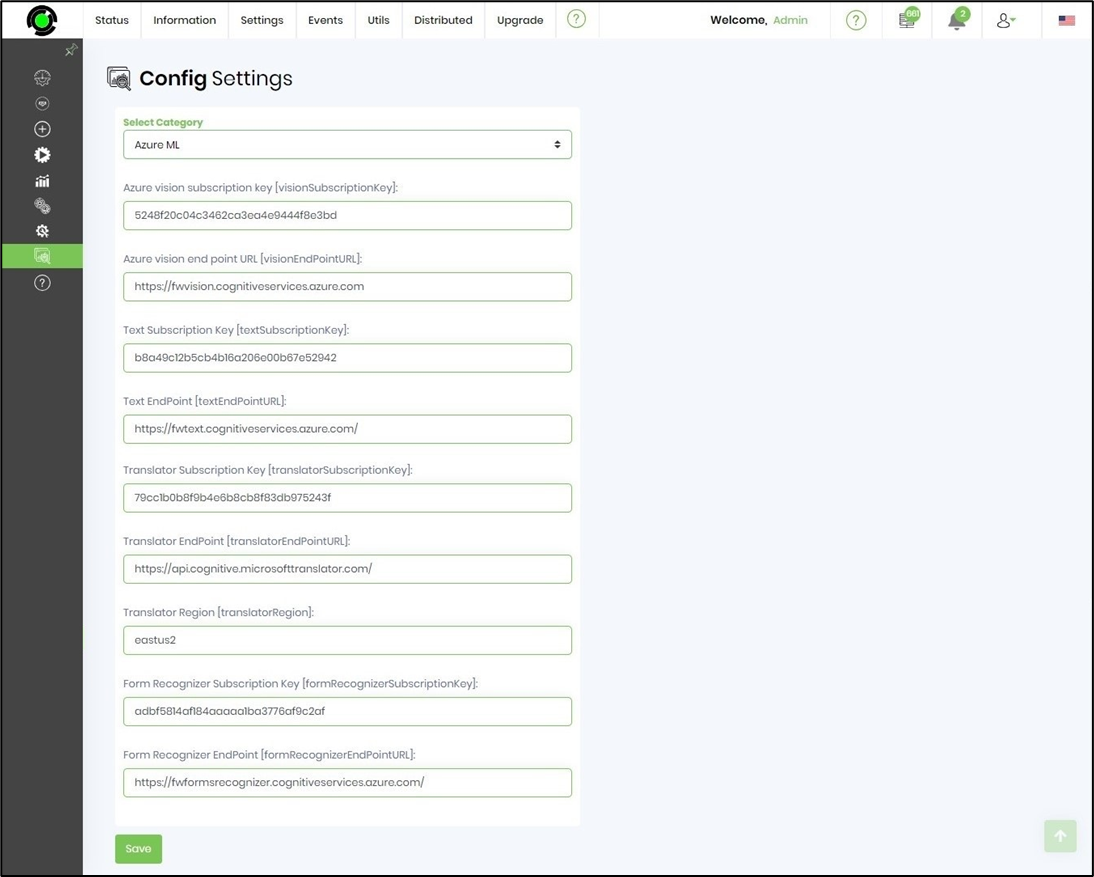
- Save the process definition. Create a new process instance and execute. The step should translate the text to selected language and store the result in variable. result as configured.