Description:
This step converts the XML data into TXT format, with rows and columns. This step may be used in conjunction with ExecuteSQLStatement step as it requires //Row tag in the XML to process.
Inputs
- xmlVariable – Variable that holds the xml. Ex: - variable.data
- txtFilePath – TXT file path on the FlowWright server
- writeColHeadings - Write column names
- rowDelimiter – Row delimiter
- colDelimiter – Column delimiter
Returns
- True – step executed successfully
- False – step failed to execute
Usage:
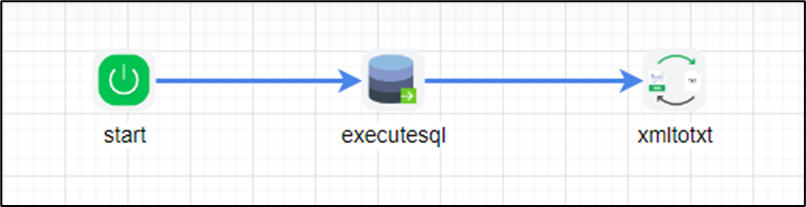
Example:
Let’s build and execute the “XmlToTxtDef” example.
- Create a new definition called “XmlToTxtDef”
- Select the definition and click the “design” button
- Drag the “ExecuteSQL” and “XMLtoTXT” steps from the toolbox
- Configure Variable variable.xmlData as string to hold the XML value (containing //Row tag)
- Connect the dots between the start, “ExecuteSQL” and “XMLtoTXT” steps
- Click on the “executeSQL” step to configure its “Settings” properties. Provide a name to the step. Select the connection string from the drop down list. Provide the SQL statement to execute. Select “XML” as result format from the drop down list.
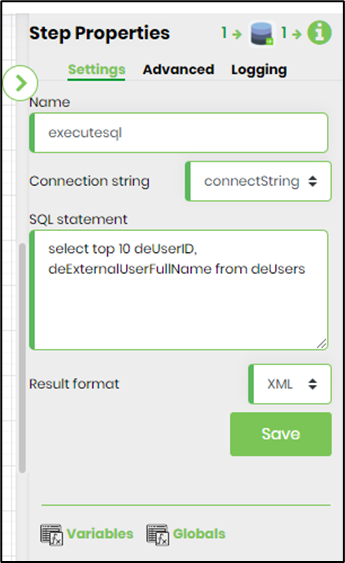
- Click on the “executeSQL” step to configure its “Advanced” properties. Provide a database name if it's different from FlowWright database. Provide variable/global to store the XML value. Select “No” to get entire result set. Provide SQL command time out duration (in seconds). Click on the button to provide the SQL parameters.
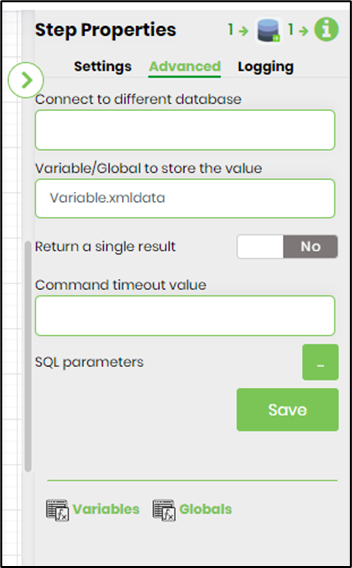
- Click on the “XmlToTXT” step to configure its “Settings” properties. Provide a name to the step. Provide the variable/global reference containing the XML value. Provide the text file path info.
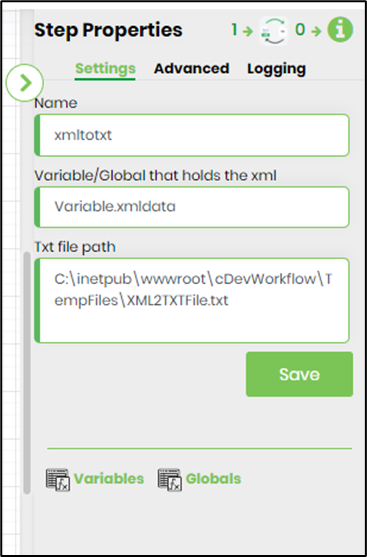
- Click on the “XmlToTXT” step to configure its “Advanced” properties. Selection “OFF” to ignore column names. Provide the row delimiter sign (pipe symbol |). Provide the column delimiter sign (tilde symbol ~).
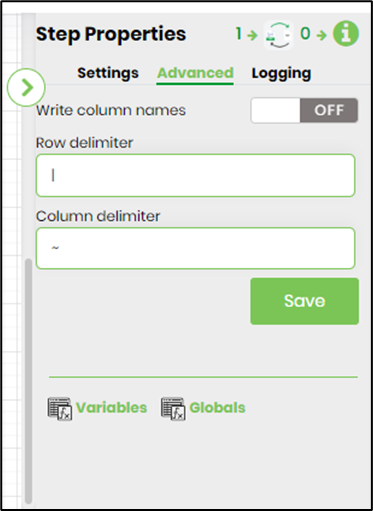
- Save the process definition, create a new process instance and execute. The step should transform the XML data to TXT file to the path specified on the server.
- A sample xmlData (containing //Row tags) are shown here
<SQLData> <Row> <DEUSERID>8f86ba16-c285-4326-a73b-00e0649f82c7</DEUSERID> <DEEXTERNALUSERFULLNAME>Re-assigning</DEEXTERNALUSERFULLNAME> <RowID>0</RowID> </Row> <Row> <DEUSERID>8f86ba16-c285-4326-a73b-00e0649f82c9</DEUSERID> <DEEXTERNALUSERFULLNAME>Test</DEEXTERNALUSERFULLNAME> <RowID>1</RowID> </Row> <Row> <DEUSERID>5c699c6e-a382-4dea-b6ed-02584e7ab961</DEUSERID> <DEEXTERNALUSERFULLNAME>DMilan</DEEXTERNALUSERFULLNAME> <RowID>4</RowID> </Row> <Row> <DEUSERID>5c699c6e-a382-4dea-b6ed-02584e7ab976</DEUSERID> <DEEXTERNALUSERFULLNAME>mila</DEEXTERNALUSERFULLNAME> <RowID>5</RowID> </Row> </SQLData>
- A sample XMLtoTXT transform is shown here
DEUSERID|DEEXTERNALUSERFULLNAME|RowID~8f86ba16-c285-4326-a73b-00e0649f82c7|Re-assigning|0~8f86ba16-c285-4326-a73b-00e0649f82c9|1~5c699c6e-a382-4dea-b6ed-02584e7ab961|DMilan|2~5c699c6e-a382-4dea-b6ed-02584e7ab976|mila|3~f2327f71-6c22-44cb-b719-05a96c8f0463|9~