Tasks are the most important step in any user-interactive workflow where tasks are routed to users for approval. Tasks have existed in FlowWright from Day #1 and task functionality has been enhanced with each release.
FlowWright implements task delegation, where a delegation entry can be set up to automatically delegate a task to a given user. Task re-assign functionality already existed within the product, but delegation is handled when a task is created and assigned.
By now you should know that FlowWright is intuitive and we work hard to keep it that way: just navigate to the delegation menu under Tasks and create a new task delegation entry.

To create a new delegation entry, navigate to the Actions - Create menu option.
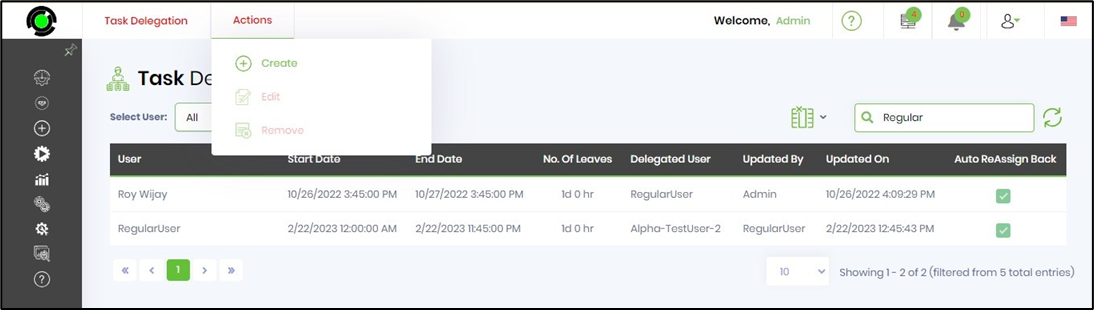
The Create Leave Details popup window is displayed for configuration. As you can see in the below configuration, a delegation entry is created for the REGULAR user for 19 April 2024, where all OPEN tasks and future tasks are delegated to the ADMIN user. Click on the CREATE button to confirm this delegation.
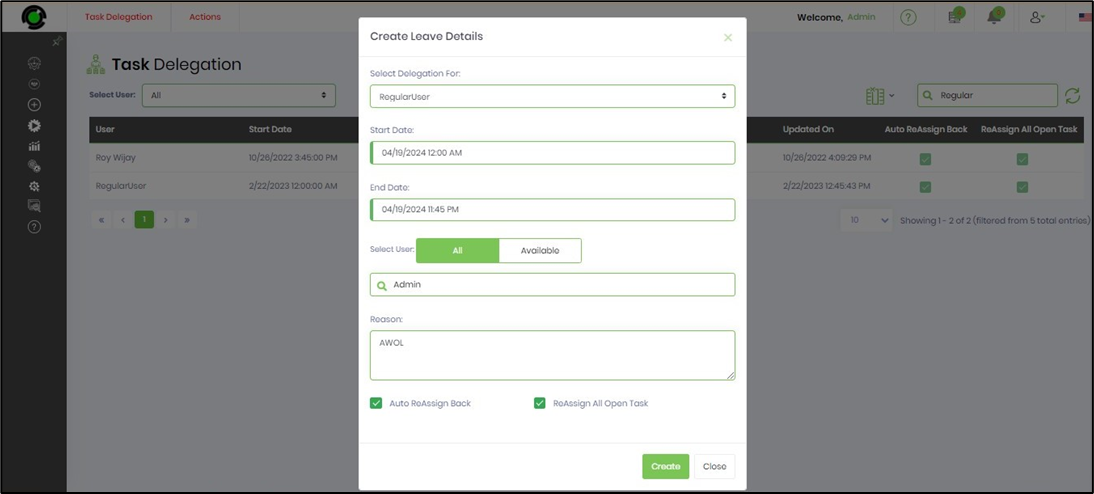
The Task Delegation page displays ALL the delegations for REGULAR user as shown below.
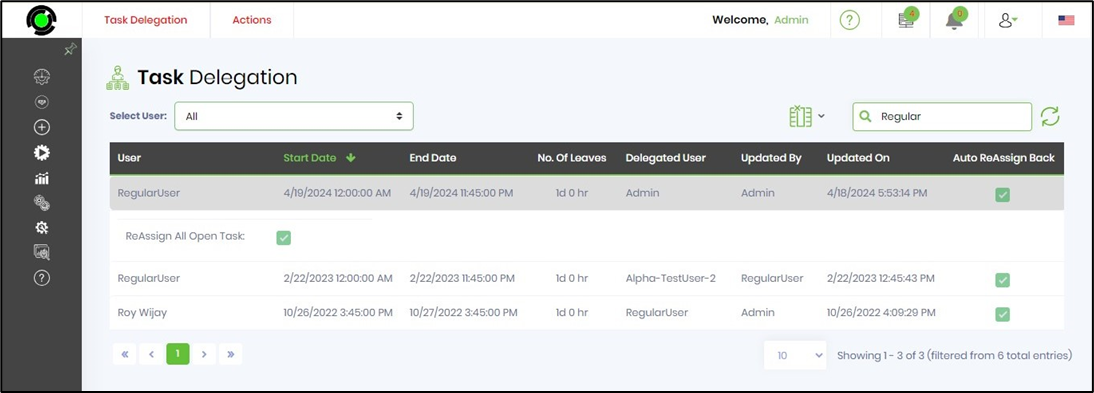
Any tasks assigned to REGULAR user is delegated to ADMIN and assigned to ADMIN user. The delegation reassigns all OPEN tasks of REGULAR user to ADMIN. Once the duration is complete, all tasks delegated to ADMIN are reassigned to REGULAR user. The tasks assigned to ADMIN are expected to be closed by the assignee and if required, can be re-assigned further by the FlowWright administrator to anyone else.
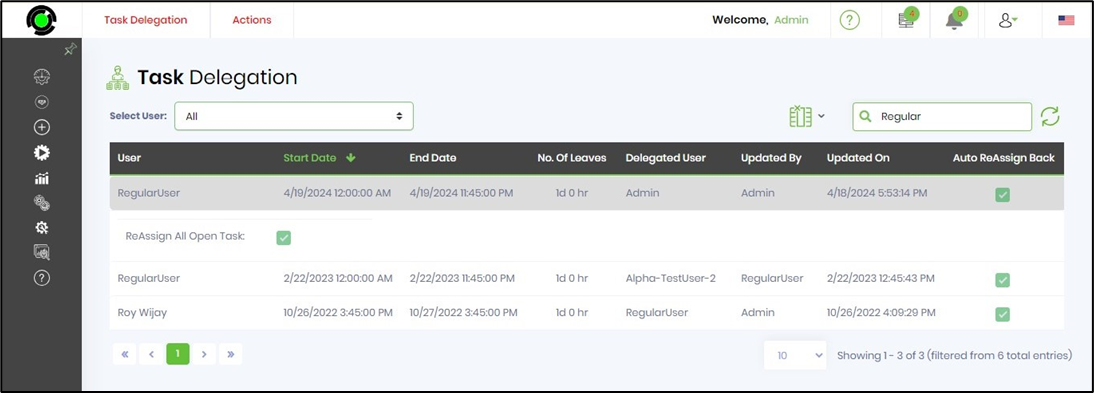
The Tasks from the above queue can be re-assigned many times over. Using the check box shall send the email notification - provided that the particular task “Send Email Notification” is switched ON. Select the checkbox to include the current task owner in the Cc of the email.
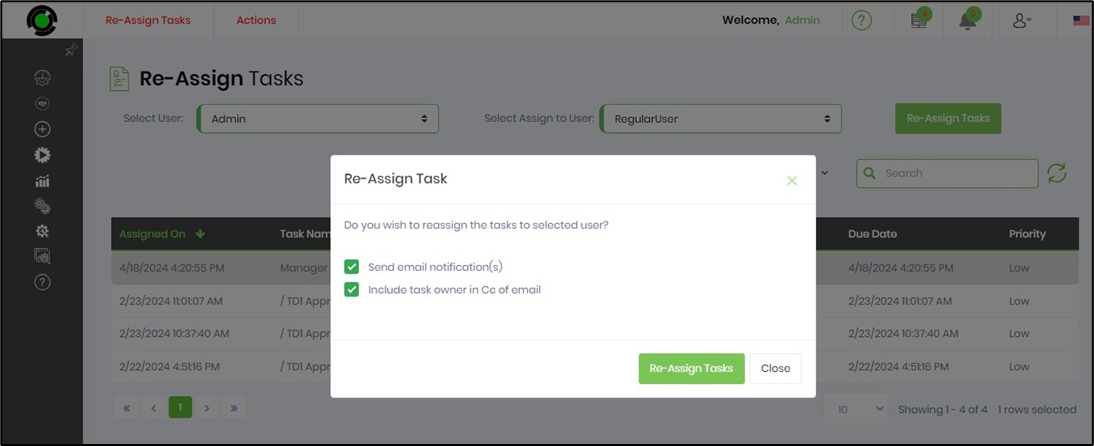
To view delegated tasks, navigate to the Engage - Tasks page, select the user from the dropdown list, and select the option Delegated in the Show Tasks list as shown below.
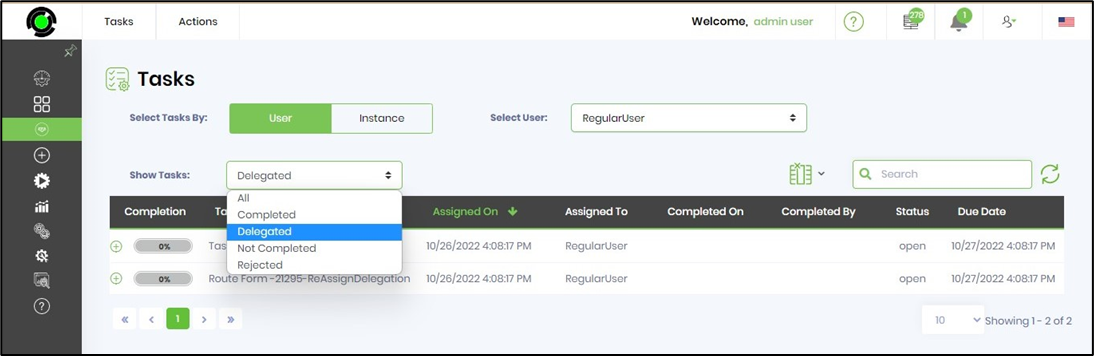
Task delegation entries can be created using the user interface, DOT NET or the REST APIs. Task delegation is very powerful. Use this feature to manage the absence of users, and to keep those tasks being acted on.