Description:
This step dynamically builds the tasks based on the XML.
Inputs
- taskXML – Task XML
Returns
- true – true condition
- false – false condition
Usage:
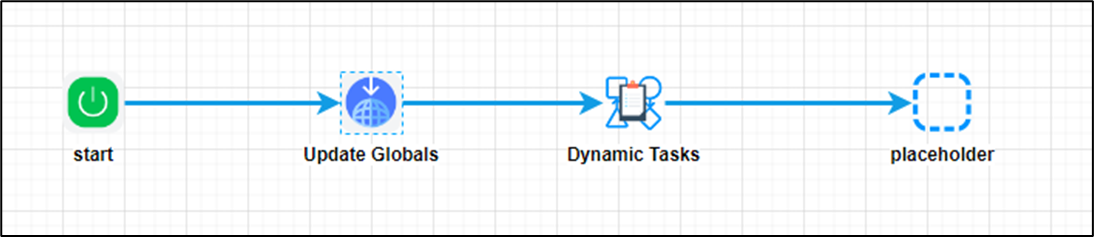
Example:
Let’s build and execute the “clsDynamicTaskBuilderDef” example.
- Create a new process definition called “clsDynamicTaskBuilderDef” and open the definition in designer mode.
- Drag the “updateGlobals, placeHolder, and clsDynamicTaskBuilder” steps to the canvas.
- Connect the dots between the “Start” and other steps, as shown above.
- Define a variable or a global to store the XML data.
- Click the "updateGlobals" step to configure its "Required" properties. Provide a name for the step. Click the Save button. Note: Click the "AI Predict" button for the Copilot to add new process steps that match your process description.

- Click the "updateGlobals" step to configure its "Optional" properties. Click the button to configure multiple globals. A pop-up window is displayed for configuration. Click the Add Row (+) button to insert an empty row. Provide the global name and the global value. Click the Save button. You may add multiple globals using the Add Row button.

- The global value contains the Task attributes as key-pair values in HTML tags.
<tasks order="serial"> <task name="ToDo1 - Send Flowers" desc="Send flowers" owner="admin" duration="5" durationType="days" includeWeekends="1"/> <task name="ToDo2 - Send Chocolates" desc="Send chocolates" owner="admin" duration="3" durationType="days" includeWeekends="1"/> </tasks>
- Click the "clsDynamicTaskBuilder" step to configure its "Required" properties. Provide a name for the step. Provide the variable or global reference holding the XML data. Click the Save button. Note: Click the "AI Predict" button for the Copilot to add new process steps that match your process description.

- The “Logging” setting configuration is necessary for documentation and also measures the workflow progress and the percent complete. This is achieved by configuring the step state and percent fields individually, as shown below. Configure the “Logging” using the following properties.

- Save the process definition, create a new instance, and then execute it. Render the process instance. Click the process step to view its properties. The step should create tasks dynamically based on the XML data, as shown below.
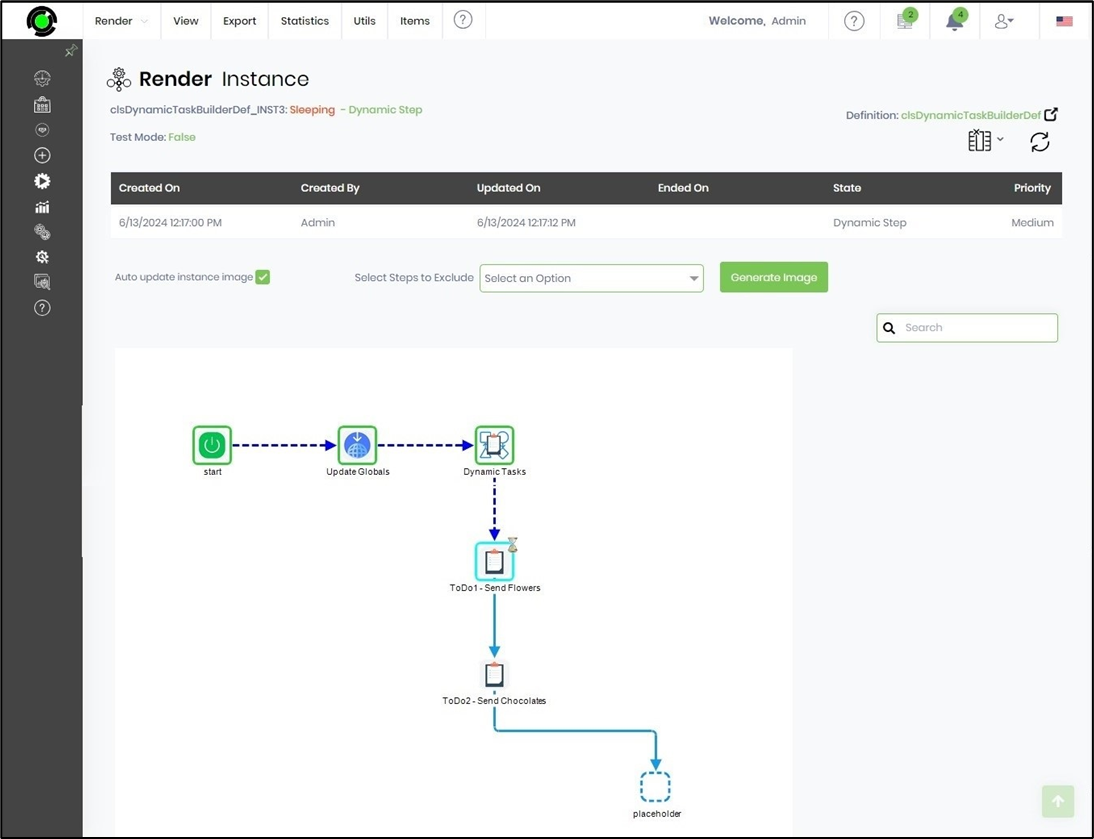
Definition Sample:
You may download the sample definition(s) from the link here and later import them (drag-and-drop) to your FlowWright Process Definition (XML file) or Form Definition (HTML file) page.
Note: Please verify and complete the process steps for any missing configurations, such as file path references and database connections, after import. Then, save the definition to confirm the changes.
Click here to download the sample file.