Description:
This step generates the tenant activity report for all active tenants.
Inputs
- Tnconnection – Select Tenant Manager connection
- varGlobalToStore - Variable/Global to store report
Returns
- true – true condition
- false – false condition
Usage:
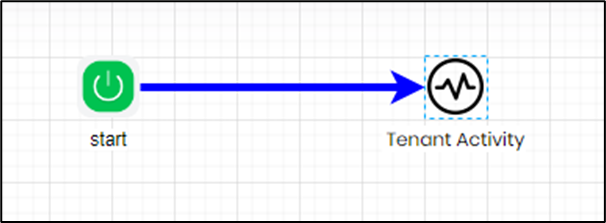
Example:
Let’s build and execute the “clsGenerateTenantActivityDef” example.
- Create a new process definition called “clsGenerateTenantActivityDef ” and open the definition in designer mode.
- Drag the “clsGenerateTenantActivity” step to the canvas.
- Connect the dots between the “Start” step and “clsGenerateTenantActivity” steps, as shown above.
- Define a variable or a global to store the result.
- Click the ”clsGenerateTenantActivity" step to configure its "Required" properties. Provide a name for the step. Select the connection string. Provide a variable or a global to store the activity report for all active tenants. Click the Save button. Note: Click the "AI Predict" button for the Copilot to add new process steps that match your process description.

- The “Logging” setting configuration is necessary for documentation and also measures the workflow progress and the percent complete. This is achieved by configuring the step state and percent fields individually, as shown below. Configure the “Logging” using the following properties.

- Save the process definition, create a new instance, and then execute it. Render the process instance. Click the process step to view its properties. The step should generate the tenant activity report (shown below), which includes the hostname, last login, number of process instances, number of form instances, number of process definitions, and number of form definitions as table column headers.
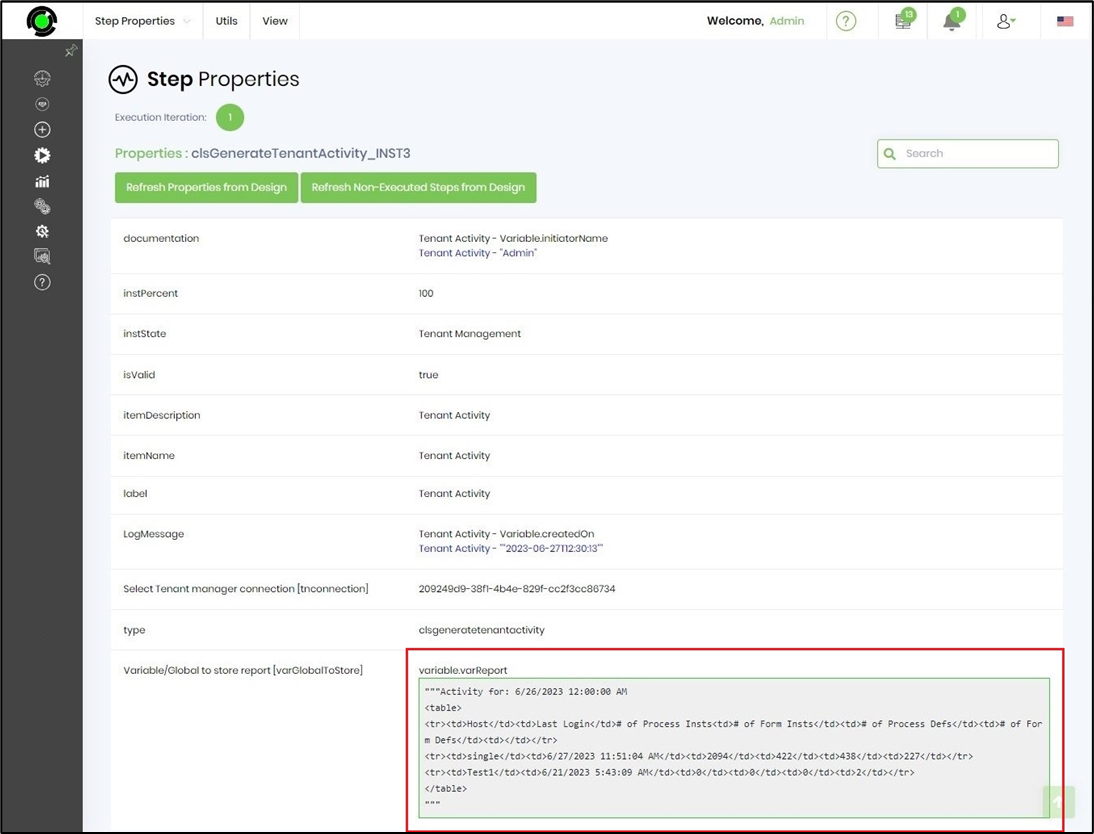
Definition Sample:
You may download the sample definition(s) from the link here and later import them (drag-and-drop) to your FlowWright Process Definition (XML file) or Form Definition (HTML file) page.
Note: Please verify and complete the process steps for any missing configurations, such as file path references and database connections, after import. Then, save the definition to confirm the changes.
Click here to download the sample XML file.