Description:
This step renames an existing folder on Google Drive.
Inputs
- selOAuthProvider - Select OAuth provider
- folderPath - Path of the folder to be renamed
- renamedTo - Rename Folder to
Returns
- True – step executed successfully
- False – step failed to execute
Usage:

To use this step, Google Drive should be configured using Flowwright OAuth connections.
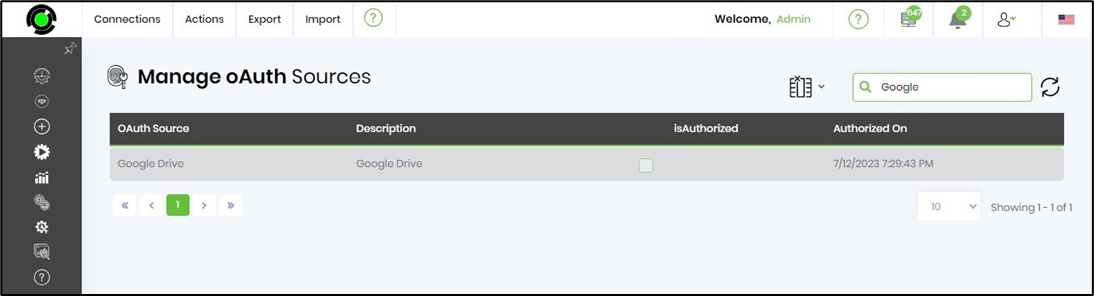
A sample Google OAuth configuration is included here for reference.
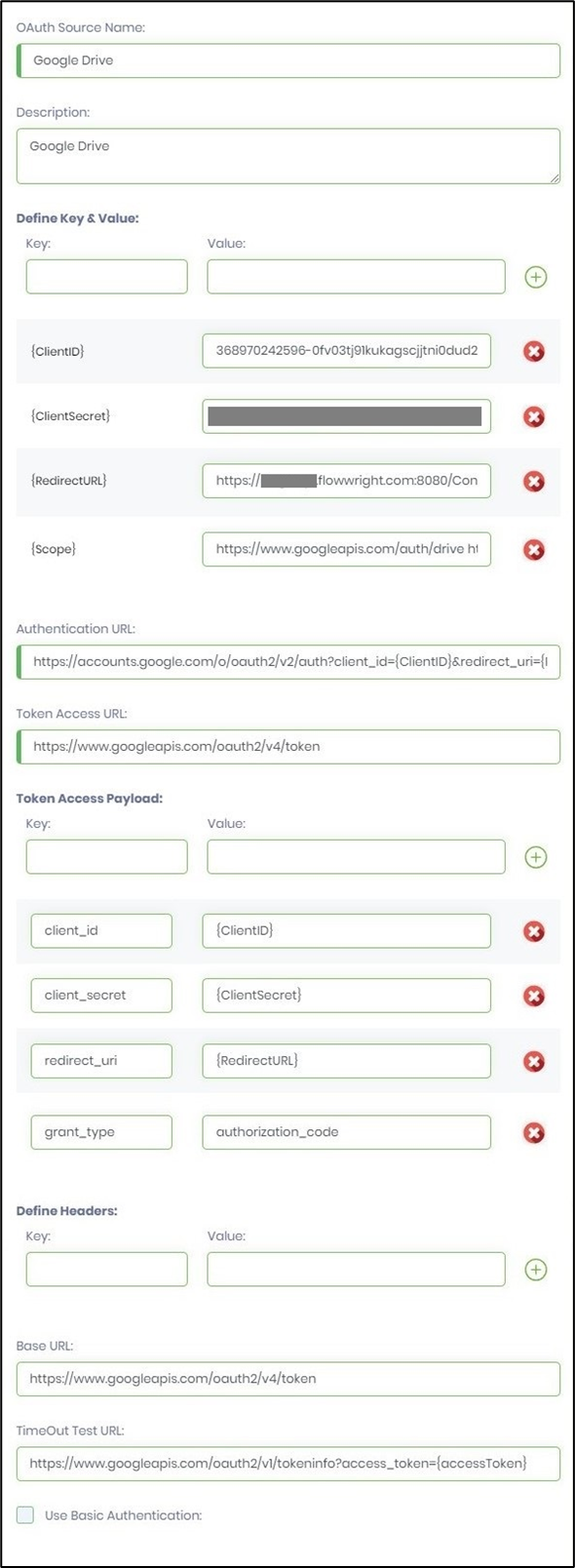
Example:
Let’s build and execute the “GoogleDriveRenameFolderDef” example.
- Create a new process definition called “GoogleDriveRenameFolderDef” and open it in Designer mode.
- Drag a “GoogleDriveRenameFolder” step to the canvas.
- Connect the dots between the “Start” step and “GoogleDriveRenameFolder” steps, as shown above.
- Click the “GoogleDriveRenameFolder” step to configure its “Settings” properties. Provide a name for the step. Select the OAuth provider from the drop-down list. The provider's old folder path needs to be renamed. Provide the new name. Click the Save button. Note: Click the "AI Predict" button for the Copilot to add new process steps that match your process description.

- The “Logging” setting configuration is necessary for documentation and to measure workflow progress and the percentage complete. This is achieved by configuring the step state and percent fields individually, as shown in the images below. Configure the “Logging” using the following properties.

- Save the process definition, create a new process instance, and then execute it. Render the process instance. Click the process step to view its properties. The step should rename an existing folder in Google Drive.
Definition Sample:
You may download the sample definition(s) from the link here and later import them (drag-and-drop) to your FlowWright Process Definition (XML file) or Form Definition (HTML file) page.
Note: Please verify and complete the process steps for any missing configurations, such as file path references and database connections, after import. Then, save the definition to confirm the changes.