Description:
This step generates the Process Instance Audit Report.
Inputs
- instanceID - Enter process instance ID
- pdfPhysicalPath - Variable / Global to store the output physical file path
- pdfVirtualPath - Variable / Global to store the output virtual file path
Returns
- True – step executed successfully
- False – step failed to execute
Usage:
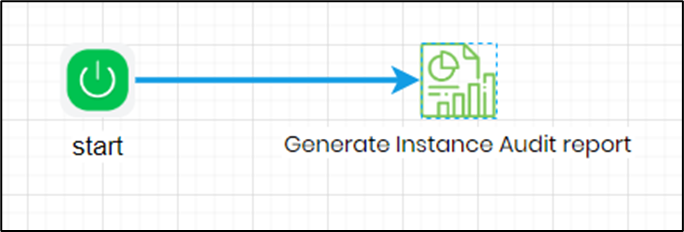
Example:
Let’s build and execute the “processInstanceAuditReportDef” example.
- Create a new process definition called “processInstanceAuditReportDef” and open the definition in designer mode.
- Drag a “processInstanceAuditReport” step to the canvas.
- Connect the dots between the “Start” step and “processInstanceAuditReport” steps, as shown above.
- Define a variable or a global to store the output file path.
- Click the “processInstanceAuditReport” step to configure its “Required” properties. Provide a name for the step. Provide the process instance GUID value. The process instance page provides the GUID for all existing items on its page, and this information can be copied and pasted into the input field. Provide a variable or a global reference to store the output physical and virtual paths. Click the Save button. Note: Click the "AI Predict" button for the Copilot to add new process steps that match your process description.

- The “Logging” setting configuration is necessary for documentation and also measures the workflow progress and the percent complete. This is achieved by configuring the step state and percent fields individually, as shown in the images below. Configure the “Logging” using the following properties.

- Save the process definition, create a process instance, and then execute it. The Step should generate a process instance audit report for the selected instance ID. Render the process instance and verify the step properties.
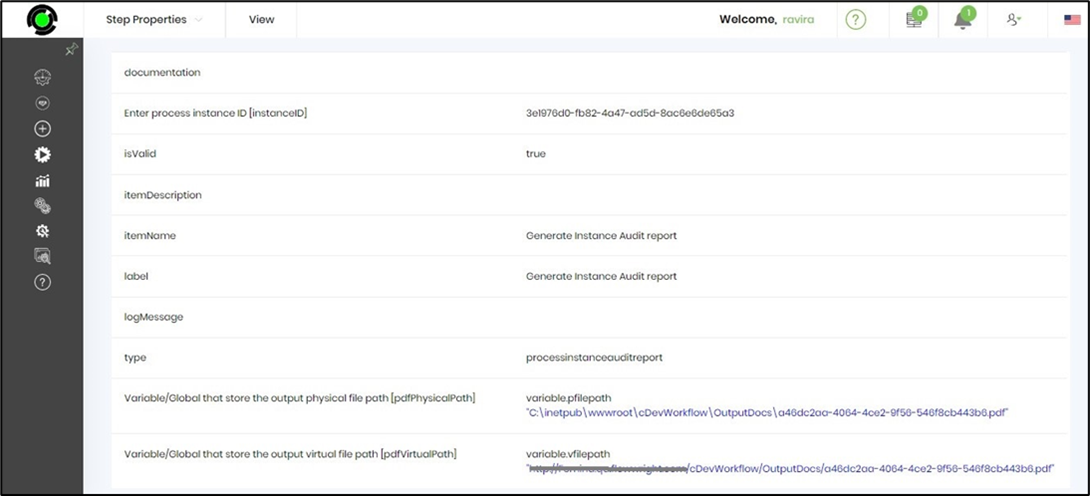
- Use the “variable.virtualfilepath” to download the PDF audit report, and the content sample is shown below.
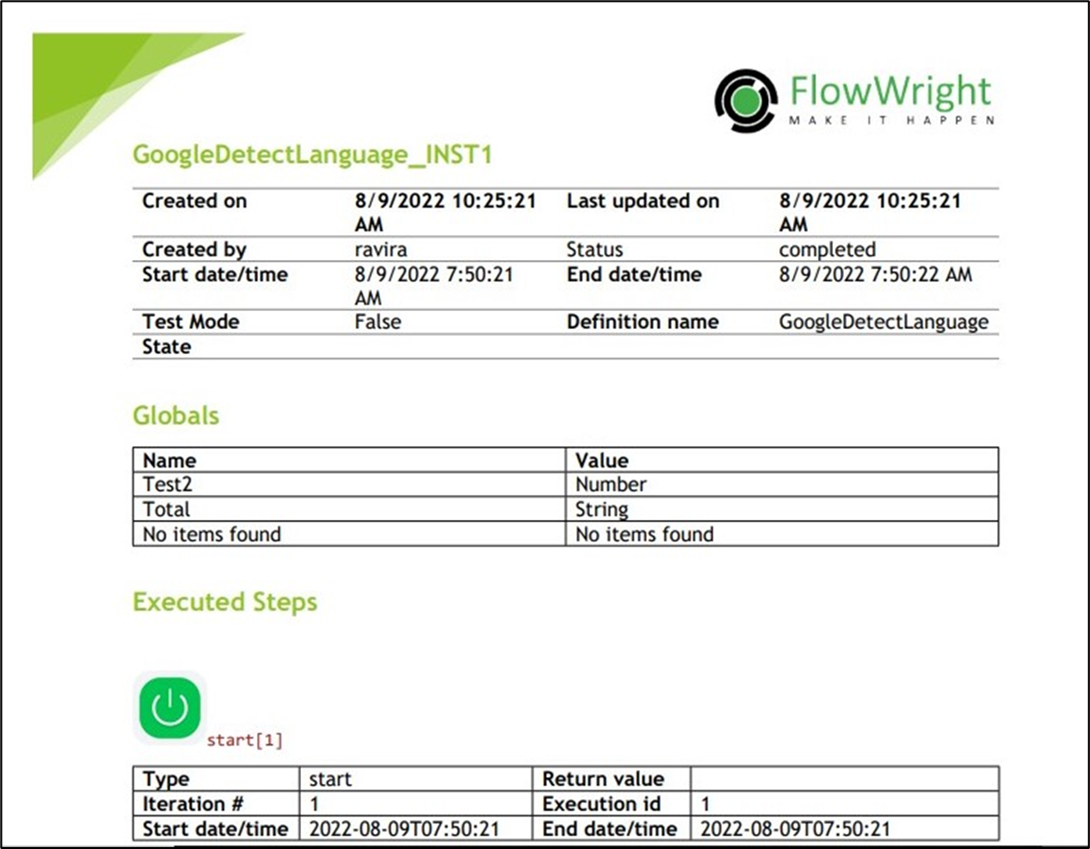
Definition Sample:
You may download the sample definition(s) from the link here and later import them (drag-and-drop) to your FlowWright Process Definition (XML file) or Form Definition (HTML file) page.
Note: Please verify and complete the process steps for any missing configurations, such as file path references and database connections, after import. Then, save the definition to confirm the changes.