Description:
This step securely blackouts PDF text and sensitive information.
Inputs
- inputFilePath - Input File Path
- keyword list - Keyword list to redact
- outputFilePath – Output file path
- pdfVirtualPath – PDF Virtual file path
Returns
- True – step executed successfully
- False – step failed to execute
- Error - step execution error
Usage:
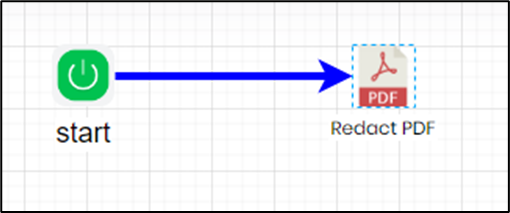
Example:
Let’s build and execute the “redactPDFDef” example.
- Create a new process definition called “redactPDFDef” and open it in Designer mode.
- Drag the “redactPDF” step to the canvas.
- Connect the dots between the “Start” step and “redactPDFDef” steps, as shown above.
- Define a variable or a global to store the file path result.
- Click the "redactPDF" step to configure its "Required" properties. Provide a name for the step. Provide the source file path on the application server. Provide the keywords to be blanked out, separating them with a pipe sign. Provide the variable or global references to store the Output and Virtual PDF file paths. Click the Save button. Note: Click the "AI Predict" button for the Copilot to add new process steps that match your process description.

- Click the button to provide the keyword list to redact. A pop-up window is displayed for configuration. Click the Add Row (+) button to insert an empty row. Provide the keyword list. Click the Save button. You may add multiple keyword list values to redact using the Add Row button. You may add various matrix row indexes and values using the Add Row button. You can use the “arrow keys” to reorder the row position. You can click the “copy” icon to duplicate the row contents onto the new row.

- The “Logging” setting configuration is necessary for documentation and also measures the workflow progress and the percent complete. This is achieved by configuring the step state and percent fields individually, as shown in the images below. Configure the “Logging” using the following properties.

- Save the process definition, create a new instance, and then execute it. Render the process instance. Click the “redactPDF” process step to view the properties. The first step is to make a copy of the PDF by securely redacting the text and sensitive information. Copy and paste the “pdfVirtualPath” variable value into a browser window to view the PDF file.
Definition Sample:
You may download the sample definition(s) from the link here and later import them (drag-and-drop) to your FlowWright Process Definition (XML file) or Form Definition (HTML file) page.
Note: Please verify and complete the process steps for any missing configurations, such as file path references and database connections, after import. Then, save the definition to confirm the changes.