Description:
This step waits for a message to arrive, completes the step, and then starts processing from that point forward.
Inputs
- waitMessage – Wait for messages
Returns
- True – step executed successfully
- False – step failed to execute
Usage:

Example:
Let’s build and execute the “waitForMessageDef” example.
- Create a new process definition called “waitForMessageDef” and open the definition in designer mode.
- Drag the “waitForMessage” and “placeholder” steps to the canvas.
- Connect the dots between the “Start” and other steps, as shown above.
- Click the first “waitForMessage” step to configure its “Required” properties. Enter a name for the step and the message text to wait for. Then click the Save button. Note: Click the "AI Predict" button to have Copilot add new process steps that match your process description.

- Click the other “waitForMessage” step to configure its “Required” properties. Provide a name for the step and the message text to wait for. Then click the Save button. Note: Click the "AI Predict" button to have Copilot add new process steps that match your process description.

- The “Logging” configuration is necessary for documentation and also measures workflow progress and percent complete. This is achieved by configuring the step state and percent fields individually, as shown in the images below. Configure the “Logging” using the following properties.

- Save the process definition, create a new instance, and execute it. Render the process instance. The process instance is sleeping at the “waitForMessage” step.
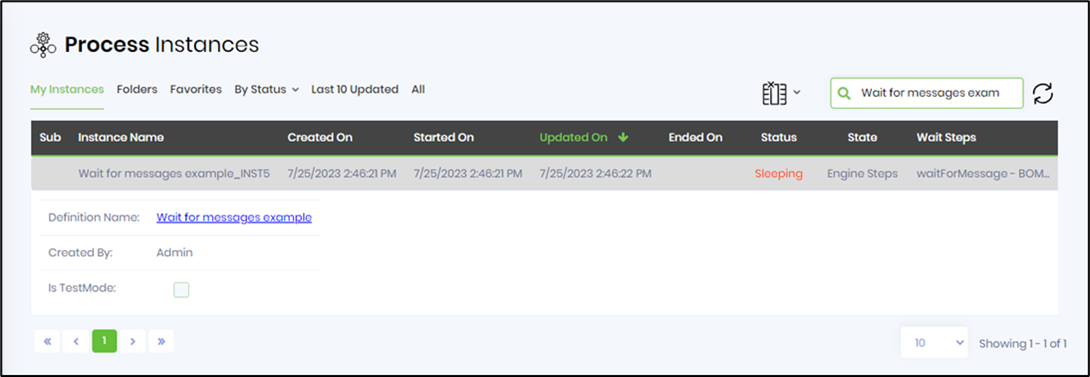
- Render the process instance. The process instance is sleeping at the “waitForMessage” step.

- On the process instance page, select the Utils - Send Message menu option.

- Select a message from the dropdown list. Then click the “Send” button.

- The message is sent to the sleeping process instance through the FlowWright .NET/REST API. A notification appears in the top-right corner.

- After the “waitForMessage” step, the process execution continues. In this example, one wait message is selected, so the other step continues to wait for the message.

- Repeat the “send message” activity to complete the process instance.

- The message is sent to the sleeping process instance via the FlowWright .NET/REST API. A notification message is displayed in the top-right corner.

- The process execution completes after the final “waitForMessage” step.

Definition Sample:
You may download the sample definition(s) from the link here and later import them (drag-and-drop) to your FlowWright Process Definition (XML file) or Form Definition (HTML file) page.
Note: Please verify and complete the process steps for any missing configurations, such as file path references and database connections, after the import. Then, save the definition to confirm the changes.