The secure File Transfer Protocol (SFTP) is a network protocol that securely accesses, transfers, and manages large files and sensitive data. Designed by the Internet Engineering Task Force as an extension of Secure Shell (SSH), SFTP enables access, transfer, and management of files over a network.
To access the Integrations—Connections page, follow these steps: Navigate to the page, click ‘Connections,’ and select the 'SFTP' menu option, as demonstrated below.
SFTP connections can be managed using the following user interface:

The Manage SFTP Connection page is rendered as shown below.

Select the Actions menu to navigate to Create, Edit, Remove, Test, and Copy features.

Create SFTP Connection.
On the Manage SFTP Connection page, click the Actions - Create menu option.

A pop-up window is displayed for configuration, as shown below. Provide the connection name, SFTP path, user name, and password. Use the checkbox to enable the Write permission. Click the Test button to validate the configuration. A confirmation message is displayed in the top-right corner. Click the Create button to create this connection.
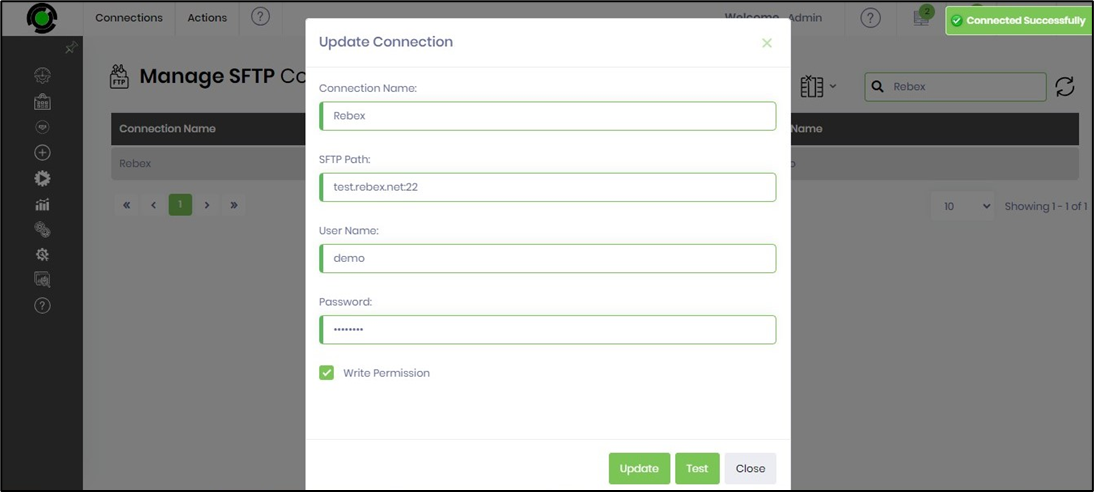
Select the connection on the Manage SFTP Connection page and click the Actions - Test menu option.

The SFTP connection is validated, and the confirmation message is displayed in the top-right corner.
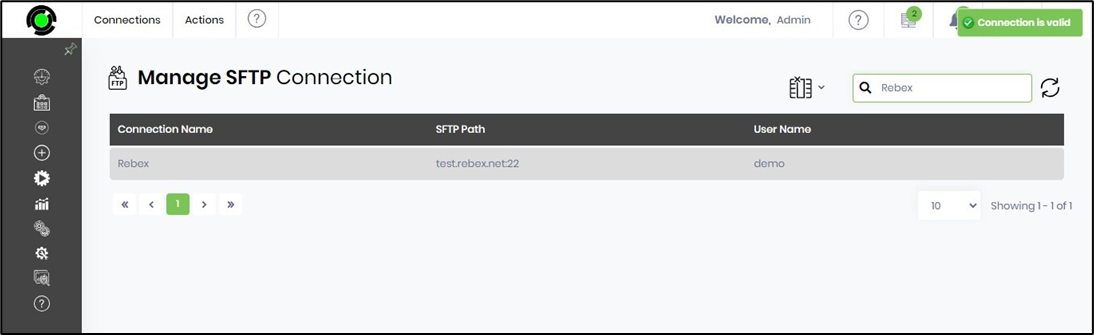
Edit SFTP Connection.
On the Manage SFTP Connection page, select the connection and click the Actions - Edit menu option.

The SFTP connection properties are displayed in the pop-up window for changes. You may change the field values here and click the Test button to verify. A confirmation message is displayed in the top-right corner. Click the Update button to confirm the changes.

Remove SFTP Connection.
On the Manage SFTP Connection page, select the connection and click the Actions - Remove menu option.

Click the OK button.

The SFTP connection is removed permanently, and a confirmation message is displayed in the top-right corner.

Copy SFTP Connection.
On the Manage SFTP Connection page, select the connection and click the Actions - Copy menu option.

A pop-up window is displayed for configuration. Provide the new connection name. Click the Copy button.

A copy of the connection is created, and a confirmation message is displayed in the top-right corner.
