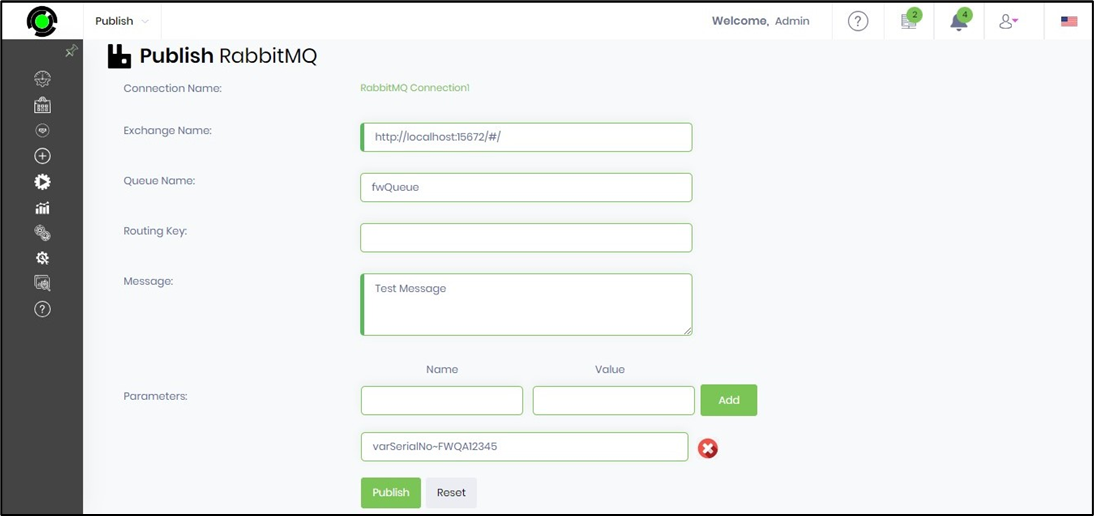RabbitMQ is a reliable and mature messaging and streaming broker that is easy to deploy in cloud environments, on-premises, and on your local machine. RabbitMQ is a commonly used open-source enterprise service bus for publishing and subscribing to events. The following UI allows users to create, update, remove, and test connections to RabbitMQ.
To access the Integrations—Connections page, follow these steps: Navigate, click ‘Connections,’ and select the 'RabbitMQ' menu option, as demonstrated below.

The Manage RabbitMQ Connection page is rendered as shown below.

Select the Actions menu to navigate to Create, Edit, Remove, Test, and Copy features.

To learn more about RabbitMQ, visit the product site at https://www.rabbitmq.com
Create RabbitMQ Connection.
On the Manage RabbitMQ Connection page, click the Actions - Create menu option.

A pop-up window is displayed for configuration, as shown below. Provide the connection name, virtual host, hostname, port number, user name, and password. Click the Test button to validate the configuration. A confirmation message is displayed in the top-right corner. Click the Create button to confirm.
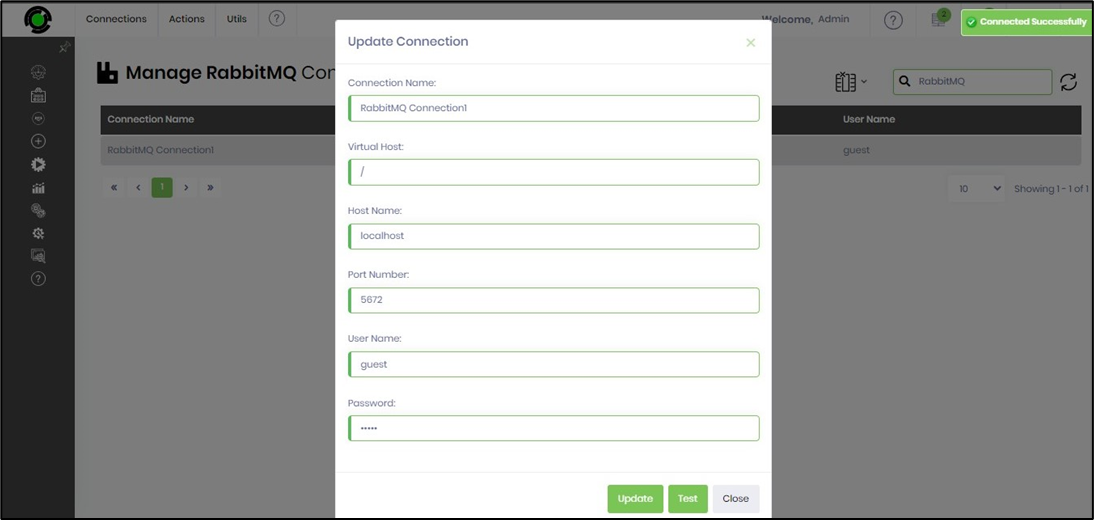
Publishing messages to RabbitMQ.
For testing purposes, messages can be published to RabbitMQ using the following user interface:
Select the connection from the table and click the Utils - Publish Messages option.
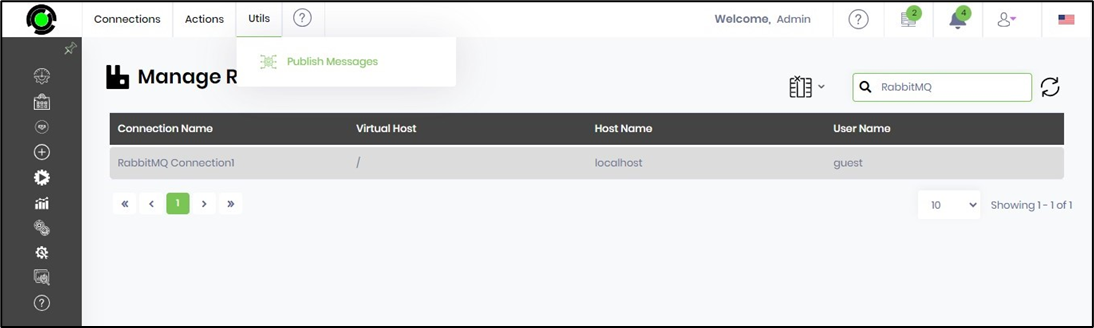
The Publish RabbitMQ page is rendered for configuration as shown below. Provide the Exchange Name, Queue Name, Routing Key, and the Message text. Click the Add button to add key-value parameters. Click the Publish button to initiate the action. A confirmation message is displayed in the top-right corner.