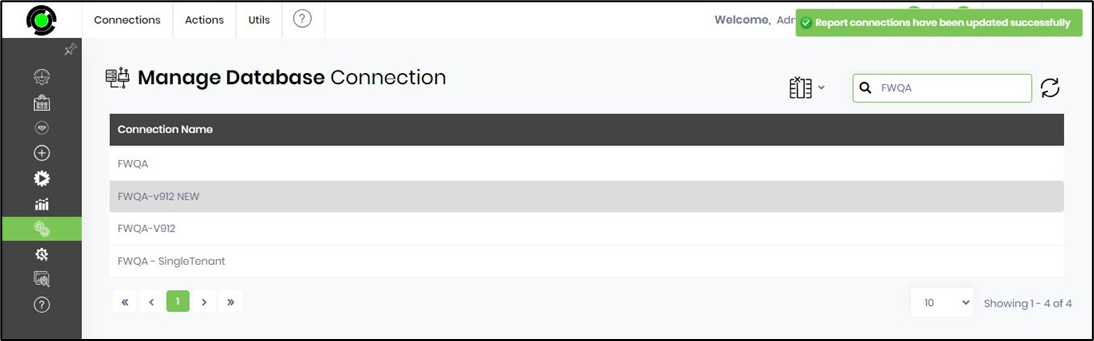The connections section allows you to manage many different types of connections, which are used by many of the features within FlowWright.
You'll have to navigate the Integrations - Connections page to view the following UI.

Click the Connections menu to view more options. This is a centralized location for maintaining connections to databases, OAuth, and other services.
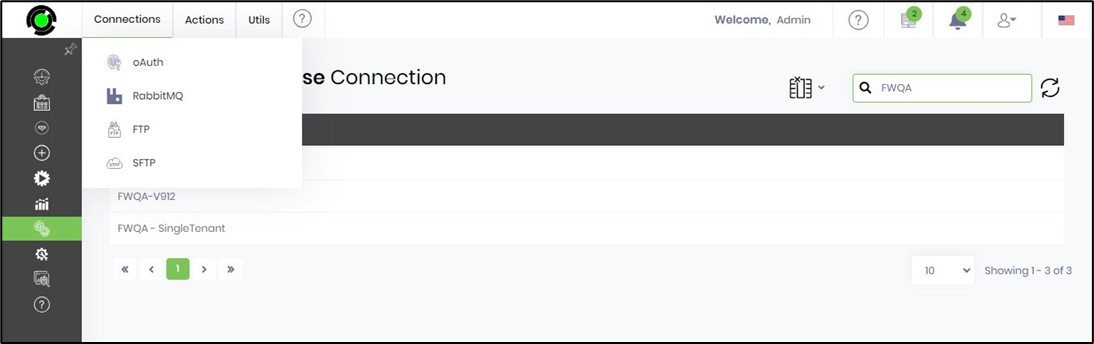
Database Connections
FlowWright supports OLE DB-based database connections. If OLE DB drivers are required, please install them on the server.
Select the Actions - Create menu option on the Manage Database Connections page to create a new database connection.
Database connections can be created, updated, removed, and tested using the “Actions” menu:

The Create Connection pop-up window is displayed for configuration. Select the Connection String Builder as “OFF”. Provide the name and the connection string as below. Click on the Test button to validate the configuration. A confirmation message is displayed in the top-right corner.
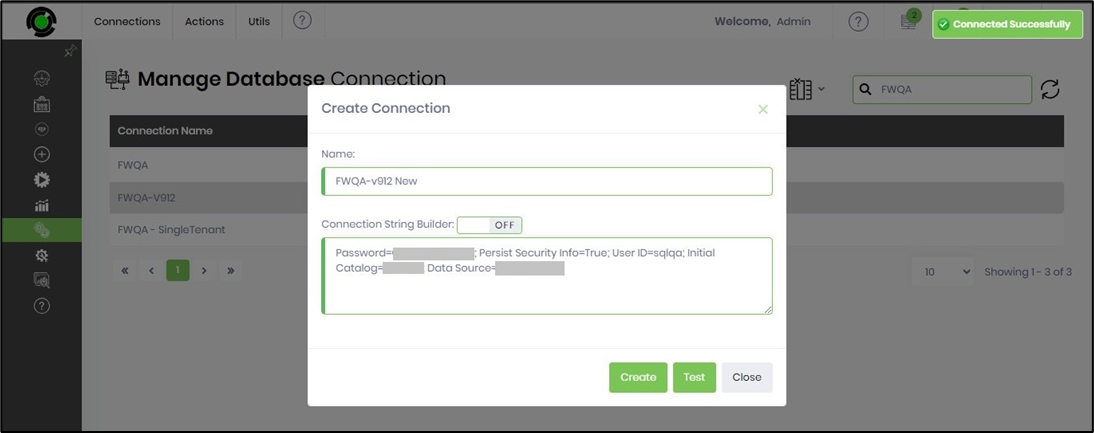
Click the Create button to continue. A new database connection is created and placed in the table list. A confirmation message is displayed in the top-right corner.
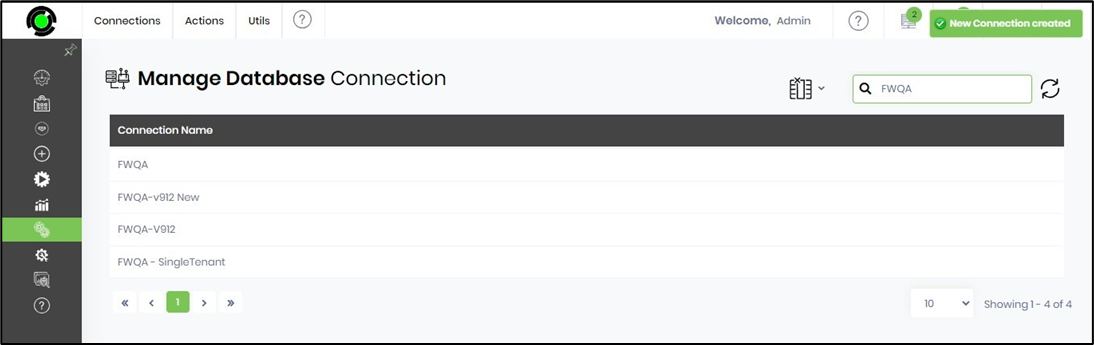
Select the Connection String Builder as “ON” to view the following UI. Provide the SQL Server Name, Database Name, User Name, and Password as below. Click the Test button to validate the configuration. A confirmation message is displayed in the top-right corner. Click the Generate button. A new database connection is created and placed in the table list.
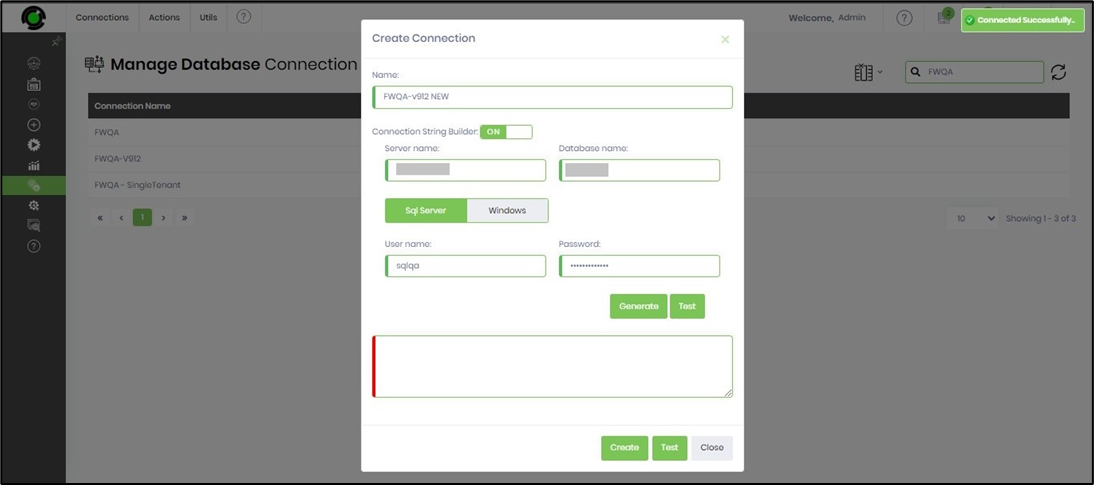
Database details.
Use this feature to view the database tables and their table structure. The table lists the connection names, as shown in the UI below.
Select the DB connection from the table on the Manage Database Connections page and click the Utils - DB Details menu option.
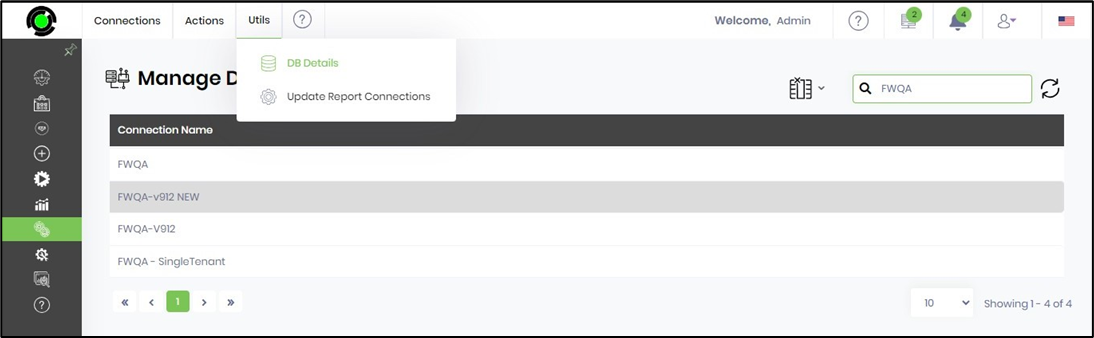
The table names belonging to the selected connection database are listed in the left pane. Click the table to view the column names and information on the data type.
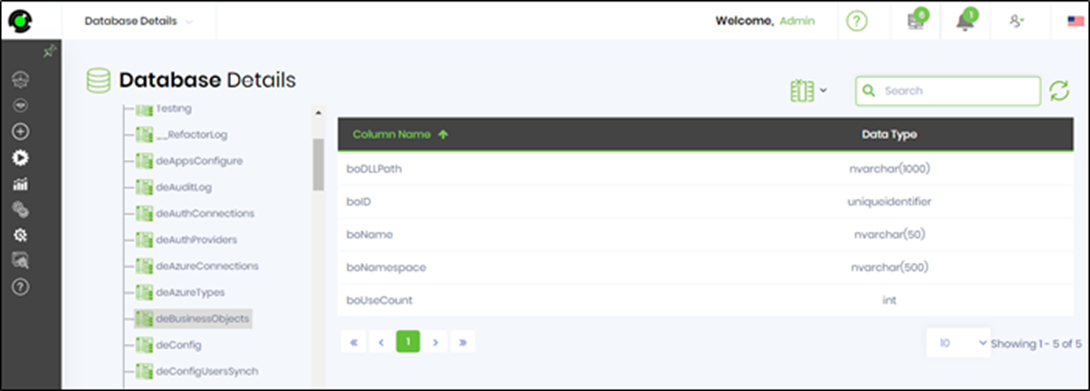
Update Report Connection configuration.
The config.file (on the application root folder) contains all connection strings used by the UI and the engines.
On the Manage Database Connections page, select Utils - Update Report Connections to update all the stored connections in this configuration file.
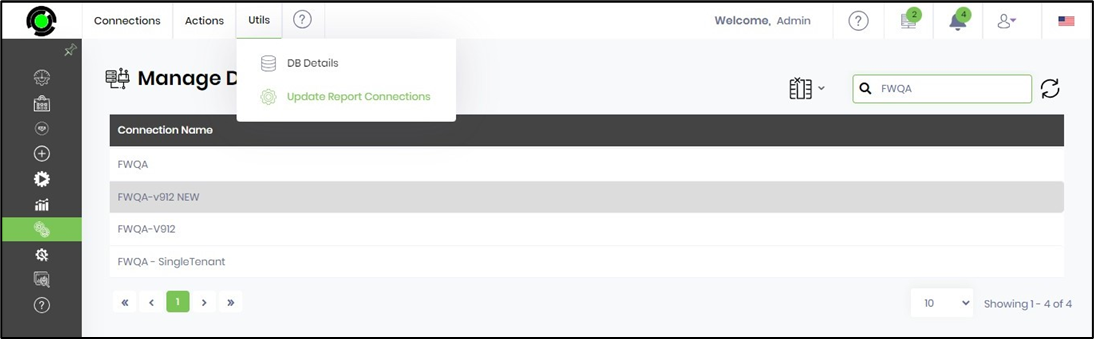
A confirmation message is displayed in the top-right corner.