Description:
You can use this control to clear the user's input from the Form during execution.
Inputs
- Button Type - Warning (by default)
- ID/Name - Name of widget generated by FlowWright (read-only field)
- Button label - Provide the name for the button label
- Hide - Select the checkbox to Hide (tick mark)
- Read Only - Select the checkbox to Read-Only (tick mark)
- Save - Save the input values
- Delete - Remove this form widget from the designer page
- Close - Close the input popup window
Design:
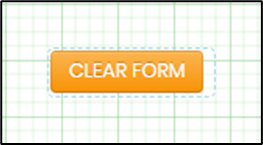
Example:
Let’s build and execute the “ClearFormDef” example.
- Create a new Form definition called “ClearFormDef ”
- Drag a “BootstrapGrid, Label, Textbox, ClearForm, and Submit” control to the canvas and arrange them as shown below.

- Double-click the “clearForm” control to configure the “Settings” properties. Select the button type from the drop-down list. The application provides the control ID and name. Provide the button label text. Use the checkbox to hide the control or make it read-only during runtime.

- Double-click the widget to configure the “Styling” tab. Provide the CSS style syntax to enhance the style—the border is emphasized with a 10px red color in the reference below. Select the class options from the drop-down list to apply to HTML elements.

- Double-click the widget to configure the “Other” tab. Then, provide the text information to be rendered as a tooltip.

- Double-click the control to configure the “Globalize” properties. The application will alert you if there is nothing to globalize, as shown below. Otherwise, select the language from the drop-down list and click the Translate button. Click the Save button.

- Save the Form definition. Select Actions - Create Form Instance menu option. Generate a new Form instance and select the check box to edit this Form instance.

- The Form is rendered on a new page as shown below. Provide some user input and click the “Clear Form” button to clear the user's input.

Definition Sample:
You may download the sample definition(s) from the link here and later import them (drag-and-drop) to your FlowWright Process Definition (XML file) or Form Definition (HTML file) page.
Note: Please verify and complete the process steps for any missing configurations, such as file path references and database connections, after import. Then, save the definition to confirm the changes.
Click here to download the sample file.